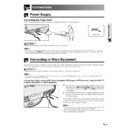Sharp XV-Z91E (serv.man27) User Manual / Operation Manual ▷ View online
-16
Setup & Connections
Power ON/OFF
Press POWER ON.
• The blinking green LAMP REPLACEMENT indicator
shows that the lamp is warming up. Wait until the
indicator stops blinking before operating the projector.
indicator stops blinking before operating the projector.
• If the power is turned off and then immediately turned
on again, it may take a short while before the lamp
turns on.
turns on.
• After the projector is unpacked and turned on for the first
time, a slight odor may be emitted from the exhaust
ventilative hole. This odor will soon disappear with use.
ventilative hole. This odor will soon disappear with use.
When the power is on, the LAMP REPLACEMENT
indicator illuminates, indicating the status of the
lamp.
Green: Lamp is ready.
Green blinking: Warming up. / Cooling down.
Red: Change the lamp.
indicator illuminates, indicating the status of the
lamp.
Green: Lamp is ready.
Green blinking: Warming up. / Cooling down.
Red: Change the lamp.
Press POWER OFF.
• Press POWER OFF again while the confirmation
message is displayed. Then, message “Terminating.
Please wait.” will appear.
Please wait.” will appear.
• If you accidentally pressed POWER OFF and do not want
to turn off the power, wait until the confirmation message
disappears.
disappears.
• When POWER OFF is pressed twice, the POWER indicator
will illuminate in red and the cooling fan will run for about
90 seconds. The projector will then enter standby mode.
90 seconds. The projector will then enter standby mode.
• Wait until the cooling fan stops running before disconnecting
the power cord.
• The power can be turned on again by pressing POWER
ON. When the power is turned on, the POWER indicator
and the LAMP REPLACEMENT indicators illuminate in
green.
and the LAMP REPLACEMENT indicators illuminate in
green.
TEMP.
LAMP
POWER
POWER (ON/OFF)
buttons
Zooming and Focusing
The picture can be zoomed in or out, and focused by the Zoom knob and the Focus ring.
1 Slide the Zoom knob. The image can be adjusted
to the desired size within the zoom range.
2 Rotate the Focus ring until the image on the screen
becomes clear.
1
2
2
A dimly lit screen is displayed for a short time
(about 20 seconds) to reduce lamp damage.
(about 20 seconds) to reduce lamp damage.
-17
Setup & Connections
Using the Swivel Stand
Setting Up the Screen
You can adjust the angle and direction of the projected image by using
the Swivel Stand.
the Swivel Stand.
1 Unlock the lever on the Swivel Stand.
2 Adjust the angle and direction of the projected image as you want
by lifting up the projector and rotating the projector on the Swivel
Stand.
Stand.
3 Lock the lever on the Swivel Stand.
CAUTION
• Do not hold the lens when lifting, lowering or rotating the projector.
• When lowering the projector, be careful not to get your fingers caught in the
• When lowering the projector, be careful not to get your fingers caught in the
area between the Swivel Stand and the projector.
• When the height or direction of the projector is adjusted, the image may become
distorted (keystoned), depending on the relative positions of the projector
and the screen. See page 19 for details on the keystone correction.
and the screen. See page 19 for details on the keystone correction.
1
2
3
Removing the Swivel Stand
Lift the projector (2) with pressing the removing-stand button on the
back of the projector (1).
back of the projector (1).
Attaching the Swivel Stand
Align the tabs on the front bottom of the projector (1). While holding
down the button (2), place the projector onto the Swivel Stand (3) to
attach.
down the button (2), place the projector onto the Swivel Stand (3) to
attach.
Press the projector down firmly to attach
it to the Swivel Stand to make sure it is
securely attached to the Swivel Stand.
it to the Swivel Stand to make sure it is
securely attached to the Swivel Stand.
1
2
1
3
2
Adjustable up to
±10° from the
standard position.
±10° from the
standard position.
Adjustable up to
±25° from the
standard position.
±25° from the
standard position.
Adjustable up to
±3° from the
standard position.
±3° from the
standard position.
Removing-
stand button
stand button
-18
Setup & Connections
DOWN
UP
Lens shift dial
UP
DOWN
The picture can be adjusted within the shift range of the lens by rotating the lens shift dial on the top of the
projector using your finger.
projector using your finger.
Using the Lens Shift
Projector
Projected Image
-19
Setup & Connections
Keystone Correction
This function can be used to adjust the Keystone
settings.
settings.
• For details about using the menu screen, see page 26.
Description of 2D Keystone Correction
Selected item
Description
H Keystone
Horizontally adjusts the keystone settings.
V Keystone
Vertically adjusts the keystone settings.
Reset
V and H Keystone adjustments are returned to the factory
preset settings.
preset settings.
Horizontal Keystone Correction
Vertical Keystone Correction
1
Press KEYSTONE on the projector or on the
remote control.
remote control.
2
Press
/
to select “H Keystone” or “V
Keystone”.
3
Press
/
to move the mark on the selected
adjustment item to the desired setting.
4
To return to the normal screen, press KEYSTONE
again.
again.
• Straight lines and the edges of the displayed image may
appear jagged, when adjusting the Keystone setting.
• When adjusting “H Keystone” and “V Keystone” at the same
time, the values of adjustable angles for each setting
become smaller.
become smaller.
• The “Digital Shift” and “Subtitle” cannot be adjusted when
Keystone correction is applied.
2, 3
1, 4
Click on the first or last page to see other XV-Z91E (serv.man27) service manuals if exist.