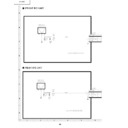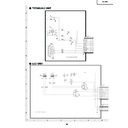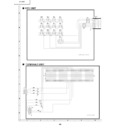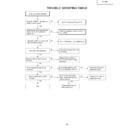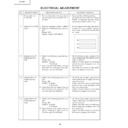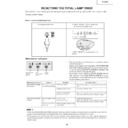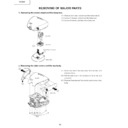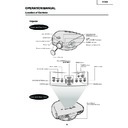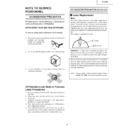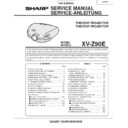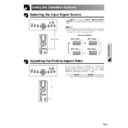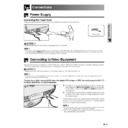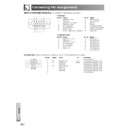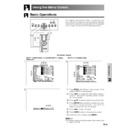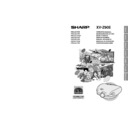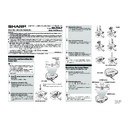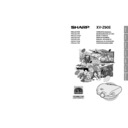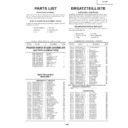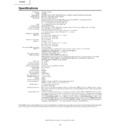Sharp XV-Z90E (serv.man33) Service Manual / Technical Bulletin ▷ View online
LV077
Sharp Electronics (UK) Ltd., Technical Services Group
Z90 series software upgrade
1. Preparation
1-(1) PC :
Windows PC with RS-232C port
If your PC lacks RS-232C port, please use USB to 232C
adapter available in the market.
If your PC lacks RS-232C port, please use USB to 232C
adapter available in the market.
1-(2) Support OS :
Windows 98, Windows ME, Windows 2000, Windows XP
• You cannot use Windows 95, Windows NT PC
• You cannot use Windows 95, Windows NT PC
1-(3) Cable :
RS-232C cross cable
1-(4) Update program: Version 4.4 (The following six files are necessary)
#1 FlashUpgrader.exe (Update program)
#2 pwSDK.inf (inf file for update)
#3 configdata.hex (date file)
#4 flasher.hex (date file)
#5 gui.hex (date file)
#6 romcode.hex (date file)
#2 pwSDK.inf (inf file for update)
#3 configdata.hex (date file)
#4 flasher.hex (date file)
#5 gui.hex (date file)
#6 romcode.hex (date file)
2. Before starting the software upgrade
2-(1) Turn the projector on and enter into the factory adjustment menu (serviceman menu).
Enter into the factory adjustment menu by pressing keys in the following order,
UP – UP – DOWN – DOWN – RIGHT – LEFT – ENTER
2-(2) Please take the notes of values of items in the following Chart 2-1.
**NOTE**
If you update the software, the following setting parameters are also erased.
1) Factory setting parameters
2) User setting parameters.
Please take notes of these parameter values before upgrade the software.
If you update the software, the following setting parameters are also erased.
1) Factory setting parameters
2) User setting parameters.
Please take notes of these parameter values before upgrade the software.
LV077
Sharp Electronics (UK) Ltd., Technical Services Group
<Operation of factory adjustment mode> Fig2-1
3. Software upgrade
3-(1) Connect the RS-232C cross cable with the projector and PC.
3-(2) Turn the PC on.
(**NOTE** : In this step, please do not connect the AC cord of the projector.)
3-(3) Check the serial port number of the PC
(This step is necessary only when it is your first time upgrade)
* You can check the serial port number at your PC
Please check “Control Panel” – “System” – “Device Manager” – “Port”.
* You can check the serial port number at your PC
Please check “Control Panel” – “System” – “Device Manager” – “Port”.
3-(4) Double click and start up the “FlashUpgrader.EXE”
3-(5) Choose “Serial” in the “Connection” tab.
Choose the port number you checked at 3-(3) step at the “COM Port” tab.
Choose “11520” in the “Baud Rate” tab.
Choose “11520” in the “Baud Rate” tab.
3-(6) Click the “Choose” button and choose “pwSDk.inf” in “Flash File tab”
• If FlashUpgrader.EXE and pwSDk.inf are stored in the
same folder, this step is done automatically.
LV077
Sharp Electronics (UK) Ltd., Technical Services Group
3-(7) Click the “Flash” button.
3-(8) Then the window becomes the following status.
LV077
Sharp Electronics (UK) Ltd., Technical Services Group
3-(9) Plug the AC cord into the projector. Then software upgrade start automatically.
You can check the status at the gage (see the following Fig. 3-3)
**NOTE** Please do not turn the projector off when upgrading the software.
Display