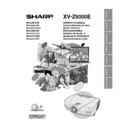Sharp XV-Z9000E (serv.man17) User Manual / Operation Manual ▷ View online
11
Important
Information
Part Names
Remote Control
Front View
Top View
16
Remote control signal transmitter
Wired remote control jack
• If the remote control gets wet, wipe it dry immediately.
• Avoid excessive heat and humidity.
• If you will not be using the remote control for a long time, remove the batteries.
• Do not mix new and old or different types of batteries.
• There are operations that can only be carried out by remote control. Handle the remote control carefully.
• Avoid excessive heat and humidity.
• If you will not be using the remote control for a long time, remove the batteries.
• Do not mix new and old or different types of batteries.
• There are operations that can only be carried out by remote control. Handle the remote control carefully.
BACKLIGHT button
17
23
38
25
35
26
26
26
26
23
23
23
23
23
30
19
16
POWER buttons (ON/OFF)
ENTER button
UNDO button
INPUT 1 button
INPUT 2 button
INPUT 4 button
THEATRE MODE button
RESIZE button
CLR TEMP buttons
MENU button
ADJUSTMENT buttons
(∂/ƒ/ß/©)
(∂/ƒ/ß/©)
INPUT 3 button
INPUT 5 button
AUTO SYNC button
GAMMA button
KEYSTONE button
Inserting the batteries
1
3
Pull down the tab on the
battery cover and
remove the cover
towards the direction of
the arrow.
battery cover and
remove the cover
towards the direction of
the arrow.
2
Insert two AA size
batteries, making sure
the polarities match the
batteries, making sure
the polarities match the
ⴐ and ⴑ marks inside
the battery compartment.
the battery compartment.
Insert the lower tab of
the battery cover into
the opening, and press
the cover until it clicks
in place.
the battery cover into
the opening, and press
the cover until it clicks
in place.
Battery cover
Battery
compartment
Battery
cover
12
Important
Information
Supplied Accessories
Remote control
Two AA size batteries
Two projector operation manuals
SharpVision Manager operation manual
Power cord
(For Europe except
U.K.)
U.K.)
(For U.K., Hong Kong
and Singapore)
and Singapore)
• The configuration of wall outlets differs from country to country.
Use the power cord that corresponds to the wall outlet in your
country.
country.
For Europe only
Computer RGB
cable
cable
21 pin RCA
conversion adaptor
conversion adaptor
• The RGB cable and 21 pin conversion adaptor are only
supplied with European models.
Terminal cover
Lens cap
CD-ROM
(SharpVision Manager)
(SharpVision Manager)
Video cable
13
Setup & Connections
Power Supply
Connecting the Power Cord
Plug the supplied power cord into the AC socket on the back of the projector.
Connections
Power cord
CAUTION
• Make sure the power cord is firmly connected into the AC socket.
• The configuration of wall outlets differs from country to country. Use the power cord that corresponds to the wall outlet in your country.
• The projector will enter the stand-by mode after turning the power off and then re-plugging the power cord into the AC socket. However,
• The projector will enter the stand-by mode after turning the power off and then re-plugging the power cord into the AC socket. However,
if you turned off the power by disconnecting the power cord or because of a power failure, the projector will automatically turn on without
pressing the POWER ON button.
pressing the POWER ON button.
1 Connect one end of the S-video cable (commercially
available) to the INPUT 3 S-VIDEO terminal, or one end
of the video cable to the INPUT 4 VIDEO terminal on
the projector.
of the video cable to the INPUT 4 VIDEO terminal on
the projector.
2 Connect the other end of the S-video cable or the video
cable to the S-video output or Video output terminal of
the video source.
the video source.
The S-video input terminal uses a video signal system where
the picture is separated into a colour and luminance signal
to realise a higher-quality image.
the picture is separated into a colour and luminance signal
to realise a higher-quality image.
• For higher quality video, you may use the S-video input terminal on the
projector. S-video cable is commercially available.
• If your video equipment does not have an S-video output terminal, use
the composite video output terminal.
Connecting a video source (VCR, laser disc player, DVD player or DTV decoder) using the INPUT 3
S-VIDEO and INPUT 4 VIDEO terminals
S-VIDEO and INPUT 4 VIDEO terminals
You can connect your projector to a VCR, laser disc player, DVD player, DTV* decoder and other video equipment.
* DTV is the umbrella term used to describe the new digital television system in the United States.
CAUTION
• Make sure to turn both the projector and the video equipment off, before connecting.
• As this projector is not equipped with audio input terminals, commercially available audio equipment or your own equipment (such as
speakers or amplifiers) should be used.
Connecting to Video Equipment
14
Setup & Connections
1
2 To S-video output terminal
2 To video output terminal
1
Projector
VCR,
Laser disc player,
DVD player or
DTV decoder
Connecting to Video Equipment
*
*
2 To component output
terminals
1
Component cable
(commercially available)
(commercially available)
DVD player
or
DTV decoder
1 Connect each RCA connector of a component cable to the corresponding
RCA INPUT 1 or 2 terminals on the projector.
2 Connect the other end of the cable to the corresponding terminals on a DVD
player or DTV decoder.
When connecting this projector to a DVD player or DTV decoder, select
“Component” for “Signal Type” on the GUI menu. (See page 31.)
“Component” for “Signal Type” on the GUI menu. (See page 31.)
CAUTION
• Make sure to turn both the projector and the video equipment off, before
connecting.
S-video cable (commercially available)
Video cable
Projector
* The (HD/C sync) and (VD) terminals may be used depending on the specifications of the DTV decoder connected to this
projector. Please refer to the operation manual of the DTV decoder for details.
Connecting a video source (DVD player or DTV decoder) using the RCA INPUT 1 or 2 terminals
Connecting to a DTV decoder with analog RGB output
1 Connect each RCA connector to the corresponding RCA INPUT 1 or 2 terminals on the projector.
2 Connect the other end of cable to the corresponding terminals on a DTV decoder.
2 Connect the other end of cable to the corresponding terminals on a DTV decoder.
When connecting this projector to analog RGB output of the DTV decoder, select “RGB” for “Signal Type” on the GUI
menu. (See page 31).
menu. (See page 31).
2 To analog RGB
output terminals
DTV decoder
Projector
1 D-sub/5BNC cable
(Commercially available)
Five RCA-BNC adaptors (Commercially available)
CAUTION
• Make sure to turn both the projector and the video equipment off,
before connecting.
Click on the first or last page to see other XV-Z9000E (serv.man17) service manuals if exist.