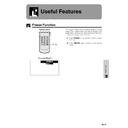Sharp XV-Z7000 (serv.man23) User Manual / Operation Manual ▷ View online
Useful Features
32
This function allows you to check the current input signal
information and the accumulated lamp usage time.
information and the accumulated lamp usage time.
1 Press MENU.
2 Press ∂/ƒ to select “Options”, and then press
ENTER. The current input signal information and
the lamp usage time will be displayed.
the lamp usage time will be displayed.
• It is recommended that the lamp be replaced after
approximately 900 hours of usage. See pages 38 and 39
for lamp replacement.
for lamp replacement.
Checking the Input Signal and the Lamp Usage Time
(GUI) On-screen Display
When no input signal is detected for more than 15
minutes, the projector will automatically shut off.
minutes, the projector will automatically shut off.
Description of Automatic Power Shutoff
1 Press MENU.
2 Press ∂/ƒ to select “Options”, and then press
ENTER.
3 Press ∂/ƒ to select “Auto Power Off”, and then
press ENTER.
4 Press ∂/ƒ to select “ON” or “OFF”.
5 To exit from the GUI, press MENU.
• “Auto Power Off” is factory preset to “ON”.
• “Power OFF in 5 min.” will appear five minutes before the
• “Power OFF in 5 min.” will appear five minutes before the
power is automatically turned off.
Power automatically shuts off after 15 minutes without
a signal being input.
a signal being input.
Automatic Power Shutoff disabled.
Automatic Power Shutoff Function
ON
ON/OFF
POWER
LAMP
TEMP.
KEYSTONE
INPUT
BACK
ENTER
MENU
PICT MODE
VOL
POWER
MUTE
BACK
MENU
ENTER
2, 3, 4
2, 3
1, 5
(GUI) On-screen Display
OFF
Projector
Remote control
Projector
Remote control
ON/OFF
POWER
LAMP
TEMP.
KEYSTONE
INPUT
BACK
ENTER
MENU
PICT MODE
VOL
POWER
MUTE
BACK
MENU
ENTER
2
2
1
Useful Features
33
Selecting a Background Image
This function allows you to select the image displayed
when no signal is being sent to the projector.
when no signal is being sent to the projector.
Description of Background Images
1 Press MENU.
2 Press ∂/ƒ to select “Options”, and then press
ENTER.
3 Press ∂/ƒ to select “Background”, and then
press ENTER.
4 Press ∂/ƒ to select “Blue” or “None”.
5 To exit from the GUI, press MENU.
*1 While projecting the blue screen, the picture automatically
switches to FULL (4:3) mode even if another display mode
has been selected.
has been selected.
Blue
None
Blue screen
Black screen
Projector
Remote control
(GUI) On-screen Display
ON/OFF
POWER
LAMP
TEMP.
KEYSTONE
INPUT
BACK
ENTER
MENU
PICT MODE
VOL
POWER
MUTE
BACK
MENU
ENTER
2, 3, 4
2, 3
1, 5
*1
Theatre Mode Function
Projector
Remote control
ON/OFF
POWER
LAMP
TEMP.
KEYSTONE
INPUT
BACK
ENTER
MENU
PICT MODE
VOL
POWER
MUTE
BACK
MENU
ENTER
2, 3, 4
2, 3
1, 5
(GUI) On-screen Display
Function with toggle switch to control the quantity of
projected light. Select “ON” or “OFF” to decrease or
increase brightness, power consumption and fan noise.
projected light. Select “ON” or “OFF” to decrease or
increase brightness, power consumption and fan noise.
Description of Theatre Modes
1 Press MENU.
2 Press ∂/ƒ to select “Options”, and then press
ENTER.
3 Press ∂/ƒ to select “Theater Mode”, and then
press ENTER.
4 Press ∂/ƒ to select “ON” or “OFF”.
5 To exit from the GUI, press MENU.
• “Theater Mode” is factory preset to “ON” .
• When selecting “OFF“ in “Theater Mode”, fan noise is
• When selecting “OFF“ in “Theater Mode”, fan noise is
increased.
• Even when selecting “ON” in “Theater Mode“, fan noise
may increase if internal temperature rises enough to activate
the cooling function.
the cooling function.
Quantity of light is 70%.
Power consumption is 200 W.
Power consumption is 200 W.
Quantity of light is 100%.
Power consumption is 230 W.
Power consumption is 230 W.
ON
OFF
Useful Features
34
Reverse/Invert Image Function
This projector is equipped with a reverse/invert image
function which allows you to reverse or invert the pro-
jected image for various applications.
function which allows you to reverse or invert the pro-
jected image for various applications.
Description of Projected Images
ON/OFF
POWER
LAMP
TEMP.
KEYSTONE
INPUT
BACK
ENTER
MENU
PICT MODE
VOL
POWER
MUTE
BACK
MENU
ENTER
2, 3
2, 3
1, 4
Projector
Remote control
(GUI) On-screen Display
Selected item
Front
Ceiling
ⳭFront
Rear
Ceiling
ⳭRear
Projected image
Normal image
Inverted image
Reversed image
Reversed and inverted image
1 Press MENU.
2 Press ∂/ƒ to select “PRJ Mode”, and then press
ENTER.
3 Press ∂/ƒ to select the desired projection mode,
and then press ENTER.
4 To exit from the GUI, press MENU.
• This function is used for the reversed image and ceiling-
mount setups. See page 18 for these setups.
Ordinarily, the type of input signal is detected and the
correct resolution mode is automatically selected.
However, since the projector cannot distinguish
640
correct resolution mode is automatically selected.
However, since the projector cannot distinguish
640
⳯480 signal resolution on computers or 480P on
DTVs, select an appropriate mode on “Special Modes.”
1 Press MENU.
2 Press ∂/ƒ to select “Special Modes”, and then
press ENTER.
3 Press ∂/ƒ to select the optimal resolution mode.
4 Press ENTER to save the setting.
5 To exit from the GUI, press MENU.
• When inputting DTV 480P signals, select “480P” in step
3
above.
ON/OFF
POWER
LAMP
TEMP.
KEYSTONE
INPUT
BACK
ENTER
MENU
PICT MODE
VOL
POWER
MUTE
BACK
MENU
ENTER
2, 3
2, 4
1, 5
Projector
Remote control
(GUI) On-screen Display
Special Mode Adjustment
35
Maintenance &
Tr
oubleshooting
Air Filter Maintenance
Maintenance &
Troubleshooting
Troubleshooting
Air Filter Maintenance
Right Side View
Air filter
• This projector is equipped with an air filter to ensure the optimal
operating condition of the projector.
• The air filter should be cleaned every 100 hours of use. Clean the
filters more often when the projector is used in a dusty or smoky
location.
location.
• Have your nearest Sharp Authorised LCD Projector Dealer or
Service Centre exchange the filter (PFILD0123CEZZ) when it is no
longer possible to clean it.
longer possible to clean it.
Cleaning the air filter
1
Disconnect the power cord.
Unplug the power cord from the AC socket.
3
4
Clean the air filter.
Replace the filter cover.
Insert the tab on the end of the filter cover into the
filter cover opening and press the filter cover into
position.
filter cover opening and press the filter cover into
position.
Clean the dust off the air filter and cover with a
vacuum cleaner extension hose.
vacuum cleaner extension hose.
Tab
2
Remove the filter cover.
Turn over the projector. Press the tab and remove
the filter cover in the direction of the arrow.
the filter cover in the direction of the arrow.
Tab
;;;;;
;;;;;
;;;;;
;;;;;
Click on the first or last page to see other XV-Z7000 (serv.man23) service manuals if exist.