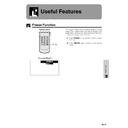Sharp XV-Z7000 (serv.man23) User Manual / Operation Manual ▷ View online
40
Maintenance &
Tr
oubleshooting
Using the Kensington Lock
This projector has a Kensington Security Standard
connector for use with a Kensington MicroSaver Security
System. Refer to the information that came with the
system for instructions on how to use it to secure the
projector.
connector for use with a Kensington MicroSaver Security
System. Refer to the information that came with the
system for instructions on how to use it to secure the
projector.
Kensington Security
Standard connector
Standard connector
Check
• Projector power cord is not plugged into the wall outlet.
• The filter cover is not securely installed.
• Selected input is wrong. (See page 16.)
• Cables incorrectly connected to side and rear panels of the projector. (See pages 11–14.)
• Remote control batteries have run down. (See page 8.)
• The filter cover is not securely installed.
• Selected input is wrong. (See page 16.)
• Cables incorrectly connected to side and rear panels of the projector. (See pages 11–14.)
• Remote control batteries have run down. (See page 8.)
• Cables incorrectly connected to side and rear panels of the projector. (See pages 11–14.)
• “Contrast” and “Bright” adjustments are set to minimum position. (See page 24.)
• “Contrast” and “Bright” adjustments are set to minimum position. (See page 24.)
• “Color” and “Tint” adjustments are not correct. (See page 24.)
• Adjust the focus. (See page 15.)
• Projection distance is too long or too short to allow for proper focus. (See page 17.)
• Projection distance is too long or too short to allow for proper focus. (See page 17.)
• Cables incorrectly connected to side and rear panels of the projector. (See pages 11–14.)
• Volume is set to minimum. (See page 16.)
• Volume is set to minimum. (See page 16.)
• If the picture is normal, the sound is due to cabinet shrinkage caused by temperature changes.
This will not affect operation or performance.
• Refer to “Lamp/Maintenance Indicators” on page 37.
• Adjust the “Phase” setting. (See page 27.)
• Set the resolution mode to 480P. (See page 34.)
• Change the input signal type. (See page 25.)
Problem
No picture and no sound.
Sound is heard but no picture
appears.
appears.
Colour is faded or poor.
Picture is blurred.
Picture appears but no sound is
heard.
heard.
An unusual sound is occasionally
heard from the cabinet.
heard from the cabinet.
Maintenance indicator illuminates.
Picture noise appears.
480P images do not appear.
Colour is distorted (INPUT 2 mode
only).
only).
Troubleshooting
41
Appendix
Appendix
Attaching the Lens Cap
Put on the lens cap to prevent damage to the lens when transporting the projector. A lens cap strap is provided
to prevent the loss of the lens cap.
to prevent the loss of the lens cap.
1
Attach the lens cap
strap to the lens cap.
strap to the lens cap.
2
Attach the lens cap
strap to the projector.
strap to the projector.
3
Attach the lens cap to
the projector with the
lens cap eyelet facing
up.
the projector with the
lens cap eyelet facing
up.
CAUTION
• Do not lift or carry the projector by the lens or the lens cap as this may damage the lens.
• You can also use the end of a mechanical pencil or other pointed object to feed the lens cap strap through the openings.
42
Appendix
Connection Pin Assignments
INPUT 2 Port: 15-pin mini D-sub female connector
Computer Input
Analog
Analog
1. Video input (red)
2. Video input
2. Video input
(green/sync on green)
3. Video input (blue)
4. Not connected
5. Composite sync
6. GND (red)
7. GND (green/sync on green)
8. GND (blue)
4. Not connected
5. Composite sync
6. GND (red)
7. GND (green/sync on green)
8. GND (blue)
9. Not connected
10. Not connected
11. GND
12. Bi-directional data
13. Horizontal sync signal
14. Vertical sync signal
15. Data clock
11. GND
12. Bi-directional data
13. Horizontal sync signal
14. Vertical sync signal
15. Data clock
1
15
5
6
11
11
10
Pin No.
Signal
Name
I/O
Reference
1
Not connected
2
RD
Receive Data
Input
Connected to internal circuit
3
SD
Send Data
Output
Connected to internal circuit
4
Not connected
5
SG
Signal Ground
Connected to internal circuit
6
Not connected
7
Not connected
8
Not connected
9
Not connected
Pin No.
Signal
Name
I/O
Reference
1
Not connected
2
RD
Receive Data
Input
Connected to internal circuit
3
SD
Send Data
Output
Connected to internal circuit
4
Not connected
5
SG
Signal Ground
Connected to internal circuit
6
Not connected
7
Not connected
8
Not connected
9
Not connected
RS-232C Terminal: 9-pin Mini DIN female connector
6
8
4
9
7
3
5
2
1
RS-232C Port: 9-pin D-sub male connector of the DIN-D-sub RS-232C cable
1
5
6
9
43
Appendix
PC control
A computer can be used to control the projector by connecting an RS-232C cable (null modem, cross type, sold
separately) to the projector. (See page 14 for connection.)
separately) to the projector. (See page 14 for connection.)
Communication conditions
Set the serial port settings of the computer to match that of the table.
Signal format:
Signal format:
Conforms to RS-232C standard.
Baud rate:
9,600 bps
Data length:
8 bits
Parity bit:
NON
Stop bit:
1 bit
Flow control:
None
Basic format
Commands from the computer are sent in the following order: command, parameter, and return code. After the
projector processes the command from the computer, it sends a response code to the computer.
projector processes the command from the computer, it sends a response code to the computer.
RS-232C Port Specifications
Return code (0DH)
C1 C2 C3 C4 P1 P2 P3 P4
Response code format
Normal response
O K
Return code (0DH)
Problem response (Failure due to incorrect command/parameter or the other communication errors)
E R R
Return code (0DH)
Command 4-digits
Parameter 4-digits
Command format
When more than one code is being sent, send each command only after the OK response code for the previous
command from the projector is verified.
command from the projector is verified.
• When using the computer control function of the projector, the projector operating status cannot be read to the computer.
Therefore, confirm the status by transmitting the display commands for each adjustment menu and checking the status with
the On-screen Display. If the projector receives a command other than a menu display command, it will execute the com-
mand without displaying the On-screen Display.
the On-screen Display. If the projector receives a command other than a menu display command, it will execute the com-
mand without displaying the On-screen Display.
Click on the first or last page to see other XV-Z7000 (serv.man23) service manuals if exist.