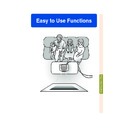Sharp XV-Z12000 (serv.man35) User Manual / Operation Manual ▷ View online
Easy to Use Functions
-65
Switching HIGH
BRIGHTNESS MODE/
HIGH CONTRAST MODE
BRIGHTNESS MODE/
HIGH CONTRAST MODE
Press
on the remote control to
select the desired mode.The mode
is switched in the order of “HIGH
BRIGHTNESS MODE”, “MEDIUM
MODE” and “HIGH CONTRAST
MODE”.
is switched in the order of “HIGH
BRIGHTNESS MODE”, “MEDIUM
MODE” and “HIGH CONTRAST
MODE”.
Switchable High Brightness/High Contrast Mode
This function controls the quantity of the projected light and the contrast of the image. It can
be operated using the IRIS button on the remote control.
be operated using the IRIS button on the remote control.
Note
• The projector is set to the “HIGH BRIGHT-
NESS MODE” when shipped from the fac-
tory.
tory.
IRIS button
Selected Mode
HIGH BRIGHTNESS
MODE
Description
High brightness is
given priority over
high contrast.
Intermediate mode
between high contrast
and high brightness
High contrast is given
priority over high
brightness.
MEDIUM
MODE
HIGH CONTRAST
MODE
XV_Z12000E_E_p61_65.p65
03.10.27, 10:44 AM
65
Digital Shift Function
For easier viewing, this function shifts the entire image projected on the screen up or down when
projecting 16:9 images from DVD players and DTV* decoders.
* DTV is the umbrella term used to describe the new digital television system in the United States.
projecting 16:9 images from DVD players and DTV* decoders.
* DTV is the umbrella term used to describe the new digital television system in the United States.
Adjusting the Digital Shift
Select “Digi. Shift” in the “Options”
menu on the menu screen.
menu on the menu screen.
➝For operating the menu screen, see
pages 42 to 45.
pages 42 to 45.
Note
• The Digital Shift Function works with the
SMART STRETCH and CINEMA ZOOM
screen. For details, see page 62.
screen. For details, see page 62.
Subtitle Setting
With this function, you can adjust the vertical size of the display to allow for subtitles.
Adjusting the Vertical
Size of the Display
Size of the Display
Select “Subtitle” in the “Options” menu
on the menu screen.
on the menu screen.
➝For operating the menu screen, see
pages 42 to 45.
pages 42 to 45.
Note
• When changing the screen with the Sub-
title setting, not only the bottom of the
screen rises, but also the upper part is
changed to a certain point.
screen rises, but also the upper part is
changed to a certain point.
• The subtitle setting can be adjusted more
effectively with the Digital Shift function.
• The subtitle setting can be made only with
the SMART STRETCH and CINEMA ZOOM
screen. For details, see page 62.
screen. For details, see page 62.
The image moves down.
The image moves up.
button
button
The image is enlarged by
adjusting the vertical size of
the display.
adjusting the vertical size of
the display.
The image is compressed by
adjusting the vertical size of
the display.
adjusting the vertical size of
the display.
button
button
-66
XV_Z12000E_E_p66_74.p65
03.10.27, 10:45 AM
66
Easy to Use Functions
-67
Confirming the Lamp
Usage Time
Usage Time
This function allows you to check the lamp
usage time.
usage time.
Select “Options” menu to see the lamp
usage time.
usage time.
Note
• It is recommended that the lamp be
changed after approximately 1,900 cumu-
lative hours of use.
lative hours of use.
Displaying the Lamp Usage Time
Lamp Usage Time
LED Off Function
LEDs (indicators) on the projector can be turned off when they are disturbing the projection.
Turning LED off
Select “LED” in the “Options” menu on
the menu screen.
➝For operating the menu screen, see
pates 42 to 45.
the menu screen.
➝For operating the menu screen, see
pates 42 to 45.
Description
LEDs are turned on.
LEDs are turned off while the
projector is in operation.
(LEDs turn on while the pro-
jector is in the standby mode,
warming up or indicating
problems.)
projector is in operation.
(LEDs turn on while the pro-
jector is in the standby mode,
warming up or indicating
problems.)
Selected Item
(ON)
(OFF)
(OFF)
Note
• When Auto Power Off function is set to
“OFF”, “LED” is set to “ON” automatically.
Be sure to set Auto Power Off function to
“ON” to use LED Off function. (See page
72.)
Be sure to set Auto Power Off function to
“ON” to use LED Off function. (See page
72.)
XV_Z12000E_E_p66_74.p65
03.10.27, 10:45 AM
67
This function allows you to turn on or off the on-screen messages. When setting “
Level A”
or “
Level B” in “OSD Display”, the input mode display (e.g. INPUT 1) will not appear, even
if the INPUT button is pressed.
Setting On-screen Display
Selected Item
Normal
Level A
Level B
Description
All On-screen Displays are displayed.
Input and Auto Sync are not displayed.
All On-screen Displays are not displayed.
(except for Menu, On-screen Displays displayed when the KEYSTONE button is pressed,
and warning displays (Power off/Temp./Change The Lamp., etc.))
(except for Menu, On-screen Displays displayed when the KEYSTONE button is pressed,
and warning displays (Power off/Temp./Change The Lamp., etc.))
Turning off the
On-screen Display
On-screen Display
Select “OSD Display” in the “Options”
menu on the menu screen.
➝For operating the menu screen, see
pages 42 to 45.
menu on the menu screen.
➝For operating the menu screen, see
pages 42 to 45.
-68
XV_Z12000E_E_p66_74.p65
03.10.27, 10:45 AM
68
Click on the first or last page to see other XV-Z12000 (serv.man35) service manuals if exist.