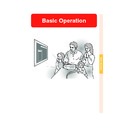Sharp XV-Z12000 (serv.man34) User Manual / Operation Manual ▷ View online
Basic Operation
-37
MENU
button
button
", ', \, |
buttons
buttons
STANDBY
button
ENTER button
Turning the Power off
1
Press
on the remote control
or
on the projector, then
press
or
again while the
confirmation message is dis-
played, to put the projector into
the standby mode.
played, to put the projector into
the standby mode.
Note
• If you accidentally pressed
and
do not want to put the projector into
the standby mode, wait until the
confirmation message disappears.
the standby mode, wait until the
confirmation message disappears.
2
Unplug the power cord from the
AC outlet after the cooling fan
stops.
AC outlet after the cooling fan
stops.
Info
• Do not unplug the power cord dur-
ing projection or cooling fan opera-
tion. This can cause damage due
to the rise in internal temperature,
as the cooling fan also stops.
tion. This can cause damage due
to the rise in internal temperature,
as the cooling fan also stops.
• When connected to equipment such
as an amplifier, be sure to turn off
the power to the equipment con-
nected first and then to the projec-
tor.
the power to the equipment con-
nected first and then to the projec-
tor.
XV_Z12000E_E_p33_41.p65
03.10.27, 10:42 AM
37
*
Keystone Correction and Vertical Size Adjustment
Correcting Trapezoidal
Distortion and Adjust-
ing the Vertical Size of
the Picture
Distortion and Adjust-
ing the Vertical Size of
the Picture
This function allows for Keystone (On-screen
Trapezoidal Distortion) Correction and the
adjustment of the vertical size of the picture.
Trapezoidal Distortion) Correction and the
adjustment of the vertical size of the picture.
Note
• When the image is projected either from
top or from bottom toward the screen at
an angle, the image becomes distorted
trapezoidally.
The function for correcting trapezoidal dis-
tortion is called Keystone Correction.
an angle, the image becomes distorted
trapezoidally.
The function for correcting trapezoidal dis-
tortion is called Keystone Correction.
• The Keystone Correction can be adjusted
up to angle of approximately ±20 degrees.
• There are some input signal in which
“KEYSTONE” does not work.
1
Press
.
• Each time
is pressed, the settings
toggles as shown on the right.
2
Press ", ', \ and | to adjust
the Keystone correction.
• If you want to make more detailed cor-
rections, press
to display the test
pattern, and then press "
"
"
"
", '
'
'
'
', \
\
\
\
\ and
|
|
|
|
| to make the adjustments.
Note
• Since the trapezoidal distortion of the im-
age can be corrected up to an angle of
approximately ±20 degrees, the actual
screen can be diagonally set up to that
angle as well.
approximately ±20 degrees, the actual
screen can be diagonally set up to that
angle as well.
• Press
to cancel Keystone Correction.
• Straight lines or the edges of images
may appear jagged while adjusting
the image.
the image.
KEYSTONE button
UNDO button
ENTER button
Normal screen
Keystone Correc-
tion screen
tion screen
Compresses
upper side.
upper side.
Compresses
lower side.
lower side.
Test pattern
", ', \, |
buttons
buttons
Vertical size
adjustment screen
adjustment screen
* “V-SIZE” is not dis-
played when the value
of “KEYSTONE” is “0”.
of “KEYSTONE” is “0”.
-38
XV_Z12000E_E_p33_41.p65
03.10.29, 19:56PM
38
Basic Operation
-39
Vertical Size Adjustment
The image aspect ratio may change when the lens shift function is
used in combination with the Keystone Correction function. In this
case, adjust the aspect ratio using the vertical size adjustment.
used in combination with the Keystone Correction function. In this
case, adjust the aspect ratio using the vertical size adjustment.
Pressing ' increases the
vertical length of the image.
Press
to reset the
image.
Pressing " decreases
the vertical length of the
image.
Press
to reset the
image.
UNDO button
3
When adjusting vertical size,
pressing
again displays
the vertical size adjustment
menu.
menu.
4
Press "and ' to adjust the
vertical size of the picture, and
press
press
.
• See below for details about the verti-
cal size screen.
XV_Z12000E_E_p33_41.p65
03.10.27, 10:42 AM
39
-40
Menu Bar Items
This list shows the items that can be set in the projector.
■ INPUT 1 / 2 / 5 Mode
*In INPUT 5, the items in “Signal Type” are “D. PC RGB”, “D. PC Comp.”, “D. Video RGB”, “D. Video Comp.”
“A. RGB” and “A. Comp.”.
Note
• The resolution, vertical frequency and horizontal frequency figures displayed above are for example
purposes only.
• Picture adjustment settings differ depending on the type of input signal.
Signal Type
RGB
Component
Component
*
Standard
Black Detail
Dynamic Gamma
Custom 1
Custom 2
SVM Gamma
Black Detail
Dynamic Gamma
Custom 1
Custom 2
SVM Gamma
Standard
Natural
Dynamic
Custom 1
Custom 2
INPUT1/2/5 Position
Natural
Dynamic
Custom 1
Custom 2
INPUT1/2/5 Position
Standard
Film Tone
Custom 1
Custom 2
Film Tone
Custom 1
Custom 2
+30
–30
+30
–30
+30
–30
+30
–30
+30
–30
11000
5000
Main menu
Sub menu
Main menu
Sub menu
Contrast
Picture Position
Bright
Color
Tint
Sharp
Reset
CLR Temp
Gamma Position
C.M.S. Position
Specials
IP Mode
[2D/3D/Film]
White Emph [ON/OFF]
DNR [OFF/Level 1-3]
DFC [OFF/Level 1-3]
[2D/3D/Film]
White Emph [ON/OFF]
DNR [OFF/Level 1-3]
DFC [OFF/Level 1-3]
Picture
Page
46
+30
–30
+30
–30
+30
–30
C.M.S. Position
Target
Lightness
Chroma
Hue
Reset (This Color)
Reset (All Colors)
View Settings
R-Gamma
G-Gamma
B-Gamma
R-Gain
G-Gain
B-Gain
R-Offset
G-Offset
B-Offset
Reset
[R] Red
[Y] Yellow
[G] Green
[C] Cyan
[B] Blue
[M] Magenta
[Y] Yellow
[G] Green
[C] Cyan
[B] Blue
[M] Magenta
C.M.S.
Page
54
Gamma Position
Standard
Black Detail
Dynamic Gamma
Custom 1
Custom 2
SVM Gamma
Black Detail
Dynamic Gamma
Custom 1
Custom 2
SVM Gamma
Gamma
Page
52
Standard
Film Tone
Custom 1
Custom 2
Film Tone
Custom 1
Custom 2
+150
–150
+150
–150
+60
–60
+60
–60
1
2
2
•
•
7
1
2
2
•
•
7
1
2
3
4
2
3
4
•
•
7
Resolution
1024
× 864
1152
× 864
1152
× 870
1152
× 882
Resolution
1024
× 768
800
× 600
Vert Freq
60 Hz
75 Hz
75 Hz
Resolution
1024
× 768
800
× 600
Vert Freq
60 Hz
75 Hz
75 Hz
1024
× 768
48.4 KHz
60 Hz
60 Hz
Fine Sync
Page
57
Clock
Phase
H-Pos
V-Pos
Reset
Save Setting
Select Setting
Special Modes
Signal Info
Auto Sync
Auto Sync Disp [ON/OFF]
Resolution
Hor Freq
Vert Freq
Hor Freq
Vert Freq
OFF
Normal
High Speed
Normal
High Speed
Options
Page
66
Reset
Lamp Timer
LED [ON/OFF]
OSD Display
Background
Economy Mode
Power Save [ON/OFF]
RS-232C Port [ON/OFF]
Auto Power Off [ON/OFF]
RS-232C Port [ON/OFF]
Auto Power Off [ON/OFF]
Normal
Level A
Level B
Level A
Level B
Blue
None
None
PRJ Mode
Subtitle
Front
Ceiling + Front
Rear
Ceiling + Rear
Ceiling + Front
Rear
Ceiling + Rear
RS-232C
9600 bps
38400 bps
115200 bps
38400 bps
115200 bps
English
Deutsch
Español
Nederlands
Français
Italiano
Svenska
Português
Deutsch
Español
Nederlands
Français
Italiano
Svenska
Português
Language
Page
36
Status
Page
74
Digi. Shift
+30
–30
+30
–30
+30
–30
+30
–30
+30
–30
+30
–30
+30
–30
+30
–30
+30
–30
+30
–30
+30
–30
XV_Z12000E_E_p33_41.p65
03.10.27, 10:42 AM
40
Click on the first or last page to see other XV-Z12000 (serv.man34) service manuals if exist.