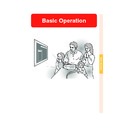Sharp XV-Z12000 (serv.man34) User Manual / Operation Manual ▷ View online
Basic Operation
-49
IP Mode
This function allows you to select the progres-
sive display of a video signal. The progres-
sive display projects a smoother video image.
sive display of a video signal. The progres-
sive display projects a smoother video image.
Select “IP Mode” in the “Specials”
menu on the “Picture” menu screen.
•••••“IP Mode” is switched by pressing
menu on the “Picture” menu screen.
•••••“IP Mode” is switched by pressing
.
➝For operating the menu screen, see
pages 42 to 45.
pages 42 to 45.
* The film source is a digital video recording with the
original encoded as is at 24 frames/second. The pro-
jector can convert this film source to progressive video
at 60 frames/second with NTSC and PAL60Hz or at
50 frames/second with PAL50Hz and SECAM to play
back a high-definition image.
jector can convert this film source to progressive video
at 60 frames/second with NTSC and PAL60Hz or at
50 frames/second with PAL50Hz and SECAM to play
back a high-definition image.
Note
• When using progressive inputs, inputs are
directly displayed so that 2D Progressive, 3D
Progressive and Film Mode cannot be se-
lected. These modes can be selected in in-
terlace signals other than 1080
Progressive and Film Mode cannot be se-
lected. These modes can be selected in in-
terlace signals other than 1080
I
.
• In NTSC or PAL60Hz, even if the 3D Progres-
sive mode has been set, the three-two pull
down enhancement will be enabled automati-
cally when the film source has been entered.
down enhancement will be enabled automati-
cally when the film source has been entered.
• In PAL50Hz or SECAM, the two-two pull down
enhancement will be enabled only in the Film
Mode, when the film source has been entered.
Mode, when the film source has been entered.
Description
Useful to display fast-moving
images such as sports and
action films. This mode
optimizes the image in a
displayed frame.
Useful to display relatively
slow-moving images such as
drama and documentary
more clearly.
This mode optimizes the
image by estimating the
movement of a number of
preceding and succeeding
frames.
Reproduces the image of film
source* clearly. Displays the
optimized image of film
transformed with three-two
pull down (NTSC and
PAL60Hz) or two-two pull
down (PAL50Hz and
SECAM) enhancement to
progressive mode images.
images such as sports and
action films. This mode
optimizes the image in a
displayed frame.
Useful to display relatively
slow-moving images such as
drama and documentary
more clearly.
This mode optimizes the
image by estimating the
movement of a number of
preceding and succeeding
frames.
Reproduces the image of film
source* clearly. Displays the
optimized image of film
transformed with three-two
pull down (NTSC and
PAL60Hz) or two-two pull
down (PAL50Hz and
SECAM) enhancement to
progressive mode images.
Selected Item
(2D Progressive)
(3D Progressive)
(Film Mode)
XV_Z12000E_E_p42_60.p65
03.10.27, 10:43 AM
49
-50
Adjusting the Picture
Emphasising the
Contrast
Contrast
This function emphasises the bright portions
of images to obtain a higher contrast image.
of images to obtain a higher contrast image.
Select “White Emph” in the “Specials”
menu on the “Picture” menu screen.
• “White Emph” is switched “ON” and
menu on the “Picture” menu screen.
• “White Emph” is switched “ON” and
“OFF” by pressing
.
➝For operating the menu screen, see
pages 42 to 45.
pages 42 to 45.
Description
Emphasises the bright portions
of images.
of images.
Disables “White Emph”.
Selected Item
(ON)
(OFF)
Selected Item
(OFF)
(Level 1)
(Level 2)
(Level 3)
Description
Disables “DNR”.
Set a level so as to view a
clearer picture.
clearer picture.
Reducing Image Noise
(DNR)
(DNR)
Digital Noise Reduction (DNR) provides high
quality images with minimal dot crawl and
cross colour noise.
quality images with minimal dot crawl and
cross colour noise.
Select “DNR” in the “Specials” menu
on the “Picture” menu screen.
• “DNR” is switched by pressing
on the “Picture” menu screen.
• “DNR” is switched by pressing
.
➝For operating the menu screen, see
pages 42 to 45.
pages 42 to 45.
Note
Make sure to set DNR to “OFF” in the fol-
lowing cases:
lowing cases:
• When the image is blurry.
• When the contours and colours of mov-
ing images drag.
• When TV broadcasts with weak signals
are projected.
Info
• This function is available with INPUT 1, 2
(480
I,
480P, 576
I
and 576P signals) and
INPUT 3, 4 (all signals).
-50
XV_Z12000E_E_p42_60.p65
03.10.27, 10:43 AM
50
Basic Operation
-51
Emphasising Outlines
in the Image (DFC)
in the Image (DFC)
This function allows you to select features for
outlines in the image.
outlines in the image.
Select “DFC” in the “Specials” on the
“Picture” menu screen.
•“DFC” is switched by pressing
“Picture” menu screen.
•“DFC” is switched by pressing
.
➝For operating the menu screen, see
pages 42 to 45.
pages 42 to 45.
Description
Disables “DFC”.
Emphasise outlines a little
Emphasise outlines a little
Emphasise outlines most
Selected Item
(OFF)
(Level 1)
(Level 2)
(Level 3)
Resetting All Adjust-
ment Items
ment Items
This function allows you to reset all adjust-
ment items to the default setting.
ment items to the default setting.
Select “Reset” in the “Picture” menu on
the menu screen and press
the menu screen and press
.
➝For operating the menu screen, see
pages 42 to 45.
pages 42 to 45.
XV_Z12000E_E_p42_60.p65
03.11.21, 4:51 PM
51
Adjusting the Gamma
Use this function to select the gamma position and adjust the gamma curve for finer image
adjustment.
adjustment.
Selecting the Gamma
Position
Position
Select “Gamma Position” in the
“Gamma” menu on the menu screen.
➝For operating the menu screen, see
pages 42 to 45.
“Gamma” menu on the menu screen.
➝For operating the menu screen, see
pages 42 to 45.
Note
• The gamma position you set in this menu
can be selected in the “Gamma Position”
in the “Picture” menu.
in the “Picture” menu.
• Select “Custom 1” or “Custom 2” to make
the more detailed gamma setting.
• For selecting “SVM Gamma”, refer to the
SharpVison Manager operation manual
(supplied).
(supplied).
Description
Sharp default setting
Gives greater depth to
darker portions of image.
darker portions of image.
A strong, clearly distinguish-
able image is obtained
able image is obtained
Allows you to adjust the
gamma curve for each of
RGB.
gamma curve for each of
RGB.
Allows you to adjust gamma
value using SharpVision
Manager Software.
value using SharpVision
Manager Software.
Selected Item
Standard
Black Detail
Dynamic
Gamma
Gamma
Custom 1–2
SVM Gamma
Standard
Black Detail
Dynamic Gamma
SVM Gamma
Custom 2
Custom 1
-52
XV_Z12000E_E_p42_60.p65
03.10.27, 10:43 AM
52
Click on the first or last page to see other XV-Z12000 (serv.man34) service manuals if exist.