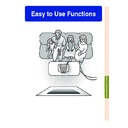Sharp XV-Z10000 (serv.man31) User Manual / Operation Manual ▷ View online
Easy to Use Functions
-65
Selecting the Signal Type
This function allows you to select the input signal type RGB or Component for INPUT 1 and
2, or Digital PC RGB, Digital PC Component, Digital Video RGB, Digital Video Component,
Analog RGB or Analog Component for INPUT 5.
2, or Digital PC RGB, Digital PC Component, Digital Video RGB, Digital Video Component,
Analog RGB or Analog Component for INPUT 5.
Set when RGB signals are
received from video equip-
ment.
received from video equip-
ment.
Set when analog component
signals are received from
video equipment.
signals are received from
video equipment.
RGB
Component
Set when digital PC RGB
signals are received from
the computer.
signals are received from
the computer.
Set when digital PC com-
ponent signals are re-
ceived from the com-
puter.
ponent signals are re-
ceived from the com-
puter.
Set when digital video
RGB signals are re-
ceived from video equip-
ment.
RGB signals are re-
ceived from video equip-
ment.
Set when digital video
component signals are
received from video
equipment.
component signals are
received from video
equipment.
Set when analog RGB
signals are received.
signals are received.
Set when analog compo-
nent signals are re-
ceived.
nent signals are re-
ceived.
D. PC RGB
D. PC Comp.
D. Video RGB
D. Video Comp.
A. RGB
A. Comp.
Selecting the Signal
Type
Type
Select “Signal Type” in the “Options”
menu on the menu screen.
➝For operating the menu screen, see
pages 40 to 43.
menu on the menu screen.
➝For operating the menu screen, see
pages 40 to 43.
Note
For INPUT 1 and INPUT 2
For INPUT 5
•
The input signal type can also be switched
by pressing
by pressing
. This switching at this time
is only able to be performed for switching
the of the above table.
the of the above table.
For INPUT 5
For INPUT 1 and INPUT 2
RGB/COMP. button
E-66
Setting the Video System
The video input system mode is preset to “Auto”; however, a clear picture from the con-
nected audio-visual equipment may not be received, depending on the video signal differ-
ence. In that case, switch the video signal.
nected audio-visual equipment may not be received, depending on the video signal differ-
ence. In that case, switch the video signal.
Setting the Video
System
System
Select “Video System” in the “Options”
menu on the menu screen.
➝For operating the menu screen, see
pages 40 to 43.
menu on the menu screen.
➝For operating the menu screen, see
pages 40 to 43.
Note
•
The video signal can only be set in IN-
PUT 3 or INPUT 4 mode.
PUT 3 or INPUT 4 mode.
•
In “Auto”, images are displayed in PAL
even if PAL-N or PAL-M input signals are
received.
even if PAL-N or PAL-M input signals are
received.
When connected to PAL video equipment.
When connected to SECAM video
equipment.
When reproducing NTSC signals in
PAL video equipment.
When connected to NTSC video equipment.
When connected to SECAM video
equipment.
When reproducing NTSC signals in
PAL video equipment.
When connected to NTSC video equipment.
PAL
SECAM
SECAM
NTSC4.43
NTSC3.58
* If the input signal has interference, the screen will be displayed with the interference.
Selecting a
Background Image
Background Image
Select “Background” in the “Options”
menu on the menu screen.
➝For operating the menu screen, see
pages 40 to 43.
menu on the menu screen.
➝For operating the menu screen, see
pages 40 to 43.
Selected Item
Blue
None
Description
Blue screen
Black screen
*
Setting a Background Image
This function allows you to select the image displayed when no signal is being sent to the projector.
-66
Easy to Use Functions
-67
Selecting the Economy Mode
These functions allow you to reduce the power consumption of the projector.
Setting the Power Save
Select “Power Save” in “Economy
Mode” under the “Options” menu on the
menu screen.
➝For operating the menu screen, see
pages 40 to 43.
Mode” under the “Options” menu on the
menu screen.
➝For operating the menu screen, see
pages 40 to 43.
Note
•
Although noise is reduced when “Power
Save” is set to “ON”, brightness decreases
by 20%.
Save” is set to “ON”, brightness decreases
by 20%.
•
“Power Save” mode is factory preset to
“OFF”.
“OFF”.
•
“Power Save” is switched on and off by
pressing
pressing
.
RS-232C Off Function
This projector consumes power when using a
computer connected to the RS-232C terminal.
When not using these terminals, “RS-232C
Port” can be set to “OFF” to reduce standby
power consumption.
computer connected to the RS-232C terminal.
When not using these terminals, “RS-232C
Port” can be set to “OFF” to reduce standby
power consumption.
Select “RS-232C Port” in “Economy
Mode” under the “Options” menu on the
menu screen.
Mode” under the “Options” menu on the
menu screen.
➝For operating the menu screen, see
pages 40 to 43.
pages 40 to 43.
Note
•
Set “RS-232C Port” to “ON” when using the
SharpVision Manager Software.
SharpVision Manager Software.
•
“RS-232C Port” is switched on and off by
pressing
pressing
.
ON
OFF
RS-232C connection is set to “ON”.
The RS-232C is operating at all
times (to accept communications).
The RS-232C is operating at all
times (to accept communications).
RS-232C connection is set to
“OFF”. RS-232C does not operate
when the power supply is in
standby.
“OFF”. RS-232C does not operate
when the power supply is in
standby.
Brightness
80%
100%
Status
ON
(Low power mode)
(Low power mode)
OFF
(Standard mode)
(Standard mode)
Power
consumption
220 W
270 W
Automatic Power Off
Function
Function
When no input signal is detected for more than
15 minutes, the projector will automatically
turn off if set to “ON”.
The Auto Power Off function will be disabled
when it is set to “OFF”.
15 minutes, the projector will automatically
turn off if set to “ON”.
The Auto Power Off function will be disabled
when it is set to “OFF”.
Select “Auto Power Off” in “Economy
Mode” under the “Options” menu on the
menu screen.
➝For operating the menu screen, see
pages 40 to 43.
Mode” under the “Options” menu on the
menu screen.
➝For operating the menu screen, see
pages 40 to 43.
Note
•
When the Auto Power Off function is set
to “ON”, 5 minutes before the power turns
off, the message “Power OFF in X min.”
will appear on the screen to indicate the
remaining minutes.
to “ON”, 5 minutes before the power turns
off, the message “Power OFF in X min.”
will appear on the screen to indicate the
remaining minutes.
•
“Auto Power Off” is switched on and off
by pressing
by pressing
.
Selecting the Economy Mode
Selecting the Transmission Speed (RS-232C)
This menu allows you to adjust the transmission speed of the RS-232C connection by select-
ing the baud rate.
ing the baud rate.
Selecting the Transmis-
sion Speed (RS-232C)
sion Speed (RS-232C)
Select “RS-232C” in the “Options”
menu on the menu screen.
➝For operating the menu screen, see
pages 40 to 43.
menu on the menu screen.
➝For operating the menu screen, see
pages 40 to 43.
Note
•
Make sure that both the projector and
computer are set for the same baud rate.
Refer to the computer’s operation manual
for instructions for setting the computer’s
baud rate.
computer are set for the same baud rate.
Refer to the computer’s operation manual
for instructions for setting the computer’s
baud rate.
-68
Click on the first or last page to see other XV-Z10000 (serv.man31) service manuals if exist.