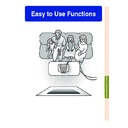Sharp XV-Z10000 (serv.man31) User Manual / Operation Manual ▷ View online
Easy to Use Functions
-61
HIGH CONTRAST/
HIGH BRIGHTNESS MODE
button
Operating the Theatre
Mode Function
Mode Function
Press the HIGH CONTRAST/HIGH
BRIGHTNESS MODE button to se-
lect the “HIGH CONTRAST MODE”
or “HIGH BRIGHTNESS MODE”.
BRIGHTNESS MODE button to se-
lect the “HIGH CONTRAST MODE”
or “HIGH BRIGHTNESS MODE”.
Note
•
The projector is set to the “HIGH CON-
TRAST MODE” when shipped from the
factory.
TRAST MODE” when shipped from the
factory.
Switchable High Contrast/High Brightness Mode
This function controls the quantity of the projected light and the contrast of the image. It can
be operated using the HIGH CONTRAST/HIGH BRIGHTNESS MODE button on the projector.
Set “HIGH BRIGHTNESS MODE” when the projector is used in a relatively bright room.
be operated using the HIGH CONTRAST/HIGH BRIGHTNESS MODE button on the projector.
Set “HIGH BRIGHTNESS MODE” when the projector is used in a relatively bright room.
Selected mode
HIGH CONTRAST
MODE
HIGH BRIGHTNESS
MODE
Description
This mode is
recommended for dark
environments.
This mode is
recommended for
bright environments.
E-62
Digital Shift Function
For easier viewing, this function shifts the entire image projected on the screen up or down
when projecting 16:9 images from DVD players and DTV* decoders.
* DTV is the umbrella term used to describe the new digital television system in the United
States.
when projecting 16:9 images from DVD players and DTV* decoders.
* DTV is the umbrella term used to describe the new digital television system in the United
States.
Adjusting the Digital
Shift
Shift
Select “Digi. Shift” in the “Options”
menu on the menu screen.
➝For operating the menu screen, see
pages 40 to 43.
menu on the menu screen.
➝For operating the menu screen, see
pages 40 to 43.
Note
•
The Digital Shift Function works with the
SMART STRETCH and CINEMA ZOOM
screen. For details, see pages 59 and 60.
SMART STRETCH and CINEMA ZOOM
screen. For details, see pages 59 and 60.
Subtitle Setting
With this function, you can adjust the vertical size of the display to allow for subtitles.
Adjusting the Vertical
Size of the Display
Size of the Display
Select “Subtitle” in the “Options” menu
on the menu screen.
➝For operating the menu screen, see
pages 40 to 43.
on the menu screen.
➝For operating the menu screen, see
pages 40 to 43.
Note
•
When changing the screen with the Sub-
title setting, not only the bottom of the
screen rises, but also the upper part is
changed to a certain point.
title setting, not only the bottom of the
screen rises, but also the upper part is
changed to a certain point.
•
The subtitle setting can be adjusted more
effectively with the Digital Shift function.
effectively with the Digital Shift function.
•
The subtitle setting can be made only with
the SMART STRETCH and CINEMA
ZOOM screen. For details, see pages 59
and 60.
the SMART STRETCH and CINEMA
ZOOM screen. For details, see pages 59
and 60.
-62
Easy to Use Functions
-63
Video Digital Noise Reduction (DNR) System
Digital Noise Reduction (DNR) provides high quality images with minimal dot crawl and cross
colour noise.
colour noise.
Reducing Image Noise
Select “DNR” in the “Options” menu on
the menu screen.
the menu screen.
➝For operating the menu screen, see
pages 40 to 43.
pages 40 to 43.
Note
•
Set a level so as to view a clearer picture.
Make sure to set DNR to “OFF” in the fol-
lowing cases:
lowing cases:
•
When the image is blurry.
•
When the contours and colours of mov-
ing images drag.
ing images drag.
•
When TV broadcasts with weak signals
are projected.
are projected.
Info
•
This function is available with INPUT 1, 2
(480
(480
I,
480P, 580
I
and 580P signals) and
INPUT 3, 4 (all signals).
Lamp Usage Time
Confirming the Lamp
Usage Time
Usage Time
This function allows you to check the lamp us-
age time.
age time.
Select “Options” menu to see the lamp
usage time.
usage time.
Note
•
It is recommended that the lamp be
changed after approximately 1,900 cumu-
lative hours of use.
changed after approximately 1,900 cumu-
lative hours of use.
Displaying the Lamp Usage Time
E-64
Selected Item
Normal
Level A
Level B
Description
All On-screen Displays are displayed.
Input and Auto Sync are not displayed.
All On-screen Displays are not displayed.
(except for Menu, On-screen Displays displayed when the KEYSTONE button is pressed,
and warning displays (Power off/Temp./Change The Lamp., etc.))
(except for Menu, On-screen Displays displayed when the KEYSTONE button is pressed,
and warning displays (Power off/Temp./Change The Lamp., etc.))
Turning Off the
On-screen Display
On-screen Display
Select “OSD Display” in the “Options”
menu on the menu screen.
➝For operating the menu screen, see
pages 40 to 43.
menu on the menu screen.
➝For operating the menu screen, see
pages 40 to 43.
This function allows you to turn on or off the on-screen messages. When setting “
Level A”
or “
Level B” in “OSD Display”, the input mode display (e.g. INPUT 1) will not appear, even
if the INPUT button is pressed.
Setting On-screen Display
-64
Click on the first or last page to see other XV-Z10000 (serv.man31) service manuals if exist.