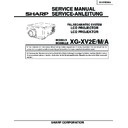Sharp XG-XV2E (serv.man2) Service Manual ▷ View online
25
XG-XV2E/M/A
No.
Adjusting point
Adjusting conditions
Adjusting procedure
12
Color imbalance
correction:
R4215
correction:
R4215
1. If the colours are remark-
ably unbalanced at the right
and left halves the follow-
ing adjustment.
and left halves the follow-
ing adjustment.
2. Feed the SMPTE pattern
(1024 x 768.60 Hz) signal.
3. Set S4201 to the R (right-
hand magenta) or L (left-
hand magenta) position,
depending on
howunbalanced the colors
are.
hand magenta) position,
depending on
howunbalanced the colors
are.
4. Set S4202 to the ON posi-
tion.
»
Using R4215 (color imbalance control), reduce the
color imbalance for the right and left halves.
color imbalance for the right and left halves.
13
NTSC 4fsc
1. Choose the group VIDEO 1
to keep the unit without sig-
nal.
nal.
2. Select the color system into
N358.
3. Connect the frequency
counter between TP401
and GND.
and GND.
»
Turn C450 to have the frequency counter read
14.31818 MHz
14.31818 MHz
±
50 Hz.
14
PAL 4fsc
1. Choose the group VIDEO 1
to keep the unit without sig-
nal.
nal.
2. Force the color system into
PAL.
3. Connect the frequency
counter between TP401
and GND.
and GND.
»
Turn C446 to have the frequency counter read
17.734475 MHz
17.734475 MHz
±
50 Hz.
15
Horizontal
center
center
1. Feed the NTSC mono-
scope pattern signal.
Group : VIDEO 1
Subject : NTSC-H
Group : VIDEO 1
Subject : NTSC-H
»
Using the membrane switch or the remote control
button, adjust the data to have the same overscan.
button, adjust the data to have the same overscan.
5. Reverse the on-screen im-
age right and left.
6. Bring the right-and-left re-
verse back to normal.
»
Adjust R4222 until the white balance becomes the
standard level.
standard level.
»
If the right-and-left balance is not as specified, take
this procedure again.
this procedure again.
R4222
26
XG-XV2E/M/A
No.
Adjusting point
Adjusting conditions
Adjusting procedure
18
Video
brightness
adjustment
brightness
adjustment
1. Feed the NTSC colour bar
signal.
Group : VIDEO 1
Subject : BRIGHT
Group : VIDEO 1
Subject : BRIGHT
2. Press the membrane switch
or the remote control’s mute
button (to set the gamma
correction to the process
setting).
button (to set the gamma
correction to the process
setting).
»
Using the membrane switch or the remote control
button, adjust the level where the black signal be-
comes bit-less (dotted).
button, adjust the level where the black signal be-
comes bit-less (dotted).
17
Video AGC
1. Feed the NTSC split colour
bar signal.
Group : VIDEO 1
Subject : AGC
Group : VIDEO 1
Subject : AGC
2. Connect the oscilloscope
between pin (2) of P801
and GND.
and GND.
»
Using the membrane switch or the remote control
button, adjust the black-to-white (100%) level differ-
ence to 0.9
button, adjust the black-to-white (100%) level differ-
ence to 0.9
±
0.02 Vpp.
0.9 Vp-p
19
Tint
1. Feed the NTSC colour bar
signal.
Group : VIDEO 1
Subject : TINT
Group : VIDEO 1
Subject : TINT
2. Connect the oscilloscope to
pin (5) of P801.
»
Using the membrane switch or the remote control
button, adjust the data to have the -(B-Y) waveform
downhill straight.
button, adjust the data to have the -(B-Y) waveform
downhill straight.
20
NTSC colour
saturation level
saturation level
1. Feed the NTSC colour bar
signal.
Group : VIDEO 1
Subject : N-COLOUR
Group : VIDEO 1
Subject : N-COLOUR
2. Connect the oscilloscope to
pin (1) of P801.
»
Using the membrane switch or the remote control
button, adjust the difference between the 100% white
portion and the red portion to 0.18
button, adjust the difference between the 100% white
portion and the red portion to 0.18
±
0.02 Vp-p.
100% White Red
16
Video picture
adjustment
adjustment
1. Make the following choice:
Group : VIDEO 1
Subject : PICTURE
Subject : PICTURE
2. Connect the oscilloscope
between pin (2) of P801
and GND.
and GND.
»
Using the membrane switch or the remote control
button, adjust the black-to-white (100%) level differ-
ence to 1.1
button, adjust the black-to-white (100%) level differ-
ence to 1.1
±
0.02 Vp-p.
1.1 Vp-p
27
XG-XV2E/M/A
No.
Adjusting point
Adjusting conditions
Adjusting procedure
23
Video white
balance
balance
1. Feed the NTSC mono-
scope pattern signal
Group : VIDEO 2
Subject : R1-GAIN
Group : VIDEO 2
Subject : R1-GAIN
B1-GAIN
»
Choose the subjects R1-GAIN and B1-GAIN, and
make adjustment so that the entire screen looks
evenly colorless.
If the black side is not properly adjusted, first readjust
the black side by making the following choice:
make adjustment so that the entire screen looks
evenly colorless.
If the black side is not properly adjusted, first readjust
the black side by making the following choice:
Group : OUTPUT 1
Subject : R1-BLK
Subject : R1-BLK
B1-BLK
Then, make the following choice:
Group : VIDEO 2
Subject : R1-GAIN
Subject : R1-GAIN
B1-GAIN
Readjust the related data.
Since the subjects R1-BLK and B1-BLK are common
for the RGB input and VIDEO input, feed the RGB
signal again to adjust the white balance.
Since the subjects R1-BLK and B1-BLK are common
for the RGB input and VIDEO input, feed the RGB
signal again to adjust the white balance.
22
SECAM colour
saturation level
saturation level
1. Feed the SECAM colour
bar signal.
Group : VIDEO 1
Subject : S-COLOUR
Group : VIDEO 1
Subject : S-COLOUR
2. Connect the oscilloscope to
pin (1) of P801.
»
Using the membrane switch or the remote control
button, adjust the data to have a level difference of
0.36
button, adjust the data to have a level difference of
0.36
±
0.02 Vp-p between the 100% white portion and
the red portion.
100% White Red
24
Color system
performance
check
performance
check
1. Receive the colour bar sig-
nal.
»
In the process mode, select L1. Check the colour and
tint.
tint.
21
PAL colour
saturation level
saturation level
1. Feed the PAL colour bar
signal.
Group : VIDEO 1
Subject : P-COLOR
Group : VIDEO 1
Subject : P-COLOR
2. Connect the oscilloscope to
pin (1) of P801.
»
Using the membrane switch or the remote control
button, adjust the difference between the 100% white
portion and the red portion to 0.36
button, adjust the difference between the 100% white
portion and the red portion to 0.36
±
0.02 Vp-p.
100% White Red
25
Video system
performance
check
performance
check
1. Receive the monoscope
pattern signal.
»
In the process mode, select L2. Check the picture,
brightness and sharpness.
brightness and sharpness.
26
Audio system
performance
check
performance
check
»
In the process mode, select L3. Check the bass, tre-
ble and balance.
ble and balance.
28
XG-XV2E/M/A
No.
Adjusting point
Adjusting conditions
Adjusting procedure
27
RGB
performance
check
performance
check
1. Receive the RGB signal.
»
In the process mode, select L4. Check the picture,
brightness, red, blue, clock, phase, horizontal posi-
tion, and vertical position.
brightness, red, blue, clock, phase, horizontal posi-
tion, and vertical position.
28
Off-timer
performance
check
performance
check
»
In the process mode, select OFF. Make sure that the
off-timer starts with “5” (minutes), counts down each
minute in 1 second, and turns off the set at “0”.
off-timer starts with “5” (minutes), counts down each
minute in 1 second, and turns off the set at “0”.
29
Thermistor
performance
check
performance
check
1. Heat by Drier
»
Make sure that the TEMP is indicated.
31
Factory settings
»
Execute S4 of the group SSS to make the factory
settings.
settings.
30
Lens shift
adjustment
adjustment
1. Group : LENS
Subject : LENS AUTO
»
Adjust the lens center position (for the lens center to
come to the
come to the
√
mark on the front cabinet).
»
When the ENTER key is pressed after choosing the
subject LENS AUTO, the data is fed automatically.
subject LENS AUTO, the data is fed automatically.
Click on the first or last page to see other XG-XV2E (serv.man2) service manuals if exist.