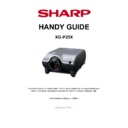Sharp XG-P25XE Handy Guide ▷ View online
Electrical Adjustments
Version 1.5
Issue 04/2006
Issue 04/2006
41
SHARP ELECTRONICS (UK) LTD
PROJECTOR TECHNICAL SUPPORT
TECHNICAL SERVICES GROUP
No.
Adjustment Items
Adjustment Conditions
Adjustment Procedures
7
Sample-and-hold pulse
phase
RCK-PHASE
GCK-PHASE
BCK-PHASE
phase
RCK-PHASE
GCK-PHASE
BCK-PHASE
1. Feed the XGA mode 75-Hz black
signal.
2. Make the following choice:
Group : OUTPUT 3
Subject : SH-PHASE
(Have the standard level at 8.)
Fix the GCK-PHASE settings all to 8.
signal.
2. Make the following choice:
Group : OUTPUT 3
Subject : SH-PHASE
(Have the standard level at 8.)
Fix the GCK-PHASE settings all to 8.
Using the control switches or the remote
controller buttons, make sure that the
“OUTPUT 3” characters are not blurry and
there is no ghost image. If such blur or ghost
occurs, finely adjust the setting in the range
of 7~9.
controller buttons, make sure that the
“OUTPUT 3” characters are not blurry and
there is no ghost image. If such blur or ghost
occurs, finely adjust the setting in the range
of 7~9.
8
RGB countervoltage
adjustment
adjustment
1. Feed the black-and-red (25%)
stripe signal (XGA).
2. Make the following choice:
Group : OUTPUT 3
Subject : RC (R)
: BC (B)
: GC (G)
stripe signal (XGA).
2. Make the following choice:
Group : OUTPUT 3
Subject : RC (R)
: BC (B)
: GC (G)
•
Using the control switches or the
remote controller buttons, adjust the
data in order to minimise the flicker.
remote controller buttons, adjust the
data in order to minimise the flicker.
•
Make the same adjustment for BC (B)
and GC (G).
and GC (G).
•
See if the image is equally adjusted at
the centre and both sides of the screen.
If not, readjust the setting to have the
image equal at right and left.
the centre and both sides of the screen.
If not, readjust the setting to have the
image equal at right and left.
9
RGB gradation
regeneration
adjustment
regeneration
adjustment
1. Feed the INFO COM. Grey scale
and colour bar pattern.
2. Make the following choice:
Group : OUTPUT 1
Subject : G1-BLK
and colour bar pattern.
2. Make the following choice:
Group : OUTPUT 1
Subject : G1-BLK
•
Make sure that scale (white side) to
No.251 and scale (black side) to No.8
can be seen.
No.251 and scale (black side) to No.8
can be seen.
•
If white scale can't be seen properly,
readjust with G1-BLK.
readjust with G1-BLK.
10
RGB white
balance
balance
1. Feed the 32-step grey scale signal
(XGA 60Hz).
Group : OUTPUT 1
Subject : R1-BLK (R)
R1-GAIN(R)
B1-BLK (B)
B1-GAIN(B)
(XGA 60Hz).
Group : OUTPUT 1
Subject : R1-BLK (R)
R1-GAIN(R)
B1-BLK (B)
B1-GAIN(B)
Adjust the R1-BLK and B1-BLK data for the
black balance on the gray scale. Then adjust
the R1-GAIN and B1-GAIN data for the
centre-to-white balance on the grey scale.
(Adjust to the best point.)
black balance on the gray scale. Then adjust
the R1-GAIN and B1-GAIN data for the
centre-to-white balance on the grey scale.
(Adjust to the best point.)
11
Horizontal centre
1. Feed the NTSC monoscope pattern
signal.
2. Group : VIDEO 1
Subject : NTSC-H
signal.
2. Group : VIDEO 1
Subject : NTSC-H
Using the control switches or the remote
controller buttons, adjust the data to have
the same overscan.
controller buttons, adjust the data to have
the same overscan.
12
Video brightness
adjustment
adjustment
1. Feed the baseband (0 step grey
scale :0% Black to 100% White)
signal.
Group : VIDEO 1
Subject : BRIGHT
2. Press the control switch or the
remote control’s mute button (to set
the gamma correction to the process
setting).
scale :0% Black to 100% White)
signal.
Group : VIDEO 1
Subject : BRIGHT
2. Press the control switch or the
remote control’s mute button (to set
the gamma correction to the process
setting).
Using the control switches or the remote
controller buttons, adjust the setting until the
black signal (0%) becomes bit-less.
controller buttons, adjust the setting until the
black signal (0%) becomes bit-less.
13
Video picture
adjustment
adjustment
1. Feed the split colour bar signal.
Group : VIDEO 1
Subject : PICTURE
2. Connect the oscilloscope between
pin TP1201and GND.
Group : VIDEO 1
Subject : PICTURE
2. Connect the oscilloscope between
pin TP1201and GND.
Using the control switches or the remote
controller buttons, adjust the white to white
(100%) level difference to 2.2 ± 0.05 Vp-p.
controller buttons, adjust the white to white
(100%) level difference to 2.2 ± 0.05 Vp-p.
Electrical Adjustments
Version 1.5
Issue 04/2006
Issue 04/2006
42
SHARP ELECTRONICS (UK) LTD
PROJECTOR TECHNICAL SUPPORT
TECHNICAL SERVICES GROUP
No.
Adjustment Items
Adjustment Conditions
Adjustment Procedures
14
Tint
1. Feed the split colour bar signal.
Group : VIDEO 1
Subject : TINT
2. Connect the oscilloscope to
TP1301.
Group : VIDEO 1
Subject : TINT
2. Connect the oscilloscope to
TP1301.
Using the control switches or the remote
controller buttons. Adjust the setting so that
the points indicated in the waveform figure
are at the same level.
controller buttons. Adjust the setting so that
the points indicated in the waveform figure
are at the same level.
15
NTSC colour saturation
level
level
1. Feed the split colour bar signal.
Group : VIDEO 1
Subject : N-COLOR
2. Connect the oscilloscope to
TP1101.
Group : VIDEO 1
Subject : N-COLOR
2. Connect the oscilloscope to
TP1101.
Using the control switches or the remote
controller buttons, adjust the difference
between the 100% white portion and the red
portion to 0.25 ±0.02 Vp-p. (same as 100%
white)
controller buttons, adjust the difference
between the 100% white portion and the red
portion to 0.25 ±0.02 Vp-p. (same as 100%
white)
16
PAL colour saturation level
1. Feed the PAL colour bar signal.
Group : VIDEO 1
Subject : P-COLOR
2. Connect the oscilloscope to
TP1101.
Group : VIDEO 1
Subject : P-COLOR
2. Connect the oscilloscope to
TP1101.
Using the control switches or the remote
controller buttons, adjust the difference
between the 100% white portion and the red
portion to 0.3 ±0.02 Vp-p.
controller buttons, adjust the difference
between the 100% white portion and the red
portion to 0.3 ±0.02 Vp-p.
17
SECAM colour saturation
level
level
1. Feed the SECAM colour bar signal.
Group : VIDEO 1
Subject : S-COLOR
2. Connect the oscilloscope to
TP1101.
Group : VIDEO 1
Subject : S-COLOR
2. Connect the oscilloscope to
TP1101.
Using the control switches or the remote
controller buttons, adjust the data to have a
level difference of 0.3 ±0.02 Vp-p between
the 100% white portion and the red portion.
controller buttons, adjust the data to have a
level difference of 0.3 ±0.02 Vp-p between
the 100% white portion and the red portion.
18
Video white
balance
balance
1. Feed the NTSC monoscope pattern
signal
Group : VIDEO 2
Subject : R1-BLK
B1-BLK
signal
Group : VIDEO 2
Subject : R1-BLK
B1-BLK
Using the control switches or the remote
controller buttons, adjust so that the entire
screen looks evenly colourless.
controller buttons, adjust so that the entire
screen looks evenly colourless.
Electrical Adjustments
Version 1.5
Issue 04/2006
Issue 04/2006
43
SHARP ELECTRONICS (UK) LTD
PROJECTOR TECHNICAL SUPPORT
TECHNICAL SERVICES GROUP
No.
Adjustment Items
Adjustment Conditions
Adjustment Procedures
19
DVD Contrast
1. Feed the colour bar signal of the
480I component signal to the BNC
G(Y) input terminal.
2. Select the following subject.
Group : DVD
Subject : CONTRAST
480I component signal to the BNC
G(Y) input terminal.
2. Select the following subject.
Group : DVD
Subject : CONTRAST
Using the control switches or the remote
controller buttons, adjust the white to white
(100%) level difference to 2.2 ± 0.05v p-p.
controller buttons, adjust the white to white
(100%) level difference to 2.2 ± 0.05v p-p.
20
DVD Brightness
1. Feed the colour bar signal of the
480I component signal to the BNC
G(Y) input terminal.
2. Select the following subject.
Group : DVD
Subject : CONTRAST
480I component signal to the BNC
G(Y) input terminal.
2. Select the following subject.
Group : DVD
Subject : CONTRAST
Using the control switches or the remote
controller buttons, adjust the setting until the
black signal (0%) becomes bit-less.
controller buttons, adjust the setting until the
black signal (0%) becomes bit-less.
21
DVD Tint
1. Feed the colour bar signal of the
480I component signal to the BNC Y,
Pb and Pr input terminals. Feed the
sync signal only for the Y signal.
2. Select the following subject.
Group : DVD
Subject : TINT
3. Connect the oscilloscope to
TP1301.
480I component signal to the BNC Y,
Pb and Pr input terminals. Feed the
sync signal only for the Y signal.
2. Select the following subject.
Group : DVD
Subject : TINT
3. Connect the oscilloscope to
TP1301.
Using the control switches or the remote
controller buttons. Adjust the setting so that
the points indicated in the waveform figure
are at the same level.
controller buttons. Adjust the setting so that
the points indicated in the waveform figure
are at the same level.
22
DVD Colour
1. Feed the colour bar signal of the
480I component signal to the BNC G
(Y) input terminal.
2. Select the following subject.
Group : DVD
Subject : COLOR
3. Connect the oscilloscope to
TP1101.
480I component signal to the BNC G
(Y) input terminal.
2. Select the following subject.
Group : DVD
Subject : COLOR
3. Connect the oscilloscope to
TP1101.
Adjust the level difference between the
100% white and red portions to 0.3 ±0.02
Vp-p.
100% white and red portions to 0.3 ±0.02
Vp-p.
23
DVD White balance
adjustment
adjustment
1. Feed the NTSC monoscope signal
to G(Y) input terminal of the BNC
terminal.
2. Select the following subject.
Group : DVD
Subject : R1-BLK
B1-BLK
to G(Y) input terminal of the BNC
terminal.
2. Select the following subject.
Group : DVD
Subject : R1-BLK
B1-BLK
Adjust so that a white balance may become
the best condition by using the control switch
or buttons of the R/C.
the best condition by using the control switch
or buttons of the R/C.
24
Checking and readjustment
of white balance
of white balance
1.The adjustment condition of each
item is as mentioned in the following.
RGB input:Refer to No.11
VIDEO input:Refer to No.19
DVD input:Refer to No.23
item is as mentioned in the following.
RGB input:Refer to No.11
VIDEO input:Refer to No.19
DVD input:Refer to No.23
Make sure that a white balance is the best
condition.
condition.
25
Colour system performance
check
check
1. Receive the colour bar signal.
In the process mode and select L1. Check
the colour and tint.
the colour and tint.
26
Video system performance
check
check
1. Receive the monoscope pattern
signal.
signal.
In the process mode and select L2. Check
the picture, brightness and sharpness.
the picture, brightness and sharpness.
27
Audio system performance
check
check
In the process mode nad select L3. Check
the bass, treble and balance.
the bass, treble and balance.
Electrical Adjustments
Version 1.5
Issue 04/2006
Issue 04/2006
44
SHARP ELECTRONICS (UK) LTD
PROJECTOR TECHNICAL SUPPORT
TECHNICAL SERVICES GROUP
No.
Adjustment Items
Adjustment Conditions
Adjustment Procedures
28
RGB performance check
1. Receive the RGB signal.
In the process mode and select L4. Check
the picture, brightness, red, blue, clock,
phase, horizontal position, and vertical
position.
the picture, brightness, red, blue, clock,
phase, horizontal position, and vertical
position.
29
Off-timer performance
check
check
In the process mode and select OFF. Make
sure that the off-timer starts with “5”
(minutes), counts down each minute in 1
second, and turns off the set at “0”.
sure that the off-timer starts with “5”
(minutes), counts down each minute in 1
second, and turns off the set at “0”.
30
Thermistor performance
check
check
1. Heat the thermistor using a dryer.
Make sure the “TEMP” is displayed.
31
Automatic synchronisation
1. Receive the PHASE check pattern
signal.
signal.
Call the VGA/S-VGA/XGA mode and make
sure that the clock, phase, horizontal and
vertical positions can be automatically
adjusted.
sure that the clock, phase, horizontal and
vertical positions can be automatically
adjusted.
32
Keystone correction
Performance check
Performance check
Make sure the keystone correction functions
well.
well.
33
Factory settings
Make the following settings.
ADJUSTING THE PC INTERFACE (CPCi-0054CE11. PC I/F Unit)
1. The initialization of the set.
1) Press the S2601 switch to go to the process mode.
2) Perform S1 of the SSS menu. (S1 initializes only a PC I/F board. Don’t perform S2
because adjustment data except for the PC board are initialized.
3) Make sure that version of the SPECIAL program (VER.XXX) of the menu is the latest.
1) Press the S2601 switch to go to the process mode.
2) Perform S1 of the SSS menu. (S1 initializes only a PC I/F board. Don’t perform S2
because adjustment data except for the PC board are initialized.
3) Make sure that version of the SPECIAL program (VER.XXX) of the menu is the latest.
2. Adjusting the level.
2-1. Setting the oscilloscope
Set the range to DC 1 V/div and 5µ/div.
Set the range to DC 1 V/div and 5µ/div.
2-2. Connecting the PC Interface
1) Connect the cable between the ANALOG OUTPUT (PC computer) and the DSUB
connector (INPUT1 of the projector).
2) Set the PC computer in the XGA mode (1024 x 768, 60 Hz, 32-step scale). Adjust the
output amplitude to 700 mVp-p (terminated with 75 ohms) for the black-to-white portions.
3) Turn on the power.
1) Connect the cable between the ANALOG OUTPUT (PC computer) and the DSUB
connector (INPUT1 of the projector).
2) Set the PC computer in the XGA mode (1024 x 768, 60 Hz, 32-step scale). Adjust the
output amplitude to 700 mVp-p (terminated with 75 ohms) for the black-to-white portions.
3) Turn on the power.
2-3. Adjusting and checking the level
1) Press the S2601 switch to go to the process mode.
2) Set the SH-PHASE on the OUTPUT3 menu to 8. (Make the characters on screen clear
and crisp.)
3) Adjust black level of red signal with R-BRIGHT of the A/D in a place to become bit less
condition.
4) Adjust black level of blue signal with B-BRIGHT of the A/D in a place to become bit less
condition.
5) Adjust black level of green signal with G-BRIGHT of the A/D in a place to become bit less
condition.
1) Press the S2601 switch to go to the process mode.
2) Set the SH-PHASE on the OUTPUT3 menu to 8. (Make the characters on screen clear
and crisp.)
3) Adjust black level of red signal with R-BRIGHT of the A/D in a place to become bit less
condition.
4) Adjust black level of blue signal with B-BRIGHT of the A/D in a place to become bit less
condition.
5) Adjust black level of green signal with G-BRIGHT of the A/D in a place to become bit less
condition.
Click on the first or last page to see other XG-P25XE service manuals if exist.