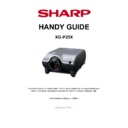Sharp XG-P25XE Handy Guide ▷ View online
Image Measurements
Version 1.5
Issue 04/2006
Issue 04/2006
25
SHARP ELECTRONICS (UK) LTD
PROJECTOR TECHNICAL SUPPORT
TECHNICAL SERVICES GROUP
I know the diagonal screen size, how do I calculate the screen width?
Consider the following triangle in relation to your screen
The most common image format for CTV, PC and projected images is 4:3 (4 by 3). This is
also known as the image aspect ratio. This means that the height measurement is ¾ that of
the width. Using the 3-4-5 triangle rule, the diagonal measurement can be used to calculated
width.
also known as the image aspect ratio. This means that the height measurement is ¾ that of
the width. Using the 3-4-5 triangle rule, the diagonal measurement can be used to calculated
width.
Examples
Diagonal = 10m Width = (Diagonal ÷ 5) x 4 = 10 ÷ 5 x 4 = 8m
Height = 6m Width = (Height ÷ 3) x 4 = 6 ÷ 3 x 4 = 8m
Height = 6m Width = (Height ÷ 3) x 4 = 6 ÷ 3 x 4 = 8m
Although 4:3 is a popular aspect ratio there are others:
5:4
Some PCs are able to produce SXGA images, which offer a resolution of 1280 dots
horizontally by 1024 dots vertically. This aspect ratio is 5:4
Some PCs are able to produce SXGA images, which offer a resolution of 1280 dots
horizontally by 1024 dots vertically. This aspect ratio is 5:4
16:9 and 21:9
The majority of DVD format films are now mastered in Wide-Screen format, of which there are
two popular aspect ratios; 16:9 and 21:9. Sometimes these ratios are quantified with respect
to 1, so expect to see 1.85:1 and 2.35:1 respectively.
The majority of DVD format films are now mastered in Wide-Screen format, of which there are
two popular aspect ratios; 16:9 and 21:9. Sometimes these ratios are quantified with respect
to 1, so expect to see 1.85:1 and 2.35:1 respectively.
Knowing the diagonal measurement, calculating the screen width with these other ratios can
be done in a similar manner.
be done in a similar manner.
For 5:4 (1.25:1) Width = (Diagonal ÷ 6.403) x 5
For 16:9 (1.78:1)
For 16:9 (1.78:1)
Width = (Diagonal ÷ 18.358) x 16
For 21:9 (2.35:1)
Width = (Diagonal ÷ 22.847) x 21
Focal Length
This is the distance between the display panel and the focal point. The focal length is usually
printed on the lens ring and is usually preceded with a lower case f. If it is a zoom lens then
two figures will be present, one each for the maximum and minimum zoom. eg. f=32.5-44mm.
This figure can be used to calculate the image size and throw distance values if the size of
the display panel is known.
This is the distance between the display panel and the focal point. The focal length is usually
printed on the lens ring and is usually preceded with a lower case f. If it is a zoom lens then
two figures will be present, one each for the maximum and minimum zoom. eg. f=32.5-44mm.
This figure can be used to calculate the image size and throw distance values if the size of
the display panel is known.
SCREEN WIDTH
SCREEN
HEIGHT
HEIGHT
DIAGONAL
HEIGHT-WIDTH-DIAGONAL RATIO=3:4:5
Image Measurements
Version 1.5
Issue 04/2006
Issue 04/2006
26
SHARP ELECTRONICS (UK) LTD
PROJECTOR TECHNICAL SUPPORT
TECHNICAL SERVICES GROUP
Display Panel
This is the physical component within the projector that creates the image. It can be either an
LCD panel or DMD device.
LCD panel or DMD device.
Calculating Image Size and Throw Distance using Focal Length
If the throw ratio of the lens is not available then the focal length can be used to calculate the
image size or throw distance, however the dimensions of the display panel are needed.
If the throw ratio of the lens is not available then the focal length can be used to calculate the
image size or throw distance, however the dimensions of the display panel are needed.
To calculate the throw distance for a pre-defined image size:
Example
Calculate the throw distance required to give a 2.5m diagonal image. The focal length of the
lens is 44mm and the DMD panel is 20.32mm (Diag)
Calculate the throw distance required to give a 2.5m diagonal image. The focal length of the
lens is 44mm and the DMD panel is 20.32mm (Diag)
To calculate the image size from a set distance:
Example
Calculate the image size (diag) at a throw distance of 3m. Focal length is 63.8mm and the
LCD panel is 63.8mm (Diag)
Calculate the image size (diag) at a throw distance of 3m. Focal length is 63.8mm and the
LCD panel is 63.8mm (Diag)
Sharp will not accept liability for any errors caused by using this document. Sharp
recommends a site survey is always undertaken
recommends a site survey is always undertaken
.
f
f Focal Length
Display Device
Screen
Focus
Lens
Lens
Zoom
Lens
Lens
Focal Length x
Image Size
Panel Size
Throw Dist
x
Panel Size
Focal Length
44mm
x
2500mm (diag) = 5413mm (5.413m)
20.32mm (diag)
3000mm
x 33.25mm (diag) = 1563mm (diag) (1.563m)
63.8mm (diag)
Image and Panel Size must be of the same dimension. i.e. Image and Panel
diagonal measurement OR width measurement.
Support Signals (Resolution and
Video)
Version 1.5
Issue 04/2006
Issue 04/2006
27
SHARP ELECTRONICS (UK) LTD
PROJECTOR TECHNICAL SUPPORT
TECHNICAL SERVICES GROUP
Computer Compatibility Chart
Note
•
This projector may not be able to display images from notebook computers in simultaneous
(CRT/LCD) mode. Should this occur, turn off the LCD display on the notebook computer and output
the display data in “CRT only” mode. Details on how to change display modes can be found in your
notebook computer’s operation manual.
(CRT/LCD) mode. Should this occur, turn off the LCD display on the notebook computer and output
the display data in “CRT only” mode. Details on how to change display modes can be found in your
notebook computer’s operation manual.
•
When this projector receives 640 × 350 VESA format VGA signals, “640 × 400” appears on the
screen.
screen.
•
When receiving 1,600 × 1,200 VESA format signals, sampling occurs and part of the image may be
cut as the image is displayed in 1,024 lines.
cut as the image is displayed in 1,024 lines.
•
Multiple signal support
Horizontal Frequency: 15–126 kHz, Vertical Frequency: 43–200 Hz*, Pixel Clock: 12–230 MHz
Horizontal Frequency: 15–126 kHz, Vertical Frequency: 43–200 Hz*, Pixel Clock: 12–230 MHz
•
Compatible with sync on green and composite sync signals
•
UXGA and SXGA compatible in advanced intelligent compression
•
When the RGB input is used for displaying moving images received as interlaced image signal, the images may
not be displayed as you intended depending on the type of the signal. Please use the component input, video
input, or s-video input in case this happens.
not be displayed as you intended depending on the type of the signal. Please use the component input, video
input, or s-video input in case this happens.
VGA
SVGA
XGA
WXGA
SXGA
SXGA+
UXGA
MAC 13”
MAC 16”
MAC 19”
MAC 21”
9
9
Native
8
9
9
9
9
9
9
9
“Plug and Play” function (when connecting to a 15-pin
terminal)
•
terminal)
•
This projector is compatible with VESA-standard DDC 1/DDC 2B. The projector and a
VESA DDC compatible computer will communicate their setting requirements, allowing
for quick and easy set-up.
VESA DDC compatible computer will communicate their setting requirements, allowing
for quick and easy set-up.
•
Before using the “Plug and Play” function, be sure to turn on the projector first and the
connected computer last.
connected computer last.
Note
•
The DDC “Plug and Play” function of this projector operates only when used in
conjunction with a VESA DDC compatible computer.
conjunction with a VESA DDC compatible computer.
Video Signal Support
Signal
Horizontal Frequency (kHz)
Vertical Frequency (Hz)
Supported
PAL
-
-
9
PAL-60
-
-
9
SECAM
-
-
9
NTSC
-
-
9
480I
15.7
60
9
480P
31.5
60
9
540P
-
-
8
580I
15.6
50
9
580P
31.3
50
9
720P
45.0
60
9
1035I
33.8
60
9
1080I
33.8
60
9
1080I
-
-
8
Pin Assignments
Version 1.5
Issue 04/2006
Issue 04/2006
28
SHARP ELECTRONICS (UK) LTD
PROJECTOR TECHNICAL SUPPORT
TECHNICAL SERVICES GROUP
Connecting Pin Assignments
INPUT 1/2 RGB and OUTPUT Signal Terminal: 15-pin Mini D-sub female connector
RGB Input
Component Input
1. Video input (red)
1. PR (CR)
2. Video input (green/sync on green)
2. Y
3. Video input (blue)
3. PB (CB)
4. Reserve input 1
4. Not connected
5. Not connected
5. Not connected
6. Earth (red)
6. Earth (PR)
7. Earth (green/sync on green)
7. Earth (Y)
8. Earth (blue)
8. Earth (PB)
9. Not connected
9. Not connected
10. GND
10. Not connected
11. GND
11. Not connected
12. Bi-directional data
12. Not connected
13. Horizontal sync (Composite sync)
13. Not connected
14. Vertical sync signal
14. Not connected
15. Data clock
15. Not connected
RS-232C Terminal: 9-pin D-sub male connector of the DIN-D-sub RS-232C adapter
Pin No.
Signal
Name
I/O
Reference
1
CD
Not connected
2
RD
Receive Data
Input
Connected to internal circuit
3
SD
Send Data
Output
Connected to internal circuit
4
ER
Not connected
5
SG
Signal Ground
Connected to internal circuit
6
Not connected
7
Not connected
8
Not connected
9
CI
Not connected
RS-232C Cable recommended connection: 9-pin D-sub female connector
Note
•
Depending on the controlling device used, it may be necessary to connect Pin 4 and Pin
6 on the controlling device (e.g. PC).
6 on the controlling device (e.g. PC).
Click on the first or last page to see other XG-P25XE service manuals if exist.