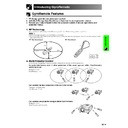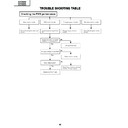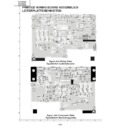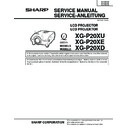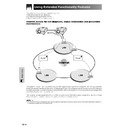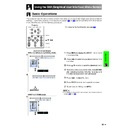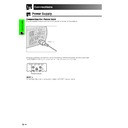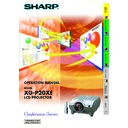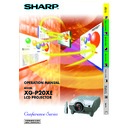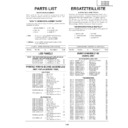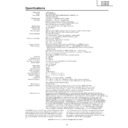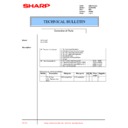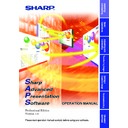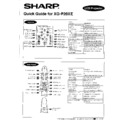Sharp XG-P20XE (serv.man19) User Manual / Operation Manual ▷ View online
Operation Buttons
42
Adjusting the Picture Aspect Ratio
Projector
RESIZE
UNDO
This function allows you to modify or customise the picture display mode
to enhance the input image. Depending on the input signal, you can
choose NORMAL, FULL, DOT BY DOT, BORDER, STRETCH or SMART
STRETCH image.
to enhance the input image. Depending on the input signal, you can
choose NORMAL, FULL, DOT BY DOT, BORDER, STRETCH or SMART
STRETCH image.
1
Press RESIZE. Each time RESIZE is pressed, the picture mode
changes as shown below.
changes as shown below.
2
To return to the standard image, press UNDO while “RESIZE” is
displayed on the screen.
displayed on the screen.
You can adjust this setting by accessing the “Button Assign” list on your
GyroRemote. Choose popup list “4/5” and press Function Assign (3).
(See page
GyroRemote. Choose popup list “4/5” and press Function Assign (3).
(See page
33
.)
Input Signal
NORMAL
FULL
Output screen image
DOT BY DOT
FOR 4:3 aspect ratio
FOR 4:3 aspect ratio
(1024
(1024
⳯ 768)
FOR 5:4 aspect ratio
(1280
(1280
⳯ 1024)
NORMAL
RESIZE
NORMAL
RESIZE
NORMAL
RESIZE
DOT BY DOT
RESIZE
FULL
RESIZE
DOT BY DOT
RESIZE
COMPUTER
EXAMPLE
1024
⳯ 768
–
800
⳯ 600
SVGA (800
⳯ 600)
NORMAL
FULL
DOT BY DOT
For 4:3
aspect ratio
For without
4:3 aspect ratio
1024
⳯ 768
–
–
XGA (1024
⳯ 768)
1024
⳯ 768
–
1024
⳯ 768
SXGA (1280
⳯ 960)
1024
⳯ 768
–
1024
⳯ 768
UXGA (1600
⳯ 1200)
960
⳯ 768 1024 ⳯ 768 1024 ⳯ 768
SXGA (1280
⳯ 1024)
VIDEO/DTV
480i
480P
NTSC
PAL
SECAM
720P
1080i
Input Signal
NORMAL
BORDER
Output screen image
STRETCH
SMART STRETCH
FOR 4:3 aspect ratio
FOR 16:9 aspect ratio
with squeeze
STRETCH
RESIZE
NORMAL
RESIZE
NORMAL
RESIZE
BORDER
RESIZE
BORDER
RESIZE
STRETCH
RESIZE
STRETCH
RESIZE
SMART STRETCH
RESIZE
SMART STRETCH
RESIZE
* The digital image shift function can be used with these picture display modes.
EXAMPLE
1024
⳯ 768 768 ⳯ 576
NTSC, SECAM, 480i
1024
⳯ 768 768 ⳯ 576
PAL, 580i
1024
⳯ 768 768 ⳯ 576
480P
–
–
720P
–
–
1024
⳯ 576*
1024
⳯ 576*
1024
⳯ 576*
1024
⳯ 576*
NORMAL BORDER STRETCH
SMART
STRETCH
1024
⳯ 576*
1024
⳯ 576*
1024
⳯ 576*
1024
⳯ 576*
–
–
1080i
For 4:3
aspect ratio
For 16:9
aspect ratio
Operation Buttons
43
Gamma Correction Function
On-screen Display
(Example: RGB mode)
ss
s
STANDARD
PRESENTATION
CINEMA
CUSTOM
Projector
GAMMA
UNDO
• Gamma is an image quality enhancement function
• Four gamma settings are available to allow for
differences in the images displayed and in the
brightness of the room.
brightness of the room.
• When you are displaying images with frequent, dark
scenes, such as a film or concert, or when you are
displaying images in a bright room, this feature makes
the dark scenes easier to see and gives the
impression of greater depth in the image.
displaying images in a bright room, this feature makes
the dark scenes easier to see and gives the
impression of greater depth in the image.
Gamma Modes
Gamma mode
Selected Mode
STANDARD
PRESENTATION
CINEMA
CUSTOM
Brightens darker portions of image for more
enhanced presentations.
enhanced presentations.
Gives greater depth to darker portions of image
for a more exciting theatre experience.
for a more exciting theatre experience.
Allows you to adjust gamma value using Sharp
Advanced Presentation Software.
Advanced Presentation Software.
1
Press GAMMA. Each time GAMMA is pressed,
the gamma level toggles as shown on the left.
the gamma level toggles as shown on the left.
2
To return to the standard image, press UNDO while
“GAMMA” is displayed on the screen.
“GAMMA” is displayed on the screen.
You can adjust this setting by accessing the “Button
Assign” list on your GyroRemote. Choose popup list “4/
5” and press Function Assign (1). (See page
Assign” list on your GyroRemote. Choose popup list “4/
5” and press Function Assign (1). (See page
33
).
• The CUSTOM setting of VIDEO mode optimises the video
source to reproduce the image more beautifully. It darkens
bright portions of the image and gives greater depth to
darker portions of the image.
Select CUSTOM as your default setting if you prefer a
smooth textured image to a sharply contrasted one.
bright portions of the image and gives greater depth to
darker portions of the image.
Select CUSTOM as your default setting if you prefer a
smooth textured image to a sharply contrasted one.
• STANDARD and CINEMA settings of VIDEO mode (except
COMPONENT 480P/720P/1080i) incorporate a DYNAMIC
GAMMA function for optimising GAMMA correction frame
by frame in real time, thus providing a more beautiful image.
GAMMA function for optimising GAMMA correction frame
by frame in real time, thus providing a more beautiful image.
• PRESENTATION settings are the same for both RGB and
VIDEO modes.
Operation Buttons
43
Gamma Correction Function
On-screen Display
(Example: RGB mode)
ss
s
STANDARD
PRESENTATION
CINEMA
CUSTOM
Projector
GAMMA
UNDO
• Gamma is an image quality enhancement function
• Four gamma settings are available to allow for
differences in the images displayed and in the
brightness of the room.
brightness of the room.
• When you are displaying images with frequent, dark
scenes, such as a film or concert, or when you are
displaying images in a bright room, this feature makes
the dark scenes easier to see and gives the
impression of greater depth in the image.
displaying images in a bright room, this feature makes
the dark scenes easier to see and gives the
impression of greater depth in the image.
Gamma Modes
Gamma mode
Selected Mode
STANDARD
PRESENTATION
CINEMA
CUSTOM
Brightens darker portions of image for more
enhanced presentations.
enhanced presentations.
Gives greater depth to darker portions of image
for a more exciting theatre experience.
for a more exciting theatre experience.
Allows you to adjust gamma value using Sharp
Advanced Presentation Software.
Advanced Presentation Software.
1
Press GAMMA. Each time GAMMA is pressed,
the gamma level toggles as shown on the left.
the gamma level toggles as shown on the left.
2
To return to the standard image, press UNDO while
“GAMMA” is displayed on the screen.
“GAMMA” is displayed on the screen.
You can adjust this setting by accessing the “Button
Assign” list on your GyroRemote. Choose popup list “4/
5” and press Function Assign (1). (See page
Assign” list on your GyroRemote. Choose popup list “4/
5” and press Function Assign (1). (See page
33
).
• The CUSTOM setting of VIDEO mode optimises the video
source to reproduce the image more beautifully. It darkens
bright portions of the image and gives greater depth to
darker portions of the image.
Select CUSTOM as your default setting if you prefer a
smooth textured image to a sharply contrasted one.
bright portions of the image and gives greater depth to
darker portions of the image.
Select CUSTOM as your default setting if you prefer a
smooth textured image to a sharply contrasted one.
• STANDARD and CINEMA settings of VIDEO mode (except
COMPONENT 480P/720P/1080i) incorporate a DYNAMIC
GAMMA function for optimising GAMMA correction frame
by frame in real time, thus providing a more beautiful image.
GAMMA function for optimising GAMMA correction frame
by frame in real time, thus providing a more beautiful image.
• PRESENTATION settings are the same for both RGB and
VIDEO modes.
Operation Buttons
43
Gamma Correction Function
On-screen Display
(Example: RGB mode)
ss
s
STANDARD
PRESENTATION
CINEMA
CUSTOM
Projector
GAMMA
UNDO
• Gamma is an image quality enhancement function
• Four gamma settings are available to allow for
differences in the images displayed and in the
brightness of the room.
brightness of the room.
• When you are displaying images with frequent, dark
scenes, such as a film or concert, or when you are
displaying images in a bright room, this feature makes
the dark scenes easier to see and gives the
impression of greater depth in the image.
displaying images in a bright room, this feature makes
the dark scenes easier to see and gives the
impression of greater depth in the image.
Gamma Modes
Gamma mode
Selected Mode
STANDARD
PRESENTATION
CINEMA
CUSTOM
Brightens darker portions of image for more
enhanced presentations.
enhanced presentations.
Gives greater depth to darker portions of image
for a more exciting theatre experience.
for a more exciting theatre experience.
Allows you to adjust gamma value using Sharp
Advanced Presentation Software.
Advanced Presentation Software.
1
Press GAMMA. Each time GAMMA is pressed,
the gamma level toggles as shown on the left.
the gamma level toggles as shown on the left.
2
To return to the standard image, press UNDO while
“GAMMA” is displayed on the screen.
“GAMMA” is displayed on the screen.
You can adjust this setting by accessing the “Button
Assign” list on your GyroRemote. Choose popup list “4/
5” and press Function Assign (1). (See page
Assign” list on your GyroRemote. Choose popup list “4/
5” and press Function Assign (1). (See page
33
).
• The CUSTOM setting of VIDEO mode optimises the video
source to reproduce the image more beautifully. It darkens
bright portions of the image and gives greater depth to
darker portions of the image.
Select CUSTOM as your default setting if you prefer a
smooth textured image to a sharply contrasted one.
bright portions of the image and gives greater depth to
darker portions of the image.
Select CUSTOM as your default setting if you prefer a
smooth textured image to a sharply contrasted one.
• STANDARD and CINEMA settings of VIDEO mode (except
COMPONENT 480P/720P/1080i) incorporate a DYNAMIC
GAMMA function for optimising GAMMA correction frame
by frame in real time, thus providing a more beautiful image.
GAMMA function for optimising GAMMA correction frame
by frame in real time, thus providing a more beautiful image.
• PRESENTATION settings are the same for both RGB and
VIDEO modes.