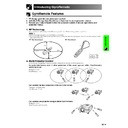Sharp XG-P20XE (serv.man19) User Manual / Operation Manual ▷ View online
Operation Buttons
38
Setting up GyroRemote
Turning off GyroRemote
CAUTION
• Make sure to turn off GyroRemote aboard aircraft or other places where using radio signals is prohibited.
1
Press TEACH and RF CH
ⴐ located inside the upper
cover at the same time for over 2 seconds, the LED
will flash 3 times and the GyroRemote will turn off.
will flash 3 times and the GyroRemote will turn off.
2
If the LED doesn’t light up after pressing any of the
buttons (except POWER), the GyroRemote power
is turned off.
buttons (except POWER), the GyroRemote power
is turned off.
• Press TEACH and RF CH
ⴐ at the same time or POWER located
inside the upper cover of the GyroRemote to turn the power on.
• When the power is turned off, the GyroRemote is protected from
malfunctioning or battery depletion if control buttons are
inadvertently pressed.
inadvertently pressed.
Using as a Wired Remote Control
When the GyroRemote cannot be used due to the range or positioning of the projector (rear projection, etc.),
connect a ø3.5 mm stereo minijack cable (sold separately) from the wired remote control input on the bottom of
the remote control to the WIRED REMOTE control input terminal on the rear of the projector.
connect a ø3.5 mm stereo minijack cable (sold separately) from the wired remote control input on the bottom of
the remote control to the WIRED REMOTE control input terminal on the rear of the projector.
ø3.5 mm stereo minijack cable
(sold separately)
(sold separately)
ø2.5–ø3.5 mm wired
remote control cable
(supplied)
remote control cable
(supplied)
TEACH
RF CH+
POWER
LED
GyroRemote
Using the GyroRemote with a wired remote control cable
Slide the IR/Gyro switch to the Gyro position.
• GyroRemote will lose its source of power if it detaches from the ø2.5–ø3.5 mm wired remote control cable.
Using the IR remote control as a wired remote
You can use the IR remote control by connecting a ø3.5 mm stereo minijack cable (sold separately) from the wired
remote control input on the bottom of the remote control to the WIRED REMOTE control input terminal, a SHARP
product.
Slide the IR/Gyro switch to the IR position.
remote control input on the bottom of the remote control to the WIRED REMOTE control input terminal, a SHARP
product.
Slide the IR/Gyro switch to the IR position.
IR/Gyro switch
Operation Buttons
39
Selecting the Input Signal Source
Using the Operation Buttons
Press INPUT again to change the mode.
You can adjust this setting by accessing the “Button
Assign” list on your GyroRemote. Choose popup list “5/
5” and press Function Assign (1–4). (See page
Assign” list on your GyroRemote. Choose popup list “5/
5” and press Function Assign (1–4). (See page
33
.)
• When no signal is received, “NO SIGNAL” will be displayed.
When a signal that the projector is not preset to receive is
received, “NOT REG.” will be displayed.
received, “NOT REG.” will be displayed.
INPUT 1 Mode
INPUT 2 Mode
INPUT 3 Mode
INPUT 4 Mode
INPUT 5 Mode
On-screen Display
Projector
GyroRemote
INPUT
Press VOLUME
ⴑ/ⴐ to adjust the volume.
Adjusting the Volume
On-screen Display
Projector
GyroRemote
Muting the Sound
Press MUTE to temporarily turn off the sound.
Press MUTE again to turn the sound back on.
Press MUTE again to turn the sound back on.
You can adjust this setting by accessing the “Button
Assign” list on your GyroRemote. Choose popup list
“2/5” and press Function Assign (3). (See page
Assign” list on your GyroRemote. Choose popup list
“2/5” and press Function Assign (3). (See page
33
.)
Projector
MUTE
On-screen Display
VOLUME
Operation Buttons
40
This function can be used to superimpose a black
screen over the projected image.
screen over the projected image.
Blacking out the Projected Image
Press BLACK SCREEN. The screen turns black and
“BLACK SCREEN” is displayed on the screen. To return
to the original projected image, press BLACK SCREEN
again.
“BLACK SCREEN” is displayed on the screen. To return
to the original projected image, press BLACK SCREEN
again.
You can adjust this setting by accessing the “Button
Assign” list on your GyroRemote. Choose popup list “2/
5” and press Function Assign (1). (See page
Assign” list on your GyroRemote. Choose popup list “2/
5” and press Function Assign (1). (See page
33
.)
Superimposing a Black Screen
Projector
Projected Image
sg
Displaying a Still Image
This function allows you to instantly freeze a moving
image. This is useful when you want to display a still
image from a computer or video, giving you more time
to explain the image to the audience.
You can also use this function to display a still image
from a computer while you make preparations for the
next computer images to be presented.
image. This is useful when you want to display a still
image from a computer or video, giving you more time
to explain the image to the audience.
You can also use this function to display a still image
from a computer while you make preparations for the
next computer images to be presented.
You can only adjust this setting by accessing the “Button
Assign” list on your GyroRemote. Choose popup list “2/
5” and press Function Assign (2). (See page
Assign” list on your GyroRemote. Choose popup list “2/
5” and press Function Assign (2). (See page
33
.)
BLACK SCREEN
GyroRemote
Function Assign (2)
1
Press Function Assign (2) to freeze the image.
2
Press Function Assign (2) again to return to the
moving image.
moving image.
ASSIGN Select
Button Assign list
On-screen Display
Operation Buttons
41
Magnifying a Specific Portion of an Image
This function allows you to magnify a specific portion of
an image. This is useful when you want to display a
detailed portion of the image.
an image. This is useful when you want to display a
detailed portion of the image.
You can only adjust this setting by accessing the “Button
Assign” list on your GyroRemote. Choose popup list “3/
5” and press Function Assign (1) or (2). (See page
Assign” list on your GyroRemote. Choose popup list “3/
5” and press Function Assign (1) or (2). (See page
33
.)
1
Press Function Assign (2) to zoom in. (Press
Function Assign (1) to zoom out.)
Function Assign (1) to zoom out.)
ⴒ1
ⴒ4
ⴒ9
ⴒ16
ⴒ36
ⴒ64
2
To return to
ⴒ1, press UNDO.
• If you press Function Assign (1) when the zoom is set to
⳯1, no change will occur. And if you press Function Assign
(2) when the zoom is set to
(2) when the zoom is set to
⳯64, no change will occur.
• If the input signal is changed during digital image
magnification, the image will return to
⳯1. The input signal
is changed
(a) when INPUT is pressed,
(b) when the input signal is interrupted, or
(c) when the input resolution and refresh rate changes.
(a) when INPUT is pressed,
(b) when the input signal is interrupted, or
(c) when the input resolution and refresh rate changes.
Pan Around the Screen
Enlarging the screen image and move it around.
You can adjust this setting by accessing the “Button
Assign” list on your GyroRemote. Choose popup list “3/
5” and press Function Assign (3). (See page
Assign” list on your GyroRemote. Choose popup list “3/
5” and press Function Assign (3). (See page
33
.)
1
When the image is magnified, press and hold down
GYRO ACTIVE, and then move the unit in the
direction of the image which you want to see.
GYRO ACTIVE, and then move the unit in the
direction of the image which you want to see.
2
To exit from the Screen Pan mode, press Function
Assign (3).
Assign (3).
• The Screen Pan icon remains on the screen for a few
seconds after the enlargement setting icon disappears. (The
same as when the menu is displayed.)
same as when the menu is displayed.)
• Select “Screen Pan” when you want to remove the Screen
Pan icon (exiting this mode).
• You can also pan and scan around the image by using ∂/
ƒ
/ß/© on the projector.
By using ∂
∂
∂
∂
∂
/ƒ
ƒ
ƒ
ƒ
ƒ
/ß
ß
ß
ß
ß
/©
©
©
©
©
.
Press ß.
Press Function
Assign (2) to zoom
in.
Assign (2) to zoom
in.
Press Function
Assign (3), and then
Press ∂.
Assign (3), and then
Press ∂.
GyroRemote
Button Assign list
UNDO
Function Assign (2)
Function Assign (1)
Function Assign (3)
ASSIGN Select
GYRO ACTIVE
On-screen Display
⳯4
Click on the first or last page to see other XG-P20XE (serv.man19) service manuals if exist.