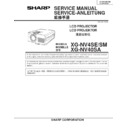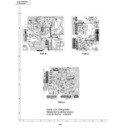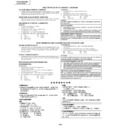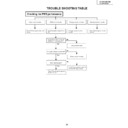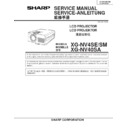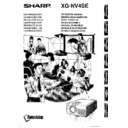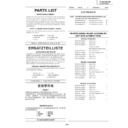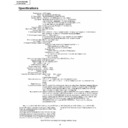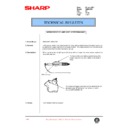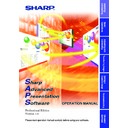Sharp XG-NV4SE (serv.man4) Service Manual ▷ View online
25
XG-NV4SE/SM
XG-NV40SA
XG-NV40SA
No.
Adjusting point
Adjusting conditions
Adjusting procedure
8
RGB counter-
voltage
adjustment
voltage
adjustment
1. Feed the black-and-red
(25%) stripe signal (S-
VGA).
VGA).
2. Make the following choice:
Group : OUTPUT 3
Subject : RC (R)
Subject : RC (R)
»
Using the control switches or the remote controller
buttons, adjust the data in order to minimize the
flicker.
buttons, adjust the data in order to minimize the
flicker.
»
Make the same adjustment for BC (B) and GC (G).
»
See if the image is equally adjusted at the center
and both sides of the screen. If not, readjust the
setting to have the image equal at right and left.
and both sides of the screen. If not, readjust the
setting to have the image equal at right and left.
10
RGB white
balance
balance
1. Feed the 32-step gray scale
signal (S-VGA).
Group : OUTPUT 1
Subject : R1-BLK (R)
Group : OUTPUT 1
Subject : R1-BLK (R)
B1-BLK (B)
»
Choose the subjects R1-BLK and B1-BLK and
adjust the black balance of the gradation.
adjust the black balance of the gradation.
1
2
9
RGB gradation
regeneration
adjustment
regeneration
adjustment
1. F e e d t h e g r e e n - o n l y
SMPTE pattern signal.
Group : OUTPUT 1
Subject : G1-BLK
Group : OUTPUT 1
Subject : G1-BLK
»
Adjust the G-GAIN data until the gradation of the
portion
portion
1
(95% and 100% white) shown below can
be slightly recognized. Make sure also that the
gradation of the portion
gradation of the portion
2
(0% and 5% black) is
visible.
12
Video picture
adjustment
adjustment
1. Feed the split colour bar
signal.
Group : VIDEO 1
Subject : PICTURE
Group : VIDEO 1
Subject : PICTURE
2. Connect the oscilloscope
between pin (2) of P801
and GND.
and GND.
»
Using the control switches or the remote controller
buttons, adjust the black-to-white (100%) level
difference to 2.2 ±0.02 Vp-p.
buttons, adjust the black-to-white (100%) level
difference to 2.2 ±0.02 Vp-p.
11
Horizontal
center
center
1. Feed the NTSC mono-
scope pattern signal.
2. Group : VIDEO 2
Subject : N358-DLY (4)
N443-DLY (0)
PAL-DLY (0)
SECAM-DLY (0)
PAL-DLY (0)
SECAM-DLY (0)
Make sure the settings are
as above.
3. Group : VIDEO 1
Subject : NTSC-H
»
Using the control switches or the remote controller
buttons, adjust the data to have the same overscan.
buttons, adjust the data to have the same overscan.
2.2Vp-p
26
XG-NV4SE/SM
XG-NV40SA
XG-NV40SA
No.
Adjusting point
Adjusting conditions
Adjusting procedure
13
Video AGC
1. Feed the split colour bar
signal.
Group : VIDEO 1
Subject : AGC
Group : VIDEO 1
Subject : AGC
2. Connect the oscilloscope
between pin (2) of P801
and GND.
and GND.
»
Using the control switches or the remote controller
buttons, adjust the black-to-white (100%) level
difference to 1.65 ±0.02 Vp-p.
buttons, adjust the black-to-white (100%) level
difference to 1.65 ±0.02 Vp-p.
14
Video
brightness
adjustment
brightness
adjustment
1. Feed the baseband (split
colour bar) signal. (The ON-
AIR signal is not accepted
because of its too much
noise.)
Group : VIDEO 1
Subject : BRIGHT
AIR signal is not accepted
because of its too much
noise.)
Group : VIDEO 1
Subject : BRIGHT
2. Press the control switch or
the remote control’s mute
button (to set the gamma
correction to the process
setting).
button (to set the gamma
correction to the process
setting).
»
Using the control switches or the remote controller
buttons, adjust the setting until the black signal
becomes bit-less and set to -2 point of value.
buttons, adjust the setting until the black signal
becomes bit-less and set to -2 point of value.
16
NTSC colour
saturation level
saturation level
1. Feed the split colour bar
signal.
Group : VIDEO 1
Subject : N-COLOR
Group : VIDEO 1
Subject : N-COLOR
2. Connect the oscilloscope to
pin (1) of P801.
»
Using the control switches or the remote controller
buttons, adjust the difference between the 100%
white portion and the red portion to 0.28 ±0.02 Vp-p.
buttons, adjust the difference between the 100%
white portion and the red portion to 0.28 ±0.02 Vp-p.
(same as 100% white)
15
Tint
1. Feed the split colour bar
signal.
Group : VIDEO 1
Subject : TINT
Group : VIDEO 1
Subject : TINT
2. Connect the oscilloscope to
pin (5) of P801.
»
Using the control switches or the remote controller
buttons, adjust the data to have the -(B-Y) wave-
form downhill straight.
buttons, adjust the data to have the -(B-Y) wave-
form downhill straight.
1.65Vp-p
100% White Red
27
XG-NV4SE/SM
XG-NV40SA
XG-NV40SA
No.
Adjusting point
Adjusting conditions
Adjusting procedure
19
Video white
balance
balance
1. Feed the NTSC mono-
scope pattern signal
Group : VIDEO 2
Subject : R1-GAIN
Group : VIDEO 2
Subject : R1-GAIN
B1-GAIN
»
Using the control switches or the remote controller
buttons, adjust so that the entire screen looks
evenly colourless.
buttons, adjust so that the entire screen looks
evenly colourless.
18
SECAM colour
saturation level
saturation level
1. Feed the SECAM colour
bar signal.
Group : VIDEO 1
Subject : S-COLOR
Group : VIDEO 1
Subject : S-COLOR
2. Connect the oscilloscope to
pin (1) of P801.
»
Using the control switches or the remote controller
buttons, adjust the data to have a level difference of
0.28 ±0.02 Vp-p between the 100% white portion
and the red portion.
buttons, adjust the data to have a level difference of
0.28 ±0.02 Vp-p between the 100% white portion
and the red portion.
20
Colour system
performance
check
performance
check
1. Receive the colour bar sig-
nal.
»
In the process mode and select L1. Check the colour
and tint.
and tint.
21
Video system
performance
check
performance
check
1. Receive the monoscope
pattern signal.
»
In the process mode and select L2. Check the pic-
ture, brightness and sharpness.
ture, brightness and sharpness.
17
PAL colour
saturation level
saturation level
1. Feed the PAL colour bar
signal.
Group : VIDEO 1
Subject : P-COLOR
Group : VIDEO 1
Subject : P-COLOR
2. Connect the oscilloscope to
pin (1) of P801.
»
Using the control switches or the remote controller
buttons, adjust the difference between the 100%
white portion and the red portion to 0.28±0.02 Vp-p.
buttons, adjust the difference between the 100%
white portion and the red portion to 0.28±0.02 Vp-p.
100% White Red
100% White Red
22
Audio system
performance
check
performance
check
»
In the process mode nad select L3. Check the bass,
treble.
treble.
28
XG-NV4SE/SM
XG-NV40SA
XG-NV40SA
No.
Adjusting point
Adjusting conditions
Adjusting procedure
23
RGB
performance
check
performance
check
1. Receive the RGB signal.
»
In the process mode and select L4. Check the pic-
ture, brightness, red, blue, clock, phase, horizontal
position, and vertical position.
ture, brightness, red, blue, clock, phase, horizontal
position, and vertical position.
24
Off-timer
performance
check
performance
check
»
In the process mode and select OFF. Make sure that
the off-timer starts with “5” (minutes), counts down
each minute in 1 second, and turns off the set at “0”.
the off-timer starts with “5” (minutes), counts down
each minute in 1 second, and turns off the set at “0”.
25
Thermistor
performance
check
performance
check
1. Heat the thermistor using a
dryer.
»
Make sure the “TEMP” is displayed.
S4
“Factory setting 4”
Remote controller
setting
setting
Process
adjustment
adjustment
»
Make the following settings.
26
Factory settings
27
Automatic
synchronization
synchronization
1. Receive the PHASE check
pattern signal.
»
Call the VGA/S-VGA/XGA mode and make sure
that the clock, phase, horizontal and vertical posi-
tions can be automatically adjusted.
that the clock, phase, horizontal and vertical posi-
tions can be automatically adjusted.
ADJUSTING THE PC BOARD (CPCi-0029CE01/02. PC I/F Unit)
1. Initializing the EEPROM
1)
Press the S5001 key to call the process mode.
2)
2. Adjusting the level settings
2-1. Oscilloscope range setting
Set the range to DC 1V/div. and 5µs/div.
2-2. Input signal
Feed the SVGA 800x600 60Hz gradation waveform signal.
2-3. Adjusting and checking the level settings
1)
Press the S5001 key to call the process mode.
2)
Adjust the SH-PHASE setting on the "OUTPUT 3" menu until the "OUTPUT 3" characters are not blurry any
longer.
longer.
3)
Connect a oscilloscope to TP2. Adjust the BRIGHT setting of "OUTPUT 2" to have the black level of the signal
at 1.7V.
at 1.7V.
4)
Adjust the ROS setting on the A/D menu until the voltage at the positive pole of C64 or pin (2) of IC11 becomes
1.7V.
1.7V.
5)
Adjust the GOS setting on the A/D menu until the voltage at the positive pole of C57 or pin (2) of IC10 becomes
1.7V.
1.7V.
6)
Adjust the BOS setting on the A/D menu until the voltage at the positive pole of C50 or pin (2) of IC9 becomes
1.7V.
1.7V.
7)
Make sure the GAIN setting on the A/D menu is 163.
8)
Connect the oscilloscope to TP1. Adjust the R-D setting on the A/D menu until the white top level of the signal
becomes 3.6V. (Make sure that both the black and white graduations are visible clearly.)
becomes 3.6V. (Make sure that both the black and white graduations are visible clearly.)
9)
Connect the oscilloscope to TP3. Adjust the B-D setting on the A/D menu until the white top level of the signal
becomes 3.6V. (Make sure that both the black and white graduations are visible clearly.)
becomes 3.6V. (Make sure that both the black and white graduations are visible clearly.)
10) Connect the oscilloscope to TP2. Adjust the G-D setting on the A/D menu until the white top level of the signal
becomes 3.6V. (Make sure that both the black and white graduations are visible clearly.)
11) Increase the brightness level of OUTPUT 2 by 10 points.
12) Press the S5001 key to exit from the process mode.
12) Press the S5001 key to exit from the process mode.