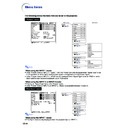Sharp PG-B10S (serv.man34) User Manual / Operation Manual ▷ View online
-34
Menu Selections
(Settings)
•
The following procedure is the operating
method in a setting menu.
method in a setting menu.
•
This operation can also be performed by using
the buttons on the projector.
the buttons on the projector.
1
Press
.
•
The “Picture” menu screen for the se-
lected input mode is displayed.
lected input mode is displayed.
Note
•
The on-screen display shown on the
right is displayed when INPUT 1 (RGB)
mode is selected.
right is displayed when INPUT 1 (RGB)
mode is selected.
2
Press \
\
\
\
\ or |
|
|
|
| to display the other
menu screens.
•
The menu icon for the selected menu
screen is highlighted.
screen is highlighted.
Note
•
The “Fine Sync” menu is not available
for INPUT 2 or 3.
for INPUT 2 or 3.
•
For items on the menus, see the tree
charts on pages
charts on pages
30
and
31
.
Menu icons
ENTER button
UNDO
button
button
MENU button
', ", \, |
buttons
buttons
Using the Menu Screen
Menu icon
Menu screen
Picture
Fine Sync
Options
Language
PRJ Mode
Example: “Options” menu screen for
INPUT 1 mode
-35
Using the
Menu
Sub menu
3
Press '
'
'
'
' or "
"
"
"
" to select the
item you want to set, and then
press |
press |
|
|
|
| to display the sub menu.
•
The selected item is highlighted.
•
When you select “Password” or “Anti-
Theft” on the “Options” menu, press
Theft” on the “Options” menu, press
.
Note
•
Press
or \ to return to the pre-
vious screen.
•
For some items, press \ or | to se-
lect the icon using “
lect the icon using “
”.
4
Press '
'
'
'
' or "
"
"
"
" to select the set-
ting of the item displayed in the
sub menu.
sub menu.
5
Press
.
•
The item selected is set.
6
Press
.
•
The menu screen will disappear.
-36
You can adjust the projector’s picture to your preferences using the “Picture” menu.
CLR Temp
(Adjusting the
Color Temperature)
Select “CLR Temp” on the “Picture” menu
and the desired color temperature setting.
and the desired color temperature setting.
Setting the menu screen
Page
34
Example: “Picture” screen menu for
INPUT 1 (RGB) mode
Description of Color Temperature Settings
Note
•
Values for “CLR Temp” are only approximations.
•
“CLR Temp” cannot be set when “sRGB” is set
to “ON”.
to “ON”.
Adjusting the Image
Select the item on the “Picture” menu and
adjust the image.
adjust the image.
Adjusting the menu screen
Page
32
Example: “Picture” screen menu for
INPUT 1 (RGB) mode
Description of Adjustment Items
Note
•
“Color”, “Tint” and “Sharp” are not displayed
when selecting INPUT 1 and setting the “Sig-
nal Type” to “RGB” or setting the “Signal Type”
to “Auto” and the input signal is recognized as
an RGB signal.
when selecting INPUT 1 and setting the “Sig-
nal Type” to “RGB” or setting the “Signal Type”
to “Auto” and the input signal is recognized as
an RGB signal.
•
“Red” and “Blue” cannot be adjusted when
“sRGB” is set to “ON”.
“sRGB” is set to “ON”.
•
“Sharp” can be adjusted when 480
I
, 480P, 540P,
580
I
, 580P, 720P, 1035
I
or 1080
I
signals are
detected while “Signal Type” for INPUT 1 is set
to “Component” or set to “Auto” and the input
signal is recognized as a component signal.
to “Component” or set to “Auto” and the input
signal is recognized as a component signal.
•
To reset all adjustment items, select “Reset” and
press
.
Picture Adjustment
Selectable items
Press
\
Press
|
Contrast
Bright
Color
Tint
Sharp
Red
Blue
Bright
Color
Tint
Sharp
Red
Blue
for less contrast.
for less brightness.
for less color intensity.
for making skin tones purplish.
for less sharpness.
for weaker red.
for weaker blue.
for more contrast.
for more brightness.
for more color intensity.
for making skin tones greenish.
for more sharpness.
for stronger red.
for stronger blue.
Selectable settings
5500K
6500K
7500K
8500K
9300K
6500K
7500K
8500K
9300K
10500K
Description
For lower color temperature for warmer,
reddish incandescent-like images.
reddish incandescent-like images.
For higher color temperature for cooler, blu-
ish, fluorescent-like images.
ish, fluorescent-like images.
-37
Using the
Menu
Gamma
(Gamma Correction)
Gamma is an image quality enhancement function
that offers a richer image by brightening the darker
portions of the image without altering the bright-
ness of the brighter portions.
When you are displaying images with frequent dark
scenes, such as a film or concert, or when you are
displaying images in a bright room, this feature
makes the dark scenes easier to see and gives the
impression of greater depth in the image.
that offers a richer image by brightening the darker
portions of the image without altering the bright-
ness of the brighter portions.
When you are displaying images with frequent dark
scenes, such as a film or concert, or when you are
displaying images in a bright room, this feature
makes the dark scenes easier to see and gives the
impression of greater depth in the image.
Select “Gamma” on the “Picture” menu and
the desired gamma mode.
the desired gamma mode.
Setting the menu screen
Page
34
Example: “Picture” screen menu for
INPUT 1 (RGB) mode
Description of Gamma Modes
Note
•
Gamma is not available for INPUT 1 when
“sRGB” on the “Picture” menu is set to “ON”.
“sRGB” on the “Picture” menu is set to “ON”.
sRGB
(sRGB Setting)
When you want to display the image in a natural
tint based on an original image from the com-
puter, select “sRGB” and set it to “
tint based on an original image from the com-
puter, select “sRGB” and set it to “
” (ON).
Select “sRGB” on the “Picture” menu and
set it to “
set it to “
” (ON).
Setting the menu screen
Page
34
Example: “Picture” screen menu for
INPUT 1 (RGB) mode
Note
•
When “sRGB” is set to “
” (ON);
•
Gamma is not available.
•
“Red”, “Blue” or “CLR Temp” on the “Picture”
menu cannot be adjusted.
•
For additional information about the sRGB func-
tion, visit “http://www.srgb.com/”.
tion, visit “http://www.srgb.com/”.
Info
•
When “sRGB” is set to “
” (ON), the projected
image may become dark, but this does not in-
dicate a malfunction.
dicate a malfunction.
Selectable settings
Standard
Presentation
Presentation
Cinema
Game
Description
For standard image
Brightens darker portions of image for
more enhanced presentations.
Gives greater depth to darker portions
of image for a more exciting theater
experience.
For natural color gradation for playing
a game, etc.
Brightens darker portions of image for
more enhanced presentations.
Gives greater depth to darker portions
of image for a more exciting theater
experience.
For natural color gradation for playing
a game, etc.
Click on the first or last page to see other PG-B10S (serv.man34) service manuals if exist.