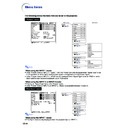Sharp PG-B10S (serv.man34) User Manual / Operation Manual ▷ View online
-42
Video System
(Setting the
Video System)
The video input system mode is preset to “Auto”;
however, a clear picture from the connected au-
dio-visual equipment may not be received, de-
pending on the video signal difference. In that
case, switch the video signal.
however, a clear picture from the connected au-
dio-visual equipment may not be received, de-
pending on the video signal difference. In that
case, switch the video signal.
Select “Video System” on the “Options” menu
and the appropriate video system.
and the appropriate video system.
Setting the menu screen
Page
34
Example: “Options” menu screen for
INPUT 2 (S-Video) mode
Description of Video Systems
Note
• The video signal can only be set in INPUT 2 or
INPUT 3 mode.
• When the system mode is set to “Auto”, you
may not receive a clear picture due to signal
differences. Should this occur, switch to the
video system of the source signal.
differences. Should this occur, switch to the
video system of the source signal.
Background
(Selecting a
Startup and Background Image)
Select “Background” on the “Options” menu and
the image displayed upon the projector’s startup
and when no signal is being sent to the projec-
tor.
the image displayed upon the projector’s startup
and when no signal is being sent to the projec-
tor.
Setting the menu screen
Page
34
Example: “Options” menu screen for
INPUT 2 (S-Video) mode
Description of Background Images
Note
• If the input signal has interference, the screen
will be displayed during interference.
Selectable settings
PAL
SECAM
NTSC4.43
NTSC3.58
Description
When connected to PAL video
equipment.
When connected to SECAM video
equipment.
When reproducing NTSC signals in
PAL video equipment.
When connected to NTSC video
equipment.
equipment.
When connected to SECAM video
equipment.
When reproducing NTSC signals in
PAL video equipment.
When connected to NTSC video
equipment.
Selectable settings
Sharp
Blue
None
Description
SHARP default image
Blue screen
Black screen
Using the “Options” Menu
Sharp
Blue
None
Blue
None
-43
Using the
Menu
Auto Power Off
(Auto
Power Off Function)
When no input signal is detected for more than
15 minutes, the projector will automatically en-
ter the standby mode if set to “
15 minutes, the projector will automatically en-
ter the standby mode if set to “
” (ON).
The Auto Power Off function will be disabled if it
has been set to “
has been set to “
” (OFF).
Select “
” (ON) or “
” (OFF) in “Auto
Power Off” on the “Options” menu.
Setting the menu screen
Page
34
Example: “Options” menu screen for
INPUT 2 (S-Video) mode
Note
• When the Auto Power Off function is set to “ON”,
5 minutes before the projector enters the
standby mode, the message “Enter STANDBY
mode in X min.” will appear on the screen to
indicate the remaining minutes.
standby mode, the message “Enter STANDBY
mode in X min.” will appear on the screen to
indicate the remaining minutes.
Eco Mode
(Setting the Eco
Mode)
Select “
” (Eco Mode) or “
” (Standard
Mode) in “Eco Mode” on the “Options” menu.
Setting the menu screen
Page
34
Example: “Options” menu screen for
INPUT 2 (S-Video) mode
Description of Eco Mode
Note
• Although lamp life and noise are improved when
“Eco Mode” is set to “
” (Eco mode), bright-
ness decreases by 10%.
• “Eco Mode” is factory preset to “
” (Standard
mode).
Brightness
90%
100%
Selectable settings
(Eco mode)
(Standard mode)
Power consumption
(When using AC 100V)
170 W
185 W
Lamp
life
Approx.
4,000 hours
4,000 hours
Approx.
2,000 hours
2,000 hours
-44
Menu Position
(Selecting
the Menu Screen Position)
Select “Menu Position” on the “Options”
menu and the desired position for the menu
screen.
menu and the desired position for the menu
screen.
Setting the menu screen
Page
34
Example: “Options” menu screen for
INPUT 2 (S-Video) mode
Description of Menu Positions
Selectable settings
Center
Upper Right
Lower Right
Upper Left
Lower Left
Upper Right
Lower Right
Upper Left
Lower Left
Description
Displayed on the center of the image.
Displayed on the upper right of the image.
Displayed on the lower right of the image.
Displayed on the upper left of the image.
Displayed on the lower left of the image.
Displayed on the upper right of the image.
Displayed on the lower right of the image.
Displayed on the upper left of the image.
Displayed on the lower left of the image.
Selectable settings
Opaque
Translucent
Translucent
Description
The menu is displayed opaquely.
The menu is displayed translucently.
The part of the menu on the image
becomes transparent.
The menu is displayed translucently.
The part of the menu on the image
becomes transparent.
Using the “Options” Menu
Menu Color
(Selecting the
Menu Color)
Select “
” (Opaque) or “
” (Translucent)
in “Menu Color” on the “Options” menu.
Setting the menu screen
Page
34
Example: “Options” menu screen for
INPUT 2 (S-Video) mode
Description of Menu Colors
-45
Using the
Menu
Password
(Setting a Password)
A password must be set to activate the “Anti-
Theft” function (Page
Theft” function (Page
46
).
There is no factory preset for the password or
the “Anti-Theft” settings. In this way, anyone can
freely set a new password and “Anti-Theft” set-
tings. It is therefore recommended that even if
you do not want to use the “Anti-Theft” function,
you at least set a password to prevent others
from setting the “Anti-Theft” function.
the “Anti-Theft” settings. In this way, anyone can
freely set a new password and “Anti-Theft” set-
tings. It is therefore recommended that even if
you do not want to use the “Anti-Theft” function,
you at least set a password to prevent others
from setting the “Anti-Theft” function.
Select “Password” on the “Options” menu,
then press
then press
and follow the procedure be-
low to enter the password.
Setting the menu screen
Page
34
1
Press '
'
'
'
' or "
"
"
"
" to select the desired
number and then press |
|
|
|
|.
2
Enter the 3 remaining digits and
press
press
.
3
Enter the password again in “Re-
confirm” and press
confirm” and press
.
Note
•
When a password is set, you need to enter the
password to change the “Anti-Theft” setting.
password to change the “Anti-Theft” setting.
If you want to change the password, follow
the procedure below.
the procedure below.
1
Press '
'
'
'
', "
"
"
"
" and |
|
|
|
| to enter the
password in “Old Password” and
press
press
.
2
Press '
'
'
'
', "
"
"
"
" and |
|
|
|
| to set the new
password and press
.
3
Enter the new 4-digit password
again in “Reconfirm” and press
again in “Reconfirm” and press
.
Note
•
If you do not want to set a password, leave the
fields in steps 2 and 3 blank and press
.
•
To cancel the password settings, press
.
If You Forget Your Password
If you forget the password, delete it using the following procedure and set a new password.
Note
•
If
is held down for more than 3 seconds, the operation buttons on the projector will be locked. (See page
29
.)
•
You can only use the buttons on the projector to delete the password.
•
The password cannot be deleted using the above described procedures while the “Anti-Theft” function is set. If you
forget your password while the “Anti-Theft” function is activated, you will need to contact your nearest Sharp Autho-
rized Projector Dealer or Service Center (see page
forget your password while the “Anti-Theft” function is activated, you will need to contact your nearest Sharp Autho-
rized Projector Dealer or Service Center (see page
73
). You may need to bring your projector to them to restore the
projector to original factory condition (password and keycode reset).
(VOL)
(VOL)
(VOL)
(VOL)
Press
.
Click on the first or last page to see other PG-B10S (serv.man34) service manuals if exist.