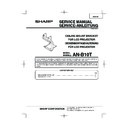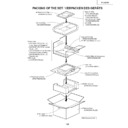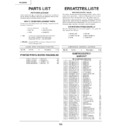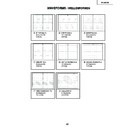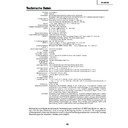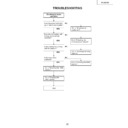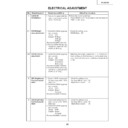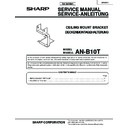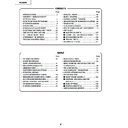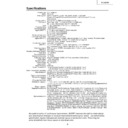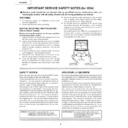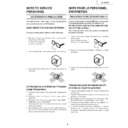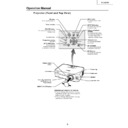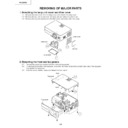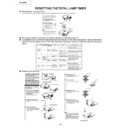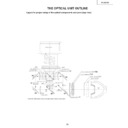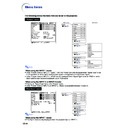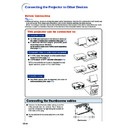Sharp PG-B10S (serv.man33) User Manual / Operation Manual ▷ View online
-26
Resize Mode
Switching the Resize Mode
Press
.
•
Pressing
changes the display as shown on
pages
26
and
27
.
•
To return to the standard image, press
while
“
RESIZE
” is displayed on the screen.
This function allows you to modify or customize the resize mode to enhance the input image.
Depending on the input signal, you can choose “NORMAL”, “DOT BY DOT”, “BORDER” or
“STRETCH” image.
Depending on the input signal, you can choose “NORMAL”, “DOT BY DOT”, “BORDER” or
“STRETCH” image.
COMPUTER
STRETCH
Projects 16:9 image
evenly over entire screen
(top/bottom blank bands).
Output screen image
Input Signal
Image type
NORMAL
Projects a full screen
image while maintaining
the aspect ratio.
DOT BY DOT
Projects the original
resolution signal
of the image.
BORDER
Projects 4:3 image fully
in STRETCH (the following
column) image.
4:3 aspect ratio
4:3 aspect ratio
4:3 aspect ratio
5:4 aspect ratio
16:9 aspect ratio
: Cutout area on which images cannot be projected.
: Area where the signals are off screen.
*
Mode for projecting an image with the original aspect ratio without cutting any portions.
*
*
*
*
*
*
*
*
*
*
Computer
Resolution
lower than
SVGA
SVGA
Resolution
higher than
SVGA
1280
×
720
SXGA (1280
×
1024)
4:3
aspect ratio
Other aspect ratios
SVGA (800
×
600)
XGA (1024
×
768)
SXGA (1280
×
960)
SXGA+ (1400
×
1050)
SXGA (1280
×
1024)
1280
×
720
800
×
600
750
×
600
—
—
1024
×
768
1280
×
960
1400
×
1050
1280
×
1024
—
600
×
450
562
×
450
—
800
×
450
750
×
450
800
×
450
NORMAL
DOT BY DOT
BORDER
STRETCH
UNDO button
RESIZE button
-27
Functions
VIDEO
•
“STRETCH” is fixed when 540P, 720P or 1080
I
signals are entered.
4:3 aspect ratio
Letter box
Squeezed 16:9 image
Squeezed 4:3 image
16:9 aspect ratio
16:9 aspect ratio
(4:3 aspect ratio in
16:9 screen)
Output screen image
Input Signal
Image type
DVD / Video
480I, 480P,
NTSC, PAL, SECAM
540P, 720P,
1080I (16:9)
: Cutout area on which images cannot be projected.
: Area on which the image is not included in the original signals.
*
Mode for projecting an image with the original aspect ratio without cutting any portions.
*
*
*
*
*
*
*
*
BORDER
Projects 4:3 image fully in
STRETCH (the following
column) image.
STRETCH
Projects 16:9 image evenly
over entire screen
(top/bottom black bands).
NORMAL
Projects a full screen image.
480I, 480P,
NTSC, PAL, SECAM
540P, 720P, 1080I
4:3 aspect ratio.
Letter box, squeeze
16:9 aspect ratio
800
×
600
—
600
×
450
—
800
×
450
NORMAL
BORDER
STRETCH
-28
×
1
×
4
×
9
×
16
×
36
×
64
×
2
×
3
You can instantly freeze a moving image and enlarge a specific portion of an image with the remote
control. Using these functions, you can explain the image to the audience more effectively.
control. Using these functions, you can explain the image to the audience more effectively.
Freeze and Enlarge Image
Freezing a Moving
Image
Image
1
Press
.
•
The projected image is frozen.
2
Press
again to return to the
moving image from the currently
connected device.
connected device.
Displaying an Enlarged
Portion of an Image
Portion of an Image
1
Press
.
•
Pressing
or
enlarges or reduces
the projected image.
Note
•
You can change the location of the en-
larged image using ', ", \ and |.
larged image using ', ", \ and |.
2
Press
to cancel the operation.
•
The magnification then returns to
×
1.
Note
In the following cases, the image will re-
turn to the normal size (
turn to the normal size (
×
1).
•
When switching the INPUT mode.
•
When
has been pressed.
•
When the input signal is changed.
•
When the input signal resolution and re-
fresh rate (vertical frequency) change.
fresh rate (vertical frequency) change.
UNDO button
', ", \, |
buttons
buttons
ENLARGE
(Reduce/Enlarge)
buttons
(Reduce/Enlarge)
buttons
FREEZE button
-29
Functions
Keylock
Function
Locking the Operation Buttons
Hold down
on the projector for about
3 seconds while the projector is being
turned on.
turned on.
Note
•
The keylock function does not affect the opera-
tion with the remote control buttons.
tion with the remote control buttons.
•
You cannot use the keylock function while the
projector is warming up.
projector is warming up.
Use this function to lock the operation buttons on the projector.
Taking the Keylock off
Hold down
on the projector for about
3 seconds.
Note
•
The keylock function does not affect the opera-
tion with the remote control buttons.
tion with the remote control buttons.
•
You cannot use the keylock function while the
projector is warming up.
projector is warming up.
ON button
"
"
"
"
"On-screen display
"
"
"
"
"On-screen display