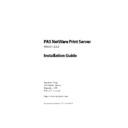Sharp PAS (serv.man6) Service Manual ▷ View online
PAS NetWare Print Server: Installation Guide
21
Configuring Queue-based Printing
5. Click
OK
again to close the details dialog.
2.3.2 On the netware server
•
Load the Sm Queue server
On the NetWare Command server, load the SM queue server,
with the following command:
with the following command:
Load smqsvr.nlm
✎
Note: The smqsvr.nlm will load all required .nlms if not previously
loaded. Place this in your autoexec.ncf.
2.3.3 On the management workstation
•
Configure the Print Queue with PAS
1. From the install directory, run SMQueConfig.exe.
2. Click
Browse
to choose a NetWare server (will list the Net-
Ware server you are currently connected to).
3. Choose the server where you created the print queue from
the previous section.
4. Click
Add
. A list of current print servers displays in the tree.
5. Highlight your print server and click
OK
. The tree view will
list printers associated with that print server.
6. Double-click each printer, or click modify to configure each
printer.
a) Select the appropriate monitor.
b) Depending on the monitor type, you are required to
enter the IP address, queue name and/or model type.
7. Click
Close
. The Print Queue is now configured to work with
PAS.
Installation
22
PAS NetWare Print Server: Installation Guide
✎
Note: There is no drive support for Queue-based printers; you are
required to install drivers manually on the user’s workstations.
PAS NetWare Print Server: Installation Guide
23
Registering the printers in System Manager
2.4 Registering the printers in System Manager
•
Register printers in PAS
1. On the PAS accounting server, start System Manager.
2. Select the
[site name] > [server name] > Accounting Server > Soft-
ware
node to ensure you have a Network Print Server license
available to assign to the NetWare print server.
✎
Note: PAS does not assign the available license until you send a print
job to a registered PAS printer on the NetWare server.
3. Add the NetWare print server as a server under your site
node. Do not use the context name or tree name, and do
not use the IP address. Refer to the PAS Administrator’s
Guide for System Manager configuration.
not use the IP address. Refer to the PAS Administrator’s
Guide for System Manager configuration.
If the NetWare print server is not visible in System Manager
with the DNS host name, then you must create a DNS entry
for the NetWare server in the HOST file on the Windows
NT/2000 accounting server system. This file resides in <sys-
tem>\system32\drivers\etc
with the DNS host name, then you must create a DNS entry
for the NetWare server in the HOST file on the Windows
NT/2000 accounting server system. This file resides in <sys-
tem>\system32\drivers\etc
. The entry should look like this
example: 110.99.88.66 MyNetWareServerName
Save the changes you make to this file.
✎
Note: Creating the DNS entry is only required if DNS is not configured
correctly and accessible to all systems on your network.
Installation
24
PAS NetWare Print Server: Installation Guide
4. In the System Manager tree view, expand your NetWare
server node.
5. Expand the
Print Server
node and select
Printers
.
All of the NDPS and Queue-based printers that you have
created appear in the right pane.
created appear in the right pane.
6. Select a printer from the list.
The
Status
column indicates that the printer is not registered.
7. At the bottom of the
Printers
list, click
Register
.
8. In the
Identification
group box of the
Register Printer
dialog,
enter information to describe the selected printer.
9. If you are setting up more than one logical printer definition
for a single physical device, in the
Printer properties
section,
select the appropriate physical device from the drop-down
list.
list.
To create a physical device definition, see the PAS Adminis-
trator’s Guide.
trator’s Guide.
10.Optionally, in the following three text boxes, enter the
printer’s duty cycle, rated speed and recommended volume,
as specified by the manufacturer. Your printer specifications
should provide this information.
as specified by the manufacturer. Your printer specifications
should provide this information.
These figures are used to calculate load in usage reports for
the logical printer definition.
the logical printer definition.
11.Optionally, you can assign a per-page price or a charging
schedule to this printer.
For more information on per-page pricing and charging
schedules, see the PAS Administrator’s Guide.
schedules, see the PAS Administrator’s Guide.
12.Click
OK
.
✎
Note: If you change the configuration settings for the NetWare printer
ports in System Manager, then you must restart NDPS Manager on the
NetWare print server.
NetWare print server.
Click on the first or last page to see other PAS (serv.man6) service manuals if exist.