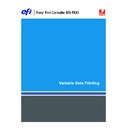Sharp MX-PEX1 (serv.man9) User Manual / Operation Manual ▷ View online
P
RINTING
VARIABLE
DATA
DOCUMENTS
21
Printing variable data documents with FreeForm 2
FreeForm 2 extends the functionality of FreeForm. FreeForm 2 requires a third-party variable
data printing application that supports FreeForm 2, such as Atlas PrintShop Mail. Using the
third-party printing application and FreeForm 2, you can create multiple page masters,
allowing more personalization and customization to your documents. You can still use
another master created in any application, and then use a third-party application that
supports FreeForm 2 to combine the design and database information.
data printing application that supports FreeForm 2, such as Atlas PrintShop Mail. Using the
third-party printing application and FreeForm 2, you can create multiple page masters,
allowing more personalization and customization to your documents. You can still use
another master created in any application, and then use a third-party application that
supports FreeForm 2 to combine the design and database information.
FreeForm 2 and the third-party variable data printing application allow you to specify page
conditions that determine rules for individual master pages. These rules, described by “if ” and
“then” statements in each master page, allow you to skip or print pages within a master file.
For more information about creating page conditions, see the documentation that
accompanies your third-party variable data printing application.
conditions that determine rules for individual master pages. These rules, described by “if ” and
“then” statements in each master page, allow you to skip or print pages within a master file.
For more information about creating page conditions, see the documentation that
accompanies your third-party variable data printing application.
FreeForm 2 also provides the option to delete a specified FreeForm master from the
Fiery X3eTY2 hard disk after its corresponding variable data job has been successfully RIPped
and printed. You can set this feature in a third-party application that supports the clearing of
FreeForm masters. For more information about deleting FreeForm masters, see the
documentation that accompanies your third-party printing application.
Fiery X3eTY2 hard disk after its corresponding variable data job has been successfully RIPped
and printed. You can set this feature in a third-party application that supports the clearing of
FreeForm masters. For more information about deleting FreeForm masters, see the
documentation that accompanies your third-party printing application.
T
O
PRINT
A
VARIABLE
DATA
JOB
USING
F
REE
F
ORM
2
1 Open the variable document in the third-party variable data printing application that
supports FreeForm 2.
N
OTE
:
To impose the job, see
“Imposing FreeForm 2 jobs with Impose”
on page 23.
2 Select FreeForm 2 when you send the variable document.
For more information about creating a variable data job or printing variable data jobs, see the
documentation that accompanies your third-party application.
documentation that accompanies your third-party application.
3 Print the document.
P
RINTING
VARIABLE
DATA
DOCUMENTS
22
Imposing variable data jobs
If variable data Imposition is enabled on the Fiery X3eTY2, you can impose FreeForm and
FreeForm 2 jobs, as well as jobs created using other supported variable data languages.
FreeForm 2 jobs, as well as jobs created using other supported variable data languages.
You can impose a variable data job using Hot Folders. For more information, see Hot Folders
Help.
Help.
When you submit a variable data job to Command Workstation, open Impose to impose the
job. The printed job merges and imposes the variable and master file.
job. The printed job merges and imposes the variable and master file.
When you impose a variable data job, you can choose a single record imposition scheme or a
multiple records imposition scheme. For more information, see Command WorkStation
Help.
multiple records imposition scheme. For more information, see Command WorkStation
Help.
Imposing FreeForm jobs with Impose
You can select Imposition settings for a FreeForm variable data job. Imposition must be
enabled on the Fiery X3eTY2.
enabled on the Fiery X3eTY2.
T
O
IMPOSE
A
F
REE
F
ORM
JOB
1 Download any PS or PDF file as a master job to the Fiery X3eTY2.
2 Open Command WorkStation, select the master job, and then click Properties.
3 Select the Create Master print option and assign the master job a number (1-15).
4 Send the master job to Print or to Process and Hold.
5 Download the variable data file to the Fiery X3eTY2.
6 In Command WorkStation, select the variable data file and click Properties.
7 Select the Use Master print option and select the master job number.
8 Select the variable data file and click Impose.
Select Imposition settings for the variable data job.
For more information about Imposition settings, see Command WorkStation Help.
9 Process the variable job.
P
RINTING
VARIABLE
DATA
DOCUMENTS
23
Imposing FreeForm 2 jobs with Impose
You can select Imposition settings for a FreeForm 2 variable data job. Imposition must be
enabled on the Fiery X3eTY2.
enabled on the Fiery X3eTY2.
T
O
IMPOSE
A
F
REE
F
ORM
2
JOB
1 Download the master job using a third-party variable data application that supports
FreeForm 2.
2 Open Command WorkStation and process the master job.
3 Download the variable job to the Hold queue using a third-party variable data application
that supports FreeForm 2.
4 Select the variable job and click Impose.
Select Imposition settings for the variable data job.
For more information about Imposition settings, see Command WorkStation Help.
5 Process the variable job.
Click on the first or last page to see other MX-PEX1 (serv.man9) service manuals if exist.