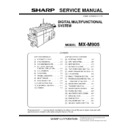Sharp MX-M905 (serv.man2) Service Manual ▷ View online
MX-M905 ADJUSTMENTS 5 – 65
11-D
(9)
Copy high density image density
reproduction setting (Normally
unnecessary to the setting change)
Copy high density image density
reproduction setting (Normally
unnecessary to the setting change)
If a tone gap occurs on part of high density in copy mode, or if there
is necessity to increase the density of the part of high density,
change the setting.
is necessity to increase the density of the part of high density,
change the setting.
This setting is normally not required. When, however, there are
case of following, change the setting.
case of following, change the setting.
* When a tone gap occurs on part of high density.
* When there is a necessity to increase the density of the part of
high density.
* When there is request from the user.
a. Adjustment procedure
1)
Enter the SIM 46-23 mode.
2)
Select the item A, B with the scroll key.
* If a tone gap occurs on part of high density, set 0 to item A and B
The density of high density part decreases. However, the tone
gap is better.
gap is better.
* In case of more increase of the density on high density part, set 1
to item A and B.
The tone gap may occur in high density part.
NOTE: Do not change the setting values of item C, D, E and F. If
these values are changed, density of the high density part
is changed.
is changed.
If these values are changed, be sure to execute the copy
gray balance density adjustment. (Auto adjustment)
gray balance density adjustment. (Auto adjustment)
11-D
(10)
DSPF mode (Copy/Scan/FAX) density
adjustment (No need to adjust normally)
DSPF mode (Copy/Scan/FAX) density
adjustment (No need to adjust normally)
This setting is normally not required, however, in the following
cases, make changes to the setting:
cases, make changes to the setting:
* When copy in DSPF mode differs from copy in document table
mode.
* When copy density in DSPF mode is low or too high.
* When the DSPF unit is replaced.
* When the DSPF unit is disassembled.
* The CCD unit has been replaced.
* U2 trouble has occurred.
* When the MFP PWB is replaced.
* When the EEPROM on the MFP PWB is replaced.
a. Adjustment procedure
1)
Enter the SIM 46-9 mode.
2)
Select the mode to be adjusted with the scroll key.
When adjusting density on low density part, select "A (COPY
SIDEA:LOW)". When adjusting density on high density part,
select "D (COPY SIDEA:HIGH)".
SIDEA:LOW)". When adjusting density on high density part,
select "D (COPY SIDEA:HIGH)".
3)
Enter the adjustment value with 10-key.
In case of increase of image density, input large numeric
value. Or in case of diluting the image density, input small
numeric value.
value. Or in case of diluting the image density, input small
numeric value.
4)
Press [OK] key.
5)
Make a copy in the DSPF mode and check the copy.
If a satisfactory result is not obtained, return to the SIM 46-9 mode
and change the adjustment value.
and change the adjustment value.
Repeat the above procedures until a satisfactory result is obtained.
Item
Display
Content
Setting
range
Default
value
A
K
(0:ENABLE
1:DISABLE)
(0:ENABLE
1:DISABLE)
0
K engine highest density
correction mode: Enable
correction mode: Enable
0 - 1
1
1
K engine highest density
correction mode: Disable
correction mode: Disable
B
BLACK MAX
TARGET
TARGET
Scanner target value for
BLACK max. density
correction
BLACK max. density
correction
0 - 999
500
C
RATIO LOW
Mix ratio of High density
correction (LOW)(1/100)
correction (LOW)(1/100)
0 - 100
33
D
RATIO HIGH
Mix ratio of High density
correction (HIGH)(1/100)
correction (HIGH)(1/100)
0 - 100
0
E
DITHER
THRESHOLD
THRESHOLD
Dither threshold (LOW)
0 - 255
250
F
SLOPE
THRESHOLD
THRESHOLD
Slope threshold (HIGH)
(1/100)
(1/100)
100 -
500
400
Item
Button
Display
Content
Setting
range
Default
value
A
OC
COPY
SIDEA:
LOW
SIDEA:
LOW
DSPF copy mode
exposure adjustment
(Low density side)
exposure adjustment
(Low density side)
1 - 99
47
B
SCAN
SIDEA:
LOW
SIDEA:
LOW
DSPF scanner mode
exposure adjustment
(Low density side)
exposure adjustment
(Low density side)
1 - 99
47
C
FAX SIDEA:
LOW
LOW
DSPF FAX mode
exposure adjustment
(Low density side)
exposure adjustment
(Low density side)
1 - 99
47
D
COPY
SIDEA:
HIGH
SIDEA:
HIGH
DSPF copy mode
exposure adjustment
(High density side)
exposure adjustment
(High density side)
1 - 99
52
E
SCAN
SIDEA:
HIGH
SIDEA:
HIGH
DSPF scanner mode
exposure adjustment
(High density side)
exposure adjustment
(High density side)
1 - 99
52
F
FAX SIDEA:
HIGH
HIGH
DSPF FAX mode
exposure adjustment
(High density)
exposure adjustment
(High density)
1 - 99
52
A
DSPF
COPY
SIDEB:
LOW
SIDEB:
LOW
DSPF copy mode
exposure adjustment
(Low density side)
exposure adjustment
(Low density side)
1 - 99
47
B
SCAN
SIDEB:
LOW
SIDEB:
LOW
DSPF scanner mode
exposure adjustment
(Low density side)
exposure adjustment
(Low density side)
1 - 99
47
C
FAX SIDEB:
LOW
LOW
DSPF FAX mode
exposure adjustment
(Low density side)
exposure adjustment
(Low density side)
1 - 99
47
D
COPY
SIDEB:
HIGH
SIDEB:
HIGH
DSPF copy mode
exposure adjustment
(High density side)
exposure adjustment
(High density side)
1 - 99
50
E
SCAN
SIDEB:
HIGH
SIDEB:
HIGH
DSPF scanner mode
exposure adjustment
(High density side)
exposure adjustment
(High density side)
1 - 99
50
F
FAX SIDEB:
HIGH
HIGH
DSPF FAX mode
exposure adjustment
(High density)
exposure adjustment
(High density)
1 - 99
50
G
BALANCE
SIDEB: R
SIDEB: R
DSPF gray balance
R
R
1 - 99
50
H
BALANCE
SIDEB: G
SIDEB: G
DSPF gray balance
G
G
1 - 99
50
I
BALANCE
SIDEB: B
SIDEB: B
DSPF gray balance
B
B
1 - 99
50
MX-M905 ADJUSTMENTS 5 – 66
11-D
(11)
Copy gamma, gray balance adjustment for
each dither (Automatic adjustment)
Copy gamma, gray balance adjustment for
each dither (Automatic adjustment)
a. General
This simulation is used to improve the image quality in a certain
mode. (Refer to the list in procedure 6.)
mode. (Refer to the list in procedure 6.)
b. Adjustment procedures
1)
Enter the SIM46-54 mode.
2)
Press [EXECUTE] key.
A4/11" x 8.5" or A3/11" x 17" paper is automatically selected.
The gray patch image (adjustment pattern) is printed.
The gray patch image (adjustment pattern) is printed.
3)
Set the patch image (adjustment pattern) printed in the proce-
dure 2) on the document table so that the thin lines on the
printed patch image (adjustment pattern) are on the left side.
Place 5 sheets of white paper on the printed patch image
(adjustment pattern).
dure 2) on the document table so that the thin lines on the
printed patch image (adjustment pattern) are on the left side.
Place 5 sheets of white paper on the printed patch image
(adjustment pattern).
4)
Press [EXECUTE] key.
The gray balance and the density are automatically adjusted.
The adjustment pattern is printed out. Check it for any abnor-
mality.
mality.
5)
Press [OK] key.
The list of the adjustment items (for each dither) is displayed.
6)
Select an adjustment item (for each dither).
*1: When performing adjustments in the heavy paper mode,
load paper in the tray 3, 4.
7)
Press [EXECUTE] key.
A4/11" x 8.5" or A3/11" x 17" paper is automatically selected.
The patch image (adjustment pattern) is printed out.
Select item
(Mode/Image)
Content
Heavy Paper *
1
Adjustment item to improve the gray balance in the
heavy paper mode
heavy paper mode
B/W Ed
Adjustment item to improve the density and gradation in
the monochrome auto mode, text mode, map mode and
light original mode
the monochrome auto mode, text mode, map mode and
light original mode
B/W 1200
Adjustment item to improve the density and gradation in
the monochrome Printed Photo mode and Photo mode.
the monochrome Printed Photo mode and Photo mode.
B/W 600 LOW
Adjustment item to improve the density and gradation in
the monochrome auto mode (Printed Photo mode and
Photo mode).
the monochrome auto mode (Printed Photo mode and
Photo mode).
WOVEN1
Adjustment item when adjusting the watermark density
in the watermark mode 1
in the watermark mode 1
WOVEN2
Adjustment item when adjusting the watermark density
in the watermark mode 2
in the watermark mode 2
WOVEN3
Adjustment item when adjusting the watermark density
in the watermark mode 3
in the watermark mode 3
WOVEN4
Adjustment item when adjusting the watermark density
in the watermark mode 4
in the watermark mode 4
MX-M905 ADJUSTMENTS 5 – 67
8)
Set the patch image (adjustment pattern) printed in the proce-
dure 7) on the document table so that the thin lines on the
printed patch image (adjustment pattern) are on the left side.
Place 5 sheets of white paper on the printed patch image
(adjustment pattern).
dure 7) on the document table so that the thin lines on the
printed patch image (adjustment pattern) are on the left side.
Place 5 sheets of white paper on the printed patch image
(adjustment pattern).
9)
Press [EXECUTE] key.
The gray balance and the density are automatically adjusted,
and the machine goes to the state of procedure 6).
and the machine goes to the state of procedure 6).
To complete the adjustment and enable the adjustment result,
press [OK] key.
press [OK] key.
10) Make a copy, and check the copy image quality.
(Refer to the item of the printer gray balance and density
check.)
check.)
NOTE: Use SIM46-52 to reset the adjustment values to the default
values.
MX-M905 ADJUSTMENTS 5 – 68
11-D
(12)
Dropout color adjustment
(Normally not required)
Dropout color adjustment
(Normally not required)
a. General
This adjustment is used to adjust the range of reproduction of color
document images as monochrome images in the image send mode
(monochrome manual text mode).
document images as monochrome images in the image send mode
(monochrome manual text mode).
In other words, it is used to adjust the level of chroma of color
images which are reproduced as monochrome images.
images which are reproduced as monochrome images.
This adjustment must be performed in the following cases:
* When there is request from the user.
b. Adjustment procedures
1)
Enter the SIM 46-55 mode.
2)
Enter the adjustment value with 10-key and press [OK] key.
When the adjustment value is increased, colors dropout
becomes easy to narrow the reproduction range. When the
adjustment value is decreased, color dropout becomes difficult
to widen the reproduction range.
becomes easy to narrow the reproduction range. When the
adjustment value is decreased, color dropout becomes difficult
to widen the reproduction range.
3)
Scan the document in the image send mode (monochrome
manual text mode) and check the adjustment result.
manual text mode) and check the adjustment result.
Effect and adverse effect when decreasing the value
[Effect]
When black characters are fainted by color shift, etc, the black area
is outputted clearly.
is outputted clearly.
[Adverse effect]
Dropout of color sections becomes difficult.
Effect and adverse effect when increasing the value
[Effect]
Colors (of low chroma) which are difficult to be dropped out can be
dropped out.
dropped out.
[Adverse effect]
Black characters are fainted or cracked.
Item/Display
Content
Setting
range
Default
value
A
CHROMA
Dropout color range adjustment
0 - 6
3
SIM value 3
(Default)
SIM value 6
(Maximum value)
SIM value 0
(Minimum value)
The reproduction range is widened.
The reproduction range is narrowed.
When black characters
are fainted,
are fainted,
Document
Decrease the adjustment value.
When the color section is not
dropped out,
dropped out,
Increase the value.
Reproduced
image
image
Color dropout
Click on the first or last page to see other MX-M905 (serv.man2) service manuals if exist.