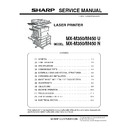Sharp MX-M350N / MX-M350U / MX-M450N / MX-M450U (serv.man5) Service Manual ▷ View online
MX-M350/M450 N/U UNPACKING AND INSTALLATION 6 - 8
<3> Remove the filament tape that secure the the power supply I/
F harness.
5) Connect the harness to the main unit of the printer.
<1> Remove the screw that fixes the harness cover of the main
unit of the printer and then slide the harness cover up to
remove it.
Process the harness cover as shown in the illustration.
remove it.
Process the harness cover as shown in the illustration.
<2> Connect the connector of the relay harness of the multi pur-
pose drawer to the connector of the PCU PWB of the main
unit of the printer.
unit of the printer.
<3> Connect the connector (white, 4pin) of power supply I/F har-
ness to the I/F connector (white, 4pin) of the main unit.
Connect the power supply I/F harness connector (red, 22pin) to
CN11 (red connector) of the PCU PWB of the main unit of the
printer.
Remove the M4 screw shown in the illustration, insert the cir-
cle terminal of ground harness, and it fixes again.
Connect the power supply I/F harness connector (red, 22pin) to
CN11 (red connector) of the PCU PWB of the main unit of the
printer.
Remove the M4 screw shown in the illustration, insert the cir-
cle terminal of ground harness, and it fixes again.
∗
For installation of a finisher or a mail-bin stacker, see its installa-
tion manual.
tion manual.
6) Attach the harness cover.
Reattach the harness cover to its original position and fix it
with the removed screw.
At this time, ensure that the power supply I/F harness is
arranged as shown in the illustration.
with the removed screw.
At this time, ensure that the power supply I/F harness is
arranged as shown in the illustration.
• Fix the harness securely to the wire saddle.
∗
If another peripheral device must be installed, carry out the fol-
lowing step at the end of the installation work.
lowing step at the end of the installation work.
7) Adjust the position of the paper guides of the paper tray.
Refer to "Setting and adjustment" described later.
8) Carry out the off center adjustment.
Harness cover
Screw
Cut out.
CN10
Connector
Connector
CN11
Wire saddle
Harness cover
Screw
Wire saddle
MX-M350/M450 N/U UNPACKING AND INSTALLATION 6 - 9
5. Unpacking and installation of the rack
(AR-RK2)
1) Attach the rack to the desk unit.
★ Be sure to identify the left and the right racks. Refer to the fig-
ure below.
Insert the rack boss into the rack mounting hole (made by
removing the mold of the desk unit), and fix each rack with two
fixing screws (M5 x 70).
removing the mold of the desk unit), and fix each rack with two
fixing screws (M5 x 70).
2) Attach the rack bottom plate.
6. Machine installing procedure
A. Setting related to process
1) Open the left door and the front door, and remove the blue
screw in the developer cartridge section.
2) Remove the developer cartridge from the machine.
3) Remove the top cover of the developer cartridge.
Rack sheet
Rack with the
rack sheet
attached to it
rack sheet
attached to it
Cam
Rack with the
cam attached
to it
cam attached
to it
Rack mounting hole
Boss
Boss
Rack mounting hole
Fixing screws
(M5x70)
(M5x70)
MX-M350/M450 N/U UNPACKING AND INSTALLATION 6 - 10
4) While rotating the MG roller, supply developer into the devel-
oper cartridge evenly.
Note that the MG roller must be rotated in the arrow direction
as shown in the figure below.
as shown in the figure below.
Use of a metal scale or a screwdriver (-) facilitates the proce-
dure.
dure.
Note: Before opening the developer seal, shake it 4 or 5 times.
5) Attach the top cover to the developer cartridge and install the
cartridge to the machine.
∗
After installing the machine, fix it with the blue screw.
B. Toner cartridge settings
1) Remove a new toner cartridge from the package and shake it
horizontally five or six times.
2) Insert a new toner cartridge.
Push the cartridge in until it locks securely into place.
3) Gently remove the sealing tape from the cartridge.
4) Return the cartridge lock lever.
C. Setting related to fusing
1) Put down the right and the left levers of the fusing unit in the
arrow direction.
D. Paper setting
1) Pull out the first stage paper feed tray.
Slowly pull out the tray until it stops.
MX-M350/M450 N/U UNPACKING AND INSTALLATION 6 - 11
2) While pressing the paper holding plate, remove the fixing pin.
3) Put paper in the tray, and close the paper feed tray.
7. Unpacking and installation of the
MX-EFX1
1) Turn off the main switch of the main unit of the printer.
Turn the main switch located on the front side of the printer to
the "OFF" position.
the "OFF" position.
Then remove the power plug from the outlet.
2) Put the scanner unit on the rack.
Hold the handle of the scanner unit, and put the scanner unit
on the rack from the front side of the rack as shown in the fig-
ure. Slowly slide the scanner unit until it is brought into contact
with the rack and stopped.
on the rack from the front side of the rack as shown in the fig-
ure. Slowly slide the scanner unit until it is brought into contact
with the rack and stopped.
3) Fix the scanner unit.
Fix the scanner unit which is on the rack with the fixing screw
(M4 x 8), and fix it to the rack with the M4 step screw (long,
short x 2).
(M4 x 8), and fix it to the rack with the M4 step screw (long,
short x 2).
4) Remove the fixing tape for scanner packing and remove the
fixing screw.
Remove the pack fixing tape and the fixing screws which are
fixing the scanner unit, and remove the packing note.
fixing the scanner unit, and remove the packing note.
Be sure to remove it,
or it may cause a trouble.
or it may cause a trouble.
Parts included in the scanner unit
Fixing screw
(M4x8)
(1 pc.)
M4 step
screws (short)
(2 pcs.)
M4 step
screws (long)
(1 pc.)
Operation manual
(1 pc.)
Tray
(1 pc.)
Scanner
rack sheel
(1 pc.)
"OFF"
Rack
Scanner unit
M4 stepped
screw
screw
M4 stepped
screw
screw
Screw
(
(
M4x8
Reference
Reference
Scanner unit
fixing screw
fixing screw
Click on the first or last page to see other MX-M350N / MX-M350U / MX-M450N / MX-M450U (serv.man5) service manuals if exist.