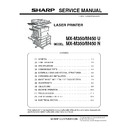Sharp MX-M350N / MX-M350U / MX-M450N / MX-M450U (serv.man5) Service Manual ▷ View online
MX-M350/M450 N/U UNPACKING AND INSTALLATION 6 - 4
<2> Pull out the upper paper tray of the stand/paper drawer until it
stops and attach the front mounting plates using a supplied
screw for each.
Then, remove the lock of the paper tray and close the tray.
screw for each.
Then, remove the lock of the paper tray and close the tray.
<3> Reattach the paper tray of the main unit.
5) Connect the power supply I/F harness to the PCU PWB of the
main unit of the printer.
<1> Remove the screw that fixes the harness cover of the main
unit of the printer and slide the harness cover up to remove it.
Process the harness cover as shown in the illustration.
Process the harness cover as shown in the illustration.
<2> Connect the power supply I/F harness connector (red, 22pin)
to CN11 (red connector) of the PCU PWB of the main unit of
the printer.
the printer.
Connect the connector (white, 4pin) of power supply I/F har-
ness to the I/F connector (white, 4pin) of the main unit.
ness to the I/F connector (white, 4pin) of the main unit.
Remove the M4 screw shown in the illustration, insert the cir-
cle terminal of ground harness, and it fixes again.
cle terminal of ground harness, and it fixes again.
<3> Reattach the power supply I/F harness cover to its original
position and fix it with the removed screw.
At this time, ensure that the power supply I/F harness are
arranged as shown in the illustration.
At this time, ensure that the power supply I/F harness are
arranged as shown in the illustration.
• Fix the harness securely to the wire saddle.
6) Attach the paper guides to the lower tray (large capacity tray)
and set the size.
Refer to "Setting and adjustment" described later.
Refer to "Setting and adjustment" described later.
∗
If another peripheral device must be installed, carry out the fol-
lowing step at the end of the installation work.
lowing step at the end of the installation work.
7) Adjust the position of the paper guides of the upper paper tray
of the stand/paper drawer.
Refer to "Setting and adjustment" described later.
Refer to "Setting and adjustment" described later.
8) Carry out the off center adjustment.
Screw
Screw
Front
mounting plate
mounting plate
Front mounting
plate
plate
Harness cover
Cut out.
Screw
Connector
CN11
Wire saddle
Harness cover
Power supply
I/F harness
I/F harness
Screw
Wire saddle
MX-M350/M450 N/U UNPACKING AND INSTALLATION 6 - 5
B. AR-D27
<Before installation>
• Start installation after checking that the DATA and COMMUNI-
CATION indicators on the operation panel are neither lit nor
blinking.
blinking.
1) Turn off the main switch of the main unit of the printer.
Turn the main switch located on the front side of the printer to
the "OFF" position.
Then remove the power plug from the outlet.
the "OFF" position.
Then remove the power plug from the outlet.
2) Attach the adjusters and adjust them.
<1> Insert the left adjusters to the stand/paper drawer.
<2> Turn the five adjusters to lower them until they touch the floor.
∗
Be sure to attach the left adjuster to prevent overturning.
Caution: The lower tray cannot be pulled out unless the adjuster
is lowered to the specified position.
3) Put the main unit of the printer on the stand/paper drawer.
<1> Pull out the paper tray of the main unit until it stops and then
remove it by lifting both ends of the tray.
<2> Hold the main unit of the printer at the positions shown in the
illustration and put the main unit on the stand/paper drawer
so that the front side and the left side of the main unit are
aligned to those of the stand/paper drawer.
so that the front side and the left side of the main unit are
aligned to those of the stand/paper drawer.
Caution: For installation of the main unit, it must be held by two
persons and installed without haste.
4) Connect the main unit to the stand/paper drawer.
<1> Attach the rear mounting plates using a supplied screw for
each.
Caution: Insert the rear mounting plates under the desk frame.
<2> Pull out the upper paper tray of the stand/paper drawer until it
stops and attach the front mounting plates using a supplied
screw for each.
Then, remove the lock of the paper tray and close the tray.
Remove the locks of the middle tray and the lower tray simi-
larly.
screw for each.
Then, remove the lock of the paper tray and close the tray.
Remove the locks of the middle tray and the lower tray simi-
larly.
<Parts included>
Left adjuster: 1 pc.
Front mounting
plates: 2 pcs.
plates: 2 pcs.
Rear mounting
plates: 2 pcs.
plates: 2 pcs.
Screws (M4x6):
4 pcs.
"OFF"
1
2
2
2
2
Front side
Rear side
Rear mounting plate
Rear mounting plate
Screw
Screw
Desk frame
Mounting plate
Screw
Screw
Front
mounting plate
mounting plate
Front mounting
plate
plate
MX-M350/M450 N/U UNPACKING AND INSTALLATION 6 - 6
<3> Reattach the paper tray of the main unit.
5) Connect the power supply I/F harness to the PCU PWB of the
main unit of the printer.
<1> Remove the screw that fixes the harness cover of the main
unit of the printer and slide the harness cover up to remove it.
Process the harness cover as shown in the illustration.
Process the harness cover as shown in the illustration.
<2> Connect the power supply I/F harness connector (red, 22pin)
to CN11 (red connector) of the PCU PWB of the main unit of
the printer.
the printer.
Connect the connector (white, 4pin) of power supply I/F har-
ness to the I/F connector (white, 4pin) of the main unit.
Remove the M4 screw shown in the illustration, insert the cir-
cle terminal of ground harness, and it fixes again.
cle terminal of ground harness, and it fixes again.
<3> Reattach the harness cover to its original position and fix it
with the removed screw.
At this time, ensure that the power supply I/F harness is
arranged as shown in the illustration.
At this time, ensure that the power supply I/F harness is
arranged as shown in the illustration.
• Fix the harness securely to the wire saddle.
6) Adjust the position of the paper guides of the upper paper tray
of the stand/paper drawer.
Refer to "Setting and adjustment" described later.
Refer to "Setting and adjustment" described later.
7) Carry out the off center adjustment.
C. AR-MU2
1) Turn off the main switch of the main unit of the printer.
Turn the main switch located on the front side of the main unit
to the "OFF" position.
Then, remove the power plug of the main unit from the outlet.
to the "OFF" position.
Then, remove the power plug of the main unit from the outlet.
Harness cover
Cut out.
Screw
Connector
CN11
Wire saddle
Harness cover
Power supply
I/F harness
I/F harness
Screw
Wire saddle
<Parts included>
Front mounting plates:
2 pcs.
Rear mounting plates:
2 pcs.
Screws (M4x8):
4 pcs.
"OFF"
MX-M350/M450 N/U UNPACKING AND INSTALLATION 6 - 7
2) Put the main unit of the printer on the multi purpose drawer.
<1> Pull out the paper tray of the main unit until it stops and then
remove it by lifting both ends of the tray.
<2> Hold the main unit of the printer at the positions shown in the
illustration and put the main unit on the multi purpose drawer
so that the front side and the left side of the main unit are
aligned to those of the multi purpose drawer.
so that the front side and the left side of the main unit are
aligned to those of the multi purpose drawer.
Caution: For installation of the main unit, it must be held by two
persons and installed without haste.
3) Connect the main unit of the printer to the multi purpose
drawer.
<1> Attach the rear mounting plates using a supplied screw for
each.
Caution: Insert the mounting plate under the desk frame.
<2> Pull out the paper tray of the multi purpose drawer until it
stops and attach the front mounting plates using a supplied
screw for each.
Then, remove the lock of the paper tray and close the tray.
screw for each.
Then, remove the lock of the paper tray and close the tray.
<3> Reattach the paper tray of the main unit of the printer.
4) Remove the multi rear cabinet.
<1> Remove the two screws that secure the multi rear cabinet.
<2> Remove the two screws that secure the Harness protection
sheet.
Front side
Rear side
Rear mounting plate
Rear mounting plate
Screw
Screw
Tray frame
Mounting
plate
plate
Screw
Screw
Front mounting plate
Front
mounting plate
mounting plate
Multi rear cabinet
Screw
Screw
Click on the first or last page to see other MX-M350N / MX-M350U / MX-M450N / MX-M450U (serv.man5) service manuals if exist.