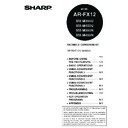Sharp MX-M350N / MX-M350U / MX-M450N / MX-M450U (serv.man24) User Manual / Operation Manual ▷ View online
3. INBOUND ROUTING SETTINGS
Received faxes can be automatically forwarded to an e-mail address. This function can be used to forward received
faxes directly to an e-mail address without printing the faxes.
faxes directly to an e-mail address without printing the faxes.
Configuring Inbound Routing Settings
Inbound routing settings are configured in the Web pages. For the procedure for accessing the Web pages, see
"ACCESSING WEB PAGES" in the Operation manual (for image send). After configuring the settings, be sure to click
[Submit] to save them.
"ACCESSING WEB PAGES" in the Operation manual (for image send). After configuring the settings, be sure to click
[Submit] to save them.
■ Enabling inbound routing
Enable this function before configuring the inbound
routing settings.
routing settings.
1
Click "Administration Settings" in
"Inbound Routing Settings" in the menu
frame.
"Inbound Routing Settings" in the menu
frame.
Administrator rights are required to access the
"Administration Settings".
"Administration Settings".
2
Enable "Inbound Routing".
This enables the inbound routing settings.
3
Click [Submit].
■ Store sender numbers
Create a list of sender fax numbers. The list created
here will be selected in "Sender Number/Address
Registration" when a forwarding table is stored in
step 9. Up to 500 sender fax numbers can be stored.
here will be selected in "Sender Number/Address
Registration" when a forwarding table is stored in
step 9. Up to 500 sender fax numbers can be stored.
4
Click "Sender Number/Address
Registration" in "Inbound Routing
Settings" in the menu frame.
Registration" in "Inbound Routing
Settings" in the menu frame.
The "Sender Number/Address Registration"
screen will appear.
screen will appear.
5
Enter a fax number and click [Add to List].
To delete an entered fax number, select the fax
number that you wish to delete from "Address to be
Entered" and click [Delete].
number that you wish to delete from "Address to be
Entered" and click [Delete].
6
Click [Submit].
Forwarding
Received fax
The machine
NOTES
● To use the inbound routing function for received faxes, the network scanner expansion kit must be installed.*
● To use the inbound routing function for received faxes, the network scanner expansion kit must be installed.*
1
*1 The MX-M350U/M450U require the network expansion kit (MX-NBX3).
● The file format of forwarded faxes is TIFF.
!Dragon2_addpaper_us.fm 3 ページ 2006年12月15日 金曜日 午後2時15分
■ Storing a forwarding table
Specify a sender and a forwarding destination to create a table (list) that combines the sender and the
forwarding address to which faxes from that sender are sent. The table will be added to the list of tables in the
"Inbound Routing Settings" screen. Up to 50 tables can be stored.
forwarding address to which faxes from that sender are sent. The table will be added to the list of tables in the
"Inbound Routing Settings" screen. Up to 50 tables can be stored.
7
Click "Inbound Routing Settings" in the
menu frame.
menu frame.
The "Inbound Routing Settings" screen appears.
8
Click [Add].
The "Table Registration" screen appears.
9
Enter a table.
● Table Registration
Table Name:
The name that appears as the "Table Name" in
the "Inbound Routing Settings" screen.
Sender Number/Address Setting:
If you wish to have received faxes from all
senders forwarded, select "Forward All Received
Data". If you wish to forward the faxes of specified
senders, select "Forward Received Data from
Below Sender" and select the sender whose
faxes you wish to forward from the addresses
shown in "Sender Number/Address". Multiple
addresses can be selected using the Shift key or
the Ctrl key. Only an address that was stored in
steps 4 to 6 can be selected here.
The name that appears as the "Table Name" in
the "Inbound Routing Settings" screen.
Sender Number/Address Setting:
If you wish to have received faxes from all
senders forwarded, select "Forward All Received
Data". If you wish to forward the faxes of specified
senders, select "Forward Received Data from
Below Sender" and select the sender whose
faxes you wish to forward from the addresses
shown in "Sender Number/Address". Multiple
addresses can be selected using the Shift key or
the Ctrl key. Only an address that was stored in
steps 4 to 6 can be selected here.
● Forwarding Destination Settings
Forwarding Destination Setting:
Specify the destination to which received faxes
will be forwarded. Select the forwarding address
from one-touch keys or group keys stored in the
machine. Up to 1000 forwarding destinations can
be stored.
Specify the destination to which received faxes
will be forwarded. Select the forwarding address
from one-touch keys or group keys stored in the
machine. Up to 1000 forwarding destinations can
be stored.
10
Click [Submit].
!Dragon2_addpaper_us.fm 4 ページ 2006年12月5日 火曜日 午後8時41分
■ Activate the table
Activate the stored table to use it for forwarding.
11
Click "Inbound Routing Settings" in the
menu frame.
menu frame.
The "Inbound Routing Settings" screen appears.
12
Select the [Forward Activated] checkbox of
the table that you wish to activate.
the table that you wish to activate.
To delete a table, select the checkbox of the table
and click [Delete].
and click [Delete].
13
Click [Submit].
■ Configuring advanced inbound
routing settings
Advanced inbound routing settings can be
configured for such purposes as prohibiting the
storing of tables and prohibiting changes to the
table activation settings. Administrator rights are
required for these settings.
configured for such purposes as prohibiting the
storing of tables and prohibiting changes to the
table activation settings. Administrator rights are
required for these settings.
14
Click "Administration Settings" in
"Inbound Routing Settings" in the menu
frame.
"Inbound Routing Settings" in the menu
frame.
Administrator rights are required to access the
"Administration Settings".
"Administration Settings".
15
Configuring administrator settings.
● Administration Settings
Inbound Routing:
Enable or disable inbound routing.
Disable Registration of Forward Table:
To prohibit the storing of tables, select this
checkbox.
Disable Change/Delete of Forward Table:
To prohibit the changing and deleting of tables,
select this checkbox.
Disable Change of Forward Approval:
To prohibit changes to the activation settings of
tables, select this checkbox.
Print Style Setting:
Set the condition for printing received faxes.
To print out all received faxes when they are
forwarded, select [Print Out All Report]. To print
out received faxes only when a forwarding error
occurs, select [Print at Error].
Enable or disable inbound routing.
Disable Registration of Forward Table:
To prohibit the storing of tables, select this
checkbox.
Disable Change/Delete of Forward Table:
To prohibit the changing and deleting of tables,
select this checkbox.
Disable Change of Forward Approval:
To prohibit changes to the activation settings of
tables, select this checkbox.
Print Style Setting:
Set the condition for printing received faxes.
To print out all received faxes when they are
forwarded, select [Print Out All Report]. To print
out received faxes only when a forwarding error
occurs, select [Print at Error].
16
Click [Submit].
!Dragon2_addpaper_us.fm 5 ページ 2006年12月15日 金曜日 午後2時17分
4. OTHER CHANGES
When using the fax function on the MX-M350U/M450U/M350N/M450N, make the following substitutions in the
Operation manual (for facsimile).
Operation manual (for facsimile).
Page
Changes
Location in Operation Manual
(for facsimile)
When using the MX-M350U/M450U/
M350N/M450N
0-1
"INTRODUCTION"
Operation manual (for network scanner)
Operation manual (for image send)
1-4
"
" in the "Condition
settings screen"
Use this key when the network scanner
option is installed to switch between the "E-
MAIL/FTP" and "INTERNET FAX" screens
option is installed to switch between the "E-
MAIL/FTP" and "INTERNET FAX" screens
Use this key when the network scanner
option is installed to switch between the
"SCAN" and "INTERNET FAX" screens
option is installed to switch between the
"SCAN" and "INTERNET FAX" screens
1-4, 2-2,
2-8, 3-3,
3-6, 7-3,
8-5, 8-6
2-8, 3-3,
3-6, 7-3,
8-5, 8-6
Model name
AR-M355N/AR-M455N
MX-M350N/MX-M450N
2-8, 3-2,
3-6, 3-13,
3-17, 6-2,
6-6, 6-8,
7-3, 8-6,
8-10, 9-2
3-6, 3-13,
3-17, 6-2,
6-6, 6-8,
7-3, 8-6,
8-10, 9-2
AR-M355U/AR-M455U
The MX-M350U/450U without the
document filing function
document filing function
2-2, 2-6
2-7
2-7
Step 1
2-8
"Storing transmission
jobs (memory
transmission)"
jobs (memory
transmission)"
This is called memory transmission, and up
to 97 (maximum of 50 on the AR-M355U/
AR-M455U) jobs can be stored in memory
at once, including the job currently being
executed.
to 97 (maximum of 50 on the AR-M355U/
AR-M455U) jobs can be stored in memory
at once, including the job currently being
executed.
This is called memory transmission, and up
to 94 (maximum of 47 on the MX-M350U/
450U without the document filing
function) jobs can be stored in memory at
once, including the job currently being
executed.
to 94 (maximum of 47 on the MX-M350U/
450U without the document filing
function) jobs can be stored in memory at
once, including the job currently being
executed.
3-6
"AUTOMATIC
TRANSMISSION AT A
SPECIFIED TIME (TIMER
TRANSMISSION)"
TRANSMISSION AT A
SPECIFIED TIME (TIMER
TRANSMISSION)"
A combined total of 97 (maximum of 50
on the AR-M355U/AR-M455U when a
hard drive is not installed) timer
transmission and memory transmission
jobs can be stored.
on the AR-M355U/AR-M455U when a
hard drive is not installed) timer
transmission and memory transmission
jobs can be stored.
A combined total of 94 (maximum of 47
on the MX-M350U/450U without the
document filing function) timer
transmission and memory transmission
jobs can be stored.
on the MX-M350U/450U without the
document filing function) timer
transmission and memory transmission
jobs can be stored.
8-4
"Default display settings"
● [E-MAIL/FTP] (when the network
scanner option is installed)
● [INTERNET-FAX] (when the network
scanner option is installed)
● [SCAN] (when the network scanner
option is installed)
● [INTERNET-FAX] (when the Internet
fax option is installed)
FAX
E-MAIL/FTP
MODE SWITCH
INTERNET FAX
FAX
SCAN
MODE SWITCH
INTERNET FAX
!Dragon2_addpaper_us.fm 6 ページ 2006年12月5日 火曜日 午後8時41分
Click on the first or last page to see other MX-M350N / MX-M350U / MX-M450N / MX-M450U (serv.man24) service manuals if exist.