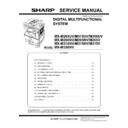Sharp MX-M266N / MX-M316N / MX-M356N (serv.man3) Service Manual ▷ View online
MX-M356NV EXTERNAL VIEW AND INTERNAL STRUCTURE 4 – 1
MX-M356NV
Service Manual
[4] EXTERNAL VIEW AND INTERNAL STRUCTURE
1. External view
*1: Peripheral device.
No.
Name
Function/Operation
1
Job separator tray (Upper tray) (optional)
Print jobs and received faxes are delivered to this tray.
2
Automatic document feeder
This automatically feeds and scans multiple originals. Both sides of 2-sided originals can be automatically
scanned.
scanned.
3
Output tray (center tray)
Output is delivered to this tray.
4
Operation panel
This is used to select functions and enter the number of copies.
5
Front cover
Open this cover to switch the main power switch to "On" or "Off" or to replace a toner cartridge.
6
USB connector (A type)
Supports USB 2.0 (Hi-Speed).
This is used to connect a USB device such as USB memory to the machine.
For the USB cable, use a shielded cable.
This is used to connect a USB device such as USB memory to the machine.
For the USB cable, use a shielded cable.
7
Exit tray unit (right tray)*
1
When installed, output can be delivered to this tray.
8
Finisher*
1
This can be used to staple output.
9
Tray 1
This holds paper.
10
Tray 2
This holds paper. (Only for NV models, this is the option.)
11
Tray 3 (when a paper drawer is installed)*
1
This holds paper.
12
Tray 4 (when a paper drawer is installed)*
1
This holds paper.
13
Main power switch
This is used to power on the machine.
When using the fax or Internet fax functions, keep this switch in the "on" position.
When using the fax or Internet fax functions, keep this switch in the "on" position.
When a output tray unit is installed
When a finisher is installed
1
2
3
4
5
6
7
8
9
10 11 12
13
MX-M356NV EXTERNAL VIEW AND INTERNAL STRUCTURE 4 – 2
2. Internal structure
No.
Name
Function/Operation
1
Toner cartridge
This holds toner for printing. The toner cartridge must be replaced when indicated on the operation panel.
2
Upper cover of machine (when a second
paper exit unit is installed)
paper exit unit is installed)
Open this cover to remove jam paper when a paper jam occurs in the output of the job separator or the optional
finisher.
finisher.
3
Fusing unit
Heat is applied here to fuse the transferred image onto the paper.
4
Right side cover
Open this cover to remove a misfeed.
5
Right side cover release lever
To remove a paper misfeed, pull and hold this lever up to open the right side cover.
6
Photoconductive drum
This drum has a photoconductive coating on its surface.
The images are formed on top of this photoconductive surface.
(The photoconductive coating is green in color.)
The images are formed on top of this photoconductive surface.
(The photoconductive coating is green in color.)
7
Right cover of paper drawer (when a
paper drawer is installed)
paper drawer is installed)
Open this to remove a paper misfeed in tray 3 or tray 4.
8
Paper tray right side cover
Open this to remove a paper misfeed in tray 2.
9
Bypass tray
Use this tray to feed paper manually.
When loading a large sheet of paper, be sure to pull out the bypass tray extension.
When loading a large sheet of paper, be sure to pull out the bypass tray extension.
7
8
9
6
1
2
3
4
5
MX-M356NV EXTERNAL VIEW AND INTERNAL STRUCTURE 4 – 3
3. Automatic document feeder and document glass
No.
Name
Function/Operation
1
Paper feed roller
This roller rotates to automatically feed the original.
2
Document feeding area cover
Open this cover to remove an original misfeed or clean the paper feed roller.
3
Original guides
These help ensure that the original is scanned correctly.
Adjust the guides to the width of the original.
Adjust the guides to the width of the original.
4
Document feeder tray
Place originals in this tray. 1-sided originals must be placed face up.
5
Original exit tray
Originals are delivered to this tray after scanning.
6
Scanning area
Originals placed in the document feeder tray are scanned here.
7
Original size detector
This detects the size of an original placed on the document glass.
8
Document glass
Use this to scan a book or other thick original that cannot be fed through the automatic document feeder.
1
3
6
2
4
5
7
8
MX-M356NV EXTERNAL VIEW AND INTERNAL STRUCTURE 4 – 4
4. I/F connectors
No.
Name
Function/Operation
1
Service-only connector
This connector is for use only by service technicians.
Connecting a cable to this connector may cause the machine to malfunction.
Important note for service technicians:
The cable connected to the service connector must be less than 118" (3 m) in length.
Connecting a cable to this connector may cause the machine to malfunction.
Important note for service technicians:
The cable connected to the service connector must be less than 118" (3 m) in length.
2
LAN connector
Connect the LAN cable to this connector when the machine is used on a network.
For the LAN cable, use a shielded type cable.
For the LAN cable, use a shielded type cable.
3
USB connector (B type)
Supports USB 2.0 (Hi-Speed).
A computer can be connected to this connector to use the machine as a printer.
For the USB cable, use a shielded cable.
A computer can be connected to this connector to use the machine as a printer.
For the USB cable, use a shielded cable.
4
USB connector (A type)
Supports USB 2.0 (Hi-Speed).
This is used to connect a USB device such as USB memory to the machine.
This is used to connect a USB device such as USB memory to the machine.
5
Connector for the finisher only
Connects the finisher.(At the time of optional wearing)
6
Power plug
7
Extension phone jack
When the fax function of the machine is used, an extension phone can be connected to this jack.
8
Telephone line jack
When the fax function of the machine is used, the telephone line is connected to this jack.
When a fax expansion kit is installed
6
7
8
5
1
2
3
4
100V Type
200V Type
Click on the first or last page to see other MX-M266N / MX-M316N / MX-M356N (serv.man3) service manuals if exist.