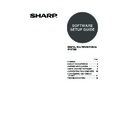Sharp MX-M260 / MX-M260N / MX-M260FG / MX-M260FP (serv.man10) User Manual / Operation Manual ▷ View online
7
INSTALLING THE SOFTWARE
INSTALLING THE PC-FAX DRIVER
1
Perform step 2 through 7 in "CUSTOM
INSTALLATION" (p. 5)
INSTALLATION" (p. 5)
2
Click the [PC-Fax Driver] button.
Before installing the software, be sure to
click the [Display Readme] button and
view the detailed information on the
software.
Before installing the software, be sure to
click the [Display Readme] button and
view the detailed information on the
software.
3
When the port selection window
appears, select the port that the printer
driver is using (USB001, etc.) and click
the [Next] button.
appears, select the port that the printer
driver is using (USB001, etc.) and click
the [Next] button.
4
When the model selection window
appears, select model name of your
machine and click the [Next] button.
appears, select model name of your
machine and click the [Next] button.
5
Select whether or not you wish the
PC-Fax driver to be your default printer
and click the [Next] button.
PC-Fax driver to be your default printer
and click the [Next] button.
6
When the printer name window
appears, click the [Next] button.
If you wish to change the printer name, enter
the desired name.
appears, click the [Next] button.
If you wish to change the printer name, enter
the desired name.
• When using the PC-Fax function, be sure to install the printer driver before installing the PC-Fax
driver.
• The PC-Fax driver can only be used if the facsimile expansion kit is installed.
Note
• The port used by the printer driver is
indicated by a checkmark in the
[Ports] tab of the printer driver
properties window.
[Ports] tab of the printer driver
properties window.
• The USB port name will vary
depending on the number of USB
ports created on your computer. If
the port created during installation
of the printer driver is your first USB
port, the name will be "USB001".
ports created on your computer. If
the port created during installation
of the printer driver is your first USB
port, the name will be "USB001".
Note
!mx_m310_sec_splcsetup.book 7 ページ 2009年6月18日 木曜日 午後4時24分
8
INSTALLING THE SOFTWARE
7
Click the [Next] button.
8
When the installation completed
screen appears, click the [OK] button.
screen appears, click the [OK] button.
9
Click the [Close] button.
This completes the installation of the
software.
software.
!mx_m310_sec_splcsetup.book 8 ページ 2009年6月18日 木曜日 午後4時24分
9
INSTALLING THE SOFTWARE
USING THE MACHINE AS A SHARED PRINTER
If the machine will be used as a shared printer on a Windows network, follow these steps to install the
printer driver in the client computer.
printer driver in the client computer.
1
Perform steps 2 through 7 in "CUSTOM
INSTALLATION" (p. 5)
INSTALLATION" (p. 5)
2
Click the [Printer Driver] button.
Click the [Display Readme] button to show
information on packages that are selected.
information on packages that are selected.
3
Select [Connected via the
network] and click the [Next]
button.
network] and click the [Next]
button.
4
Select the printer name
(configured as a shared printer
on a print server) from the list.
(configured as a shared printer
on a print server) from the list.
In Windows 2000/XP, you can also click
the [Add Network Port] button displayed
below the list and select the printer to be
shared by browsing the network in the
window that appears.
the [Add Network Port] button displayed
below the list and select the printer to be
shared by browsing the network in the
window that appears.
5
Click the [Next] button.
Follow the on-screen instructions.
6
You will return to the window of
step 2. Click the [Close] button.
step 2. Click the [Close] button.
This completes the installation of the
software.
software.
To configure the appropriate settings in the print server, see the operation manual or help file of your
operating system.
operating system.
Note
If the shared printer does not appear in
the list, check the settings on the print
server.
the list, check the settings on the print
server.
• If you are using Windows Vista and a
security warning window appears,
be sure to click [Install this driver
software anyway].
be sure to click [Install this driver
software anyway].
• If you are running Windows 2000/XP
and a warning message appears
regarding the Windows logo test or
digital signature, be sure to click
[Continue Anyway] or [Yes].
regarding the Windows logo test or
digital signature, be sure to click
[Continue Anyway] or [Yes].
After the installation, a message
prompting you to restart your computer
may appear. In this case, click the [Yes]
button to restart your computer.
prompting you to restart your computer
may appear. In this case, click the [Yes]
button to restart your computer.
Note
Caution
Note
!mx_m310_sec_splcsetup.book 9 ページ 2009年6月18日 木曜日 午後4時24分
10
CONNECTING TO A COMPUTER
Follow the procedure below to connect the machine to your computer.
A USB cable for connecting the machine to your computer are not included with the machine. Please
purchase the appropriate cable for your computer.
A USB cable for connecting the machine to your computer are not included with the machine. Please
purchase the appropriate cable for your computer.
Interface cable
USB cable
Shielded twisted pair cable, high-speed transmission equivalent (9 feet (3 m) max.)
Please purchase a USB cable that supports USB 2.0.
Please purchase a USB cable that supports USB 2.0.
CONNECTING A USB CABLE
1
Insert the cable into the USB connector
on the machine.
on the machine.
2
Insert the other end of the cable into
your computer's USB connector.
your computer's USB connector.
• USB is available on a PC/AT compatible computer that was originally equipped with USB and had
Windows 2000 Professional, Windows XP Professional, Windows XP Home Edition, or Windows
Vista preinstalled.
Vista preinstalled.
• Do not connect the
USB
cable before installing the printer driver. The
USB
cable must be
connected during installation of the printer driver.
Caution
The cable can also be inserted into a
USB 1.1 connector.
USB 1.1 connector.
Note
!mx_m310_sec_splcsetup.book 10 ページ 2009年6月18日 木曜日 午後4時24分
Click on the first or last page to see other MX-M260 / MX-M260N / MX-M260FG / MX-M260FP (serv.man10) service manuals if exist.