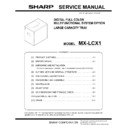Sharp MX-LCX1 (serv.man2) Service Manual ▷ View online
MX-LCX1 DISASSEMBLY AND ASSEMBLY 6 – 4
6)
Disconnect the connectors. Remove the E ring and remove the
paper feed clutch and transport clutch.
paper feed clutch and transport clutch.
D. Paper feed solenoid
1)
Remove the paper feed unit.
2)
Remove the cover.
3)
Remove the screws and remove the solenoid unit. Disconnect
the connectors.
the connectors.
4)
Remove the screws and remove the solenoid.
E. Torque limiter
1)
Remove the paper feed unit.
2)
Remove the cover.
3)
Remove the E ring and screws, and remove each part.
4)
Lift the shaft, and remove the torque limiter.
F. Transport roller
1)
Remove the paper feed unit.
2)
Remove the cover.
3)
Remove the spring. Remove the screws.
4)
Remove the plate cover. Remove the lever.
5)
Remove the clutch.
6)
Remove the screws and E ring, and remove each part.
7)
Remove the transport roller.
MX-LCX1 MAINTENANCE 7 – 1
Service Manual
[7] MAINTENANCE
1. Maintenance Table
✕
: Check (clean, replace or adjust as required) {: Clean : Replace : Adjust ✩: Lubricate : Relocate
No.
Part name
When
calling
Main unit
maintenance cycle
Remarks
1
Pick-up roller/each paper feed roller
✕
{
As a rough guide, these rollers should be replaced when the LCC paper
feed counter reaches a value of 100K (Sim22-9) or when one year has
elapsed since the start of use.
feed counter reaches a value of 100K (Sim22-9) or when one year has
elapsed since the start of use.
2
Torque limiter
✕
✕
As a rough guide, the torque limiter should be replaced when the LCC
paper feed counter reaches a value of 100K (Sim22-9).
paper feed counter reaches a value of 100K (Sim22-9).
3
Each transport rollers
✕
{
4
Each transport paper guides
{
{
5
Each gears
✕
✕
6
Each belts
✕
7
Each sensors
✕
✕
1
1
1
3
2
7
7
7
6
7
7
7
4
MX-LCX1 ADJUSTMENT 8 – 1
Service Manual
[8] ADJUSTMENT
Each adjustment item in the adjustment item list is indicated with its
JOB number. The adjustment procedures should be performed in
the ascending order of Job numbers.
However, you do not have to always perform all the adjustment
items. Perform only the necessary adjustments according to the
actual conditions.
Skip any unnecessary adjustment items, and perform the next nec-
essary item. Even with some items skipped, the adjustment proce-
dures should be performed in the ascending order of Job numbers.
Failure to perform the adjustment items in the correct order may
result in adjustment errors or some other problems.
To start a simulation:
1)
JOB number. The adjustment procedures should be performed in
the ascending order of Job numbers.
However, you do not have to always perform all the adjustment
items. Perform only the necessary adjustments according to the
actual conditions.
Skip any unnecessary adjustment items, and perform the next nec-
essary item. Even with some items skipped, the adjustment proce-
dures should be performed in the ascending order of Job numbers.
Failure to perform the adjustment items in the correct order may
result in adjustment errors or some other problems.
To start a simulation:
1)
Press the [COPY MODE] key to turn on Copy mode.
2)
Press the following keys exactly in this sequence:
[P] (Program), [*] (asterisk), [C] (Copy), [*].
[P] (Program), [*] (asterisk), [C] (Copy), [*].
3)
This displays the simulation Main Number Entry screen (which
means that the system is waiting for user input).
means that the system is waiting for user input).
1. Adjustment Item List
2. Detailed Procedures
1
Print off-center adjustment
1)
Run SIM 50-10 using the keypad on the main unit.
The following screen appears.
The following screen appears.
2)
This screen allows you to configure the print off-center adjust-
ment value for each paper feed tray.
ment value for each paper feed tray.
3)
On the touch panel, press [
↓] to select "G: 50 :LCC."
4)
Enter the desired adjustment value through the numeric key-
pad.
(This value, which defaults to 50, can be adjusted within the
range of 1 to 99).
• Reducing the adjustment value by 1 causes the main scan/
pad.
(This value, which defaults to 50, can be adjusted within the
range of 1 to 99).
• Reducing the adjustment value by 1 causes the main scan/
print position to shift by 0.1 mm toward the rear.
• Increasing the adjustment value by 1 causes the main scan/
print position to shift by 0.1 mm toward the front.
5)
After entering the adjustment value, press the [EXECUTE] key
on the touch panel to start printing and save the setting.
on the touch panel to start printing and save the setting.
6)
Check that the adjustment pattern image is printed in the cor-
rect position.
Measure the dimensions of the void areas on the front- and
rear-frame sides of the adjustment pattern image, and make
sure that the following conditions are met:
rect position.
Measure the dimensions of the void areas on the front- and
rear-frame sides of the adjustment pattern image, and make
sure that the following conditions are met:
No adjustment is needed if A - B = 0
± 3.0 mm.
If the above condition is not met, do the following:
7)
Change the adjustment value.
(Enter a new adjustment value and press the [OK] key).
Changing the adjustment value by 1 shifts the position by
approximately 0.1 mm.
Repeat steps 4) to 6) until the condition shown in step 6) is sat-
isfied.
(Enter a new adjustment value and press the [OK] key).
Changing the adjustment value by 1 shifts the position by
approximately 0.1 mm.
Repeat steps 4) to 6) until the condition shown in step 6) is sat-
isfied.
8)
After you have completed the adjustment, exit from simulation
mode by pressing the [CA] key.
mode by pressing the [CA] key.
2
Resist amount adjustment
1)
Run SIM 51-2 using the keypad on the main unit.
The following screen appears.
This screen allows you to configure the resist amount adjust-
ment value for each paper feed tray.
The following screen appears.
This screen allows you to configure the resist amount adjust-
ment value for each paper feed tray.
2)
On the touch panel, press [
↓] to select "Q: 50 :A4LCC."
3)
Enter the desired adjustment value through the numeric key-
pad.
(This value, which defaults to 50, can be adjusted within the
range of 1 to 99).
• Increasing the adjustment value by 1 causes the resist
pad.
(This value, which defaults to 50, can be adjusted within the
range of 1 to 99).
• Increasing the adjustment value by 1 causes the resist
amount to increase by 1 msec.
4)
After entering the adjustment value, press the [OK] key on the
touch panel to save the setting.
touch panel to save the setting.
5)
After you have completed the adjustment, exit from simulation
mode by pressing the [CA] key.
mode by pressing the [CA] key.
Job number
Adjustment Item List
Simulation
1
Print off-center adjustment
50-10
2
Regist amount adjustment
51-2
3
Print leading edge adjustment
50-5
0
A:
A:100
B:50
; BK-MAG
; MTF
SIMULATION NO.50-10
PAPER CENTER OFFSET SETUP
100
=
64-140 ]
OK
TEST
EXECUTE
CLOSE
C:50
; CS1
D:50
; CS2
A-B = 0
3.0mm
+
-
B
A
0
A:
A:50
B:50
C:50
D:50
; NORMAL_PLAIN_HIGH
; NORMAL_PLAIN_LOW
; NORMAL_THIN_HIGH
; NORMAL_THIN_LOW
SIMULATION NO.51-02
REGIST ROLLER ADJUSTMENT
50
[ 1- 99 ]
OK
TEST
CLOSE
SIDE1
SIDE2
ENGIN
MX-LCX1 ADJUSTMENT 8 – 2
3
Print leading edge adjustment
1)
Run SIM 50-5 using the keypad on the main unit.
The following screen appears.
The following screen appears.
2)
Press the [EXECUTE] button to highlight it. The main unit
starts printing an adjustment pattern image using the currently
configured values. Upon completion, the [EXECUTE] button
becomes unhighlighted.
* To save the currently configured settings into the EEPROM
starts printing an adjustment pattern image using the currently
configured values. Upon completion, the [EXECUTE] button
becomes unhighlighted.
* To save the currently configured settings into the EEPROM
and RAM, press any of the following: [
↓] or [↑] button, [OK]
button, [EXECUTE] button, [Color] or [Monochrome] key.
* At any time during printing, you can suspend the test print by
pressing any of the following: the [C] key, [CA] key, [SYS-
TEM SETTING] key, and [EXECUTE] button.
TEM SETTING] key, and [EXECUTE] button.
* After being stopped from printing, the main unit resumes the
self-print test when it becomes ready.
3)
Select "E: PAPER" and choose the desired paper feed location
(in this example, LCC).
(in this example, LCC).
4)
Check the adjustment pattern image is printed in the correct
position.
Measure the dimensions of the void areas on the left- and
right-frame sides of the adjustment pattern image, and make
sure that the following conditions are met: A=4.0
position.
Measure the dimensions of the void areas on the left- and
right-frame sides of the adjustment pattern image, and make
sure that the following conditions are met: A=4.0
±2.0 mm
B=4.0
±2.0 mm. If these conditions are met, no adjustment is
needed.
If the above conditions are not satisfied, proceed to steps 5)
and 6).
If the above conditions are not satisfied, proceed to steps 5)
and 6).
5)
Change the adjustment values for adjustment items A (DEN-
C) and B (DEN-B).
* Reducing the adjustment value for item A (DEN-C) by 1
C) and B (DEN-B).
* Reducing the adjustment value for item A (DEN-C) by 1
causes the print start point relative to the paper transport
direction to shift toward the paper leading edge by 0.1 mm.
direction to shift toward the paper leading edge by 0.1 mm.
* Reducing the adjustment value for item B (DEN-B) by 1
causes the sub-scan-directional print range, relative to the
paper transport direction, to decrease by 0.1 mm.
paper transport direction, to decrease by 0.1 mm.
6)
Repeat steps 2) to 5) until the conditions shown in step 4) are
satisfied.
satisfied.
<< Description of Items >>
0
A:
A:30
B:20
; DEN-C
; DEN-B
SIMULATION NO.50-05
LEAD EDGE ADJUSTMENT VALUE(PRINTER)
30
[ 1-99 ]
OK
TEST
EXECUTE
CLOSE
C:20
; FRONT/REAR
D: 1
; MULTI COUNT
A = 4.0
2.0mm
+
-
B = 4.0
2.0mm
+
-
B
A
Item
Display Item
Description
Valid range
Default
Remarks
A
DEN-C
Print leading edge
adjustment
adjustment
1 to 99
30
This adjustment value is intended to adjust the print leading edge for the printer.
Reducing the adjustment value for item A (DEN-C) by 1 causes the print start
point relative to the paper transport direction to shift toward the leading edge by
0.1 mm.
Reducing the adjustment value for item A (DEN-C) by 1 causes the print start
point relative to the paper transport direction to shift toward the leading edge by
0.1 mm.
B
DEN-B
Sub-scan-directional
print range adjustment
print range adjustment
1 to 99
20
This adjust value controls how much void will be created at the trailing edge of the
paper. Reducing the adjustment value for item B (DEN-B) by 1 causes the sub-
scan-directional print range, relative to the paper transport direction, to decrease
by 0.1 mm.
paper. Reducing the adjustment value for item B (DEN-B) by 1 causes the sub-
scan-directional print range, relative to the paper transport direction, to decrease
by 0.1 mm.
Click on the first or last page to see other MX-LCX1 (serv.man2) service manuals if exist.