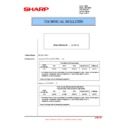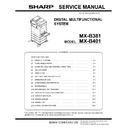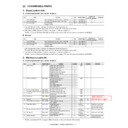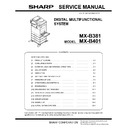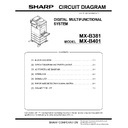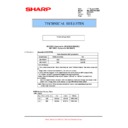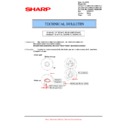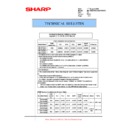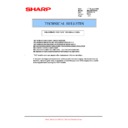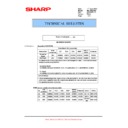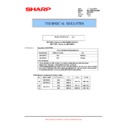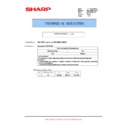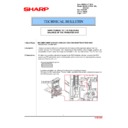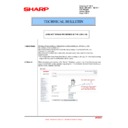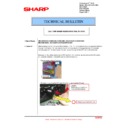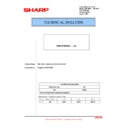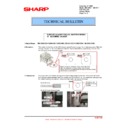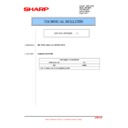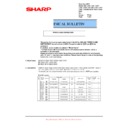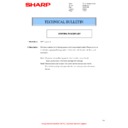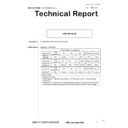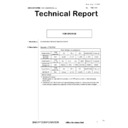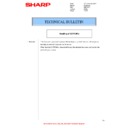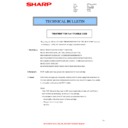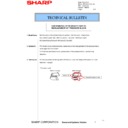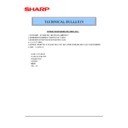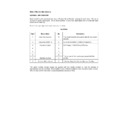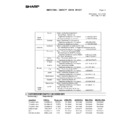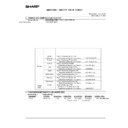Sharp MX-B381 / MX-B401 (serv.man59) Service Manual / Technical Bulletin ▷ View online
ARE 961
Sharp Electronics (UK) Ltd., Technical Services Group
ROM UPGRADE ..... (1) TO (2).
1.Model Name:
MX-B381/B401
2.Description:
Upgrade of ICU and PCU-ROM ..... (2)
From March 2010 production
ROM
control No.
ICU PCU SCU
IMAGE
DATA
E-Manual
C01 0301f1
0105f0
0102F0
0100F0
0120f1
* ICU above is the version described in the ROM management label. Check that the actual
version is:
ICU(MAIN): 03.01.f1/ICU(BOOT): 01.01.f1/LANGUAGE: 01.03.f1/
GRAPHIC: 01.01.f1 (Sim22-5).
Item of change: See the accompanying sheet.
Upgrade of ICU-ROM ..... (1)
From January 2010 production (MX-B381)
From December 2009 production (MX-B401)
From December 2009 production (MX-B401)
ROM
control No.
ICU PCU SCU
IMAGE
DATA
E-Manual
C00 0300f1
0103f0
0102F0
0100F0
0120f1
* ICU above is the version described in the ROM management label. Check that the actual
version is:
ICU(MAIN): 03.00.f1/ICU(BOOT): 01.01.f1/LANGUAGE: 01.01.f1/
GRAPHIC: 01.01.f1 (Sim22-5).
Item of change: See the accompanying sheet.
TECHNICAL BULLETIN
Date: 2009
Model: MX-B381
Ref: ARE 961
Model: MX-B381
Ref: ARE 961
Colour: White
Page: 1 OF 5
ARE 961
Sharp Electronics (UK) Ltd., Technical Services Group
[Description] Version (2)
2/5
No. Item
Details
1
Main body control-
related
related
To increase the quietness while in Ready Standby, fan control has been adjusted
while in Standby.
while in Standby.
2 Printer-related
In MacOSX, when attribute data is printed from Freehand, a PS error would occur.
This glitch has been corrected.
This glitch has been corrected.
3 UI-related
Executing hold without printing a print job, and after saving to the user folder, then
in document filing when a thumbnail is displayed in the user folder, the screen
would become completely white (except for the mode bar are the system bar). This
glitch has been corrected.
in document filing when a thumbnail is displayed in the user folder, the screen
would become completely white (except for the mode bar are the system bar). This
glitch has been corrected.
4
Trouble code related
While the MFP unit is in ready standby mode and the lower heat roller is turned off,
in some rare cases an “H4-04” error would occur. This glitch has been corrected.
in some rare cases an “H4-04” error would occur. This glitch has been corrected.
5
Trouble code related
During preheating, by opening the right door of the MFP unit or the cover of the
finisher (MX-FN12), an “L4-31” error would occur. This glitch has been corrected.
finisher (MX-FN12), an “L4-31” error would occur. This glitch has been corrected.
6
Job log related
When “User authentication (internal)” and “Image confirmation of receiving data
setting” are enabled, in “Received fax (output) Item” of the job log, the last logged-
in user would be logged. This glitch has been corrected.
setting” are enabled, in “Received fax (output) Item” of the job log, the last logged-
in user would be logged. This glitch has been corrected.
7 Language
support Brazilian Portuguese is now supported.
8 OSA
related
In OSA external authentication, continuous job queuing is disabled so that the
number of sheets used can be counted accurately, which slows print speed. A
software switch that allows the user to enable continuous job use has therefore
been provided for users who do not wish to control paper use.
number of sheets used can be counted accurately, which slows print speed. A
software switch that allows the user to enable continuous job use has therefore
been provided for users who do not wish to control paper use.
Changes implemented to allow continuous job queuing to be enabled/disabled via
a software switch.
a software switch.
Sim 55-3, Switch: 24, Data: 7
0 = Job queuing disabled (default)
1 = Job queuing enabled
9 OSA
related
The machine locks up when an unsupported JPEG image is registered as an OSA
icon. This glitch has been corrected.
icon. This glitch has been corrected.
10 Other
Use of MACRONIX produced flash ROMs are now supported.
ARE 961
Sharp Electronics (UK) Ltd., Technical Services Group
[Description] Version (1)
3/5
No. Item
Details
1 Printer-related
Data after the EOI (End of Image) marker in JPEG data of the pasted image may not
be printed because a PCL-XL error occurs as incorrect data. This glitch has been
corrected so that data after the EOI marker is ignored.
be printed because a PCL-XL error occurs as incorrect data. This glitch has been
corrected so that data after the EOI marker is ignored.
2 Printer-related
When printing directly from USB and the insufficient memory error was displayed,
the Notice Page text was incorrect. This has been corrected.
the Notice Page text was incorrect. This has been corrected.
[Before correction] A field in the TIFF file is not supported. The print job has
been cancelled.
[After correction] There is insufficient memory. Printing has been interrupted.
3 Printer-related
When printing documents with both horizontal and vertical data from the PCL5 in a
non-Windows environment, the horizontal data would not be printed in the correct
direction. This glitch has been corrected.
non-Windows environment, the horizontal data would not be printed in the correct
direction. This glitch has been corrected.
4 Printer-related
Regarding the USTATUS DEVICE command (server-side), there have been cases
where the MFP does not send the correct command and, as a result, the same data
would be re-printed. This glitch has been corrected.
where the MFP does not send the correct command and, as a result, the same data
would be re-printed. This glitch has been corrected.
5 Printer-related
When using a print macro of the PCL5, characters and images would not output in
the specified color. This glitch has been corrected.
the specified color. This glitch has been corrected.
6 Printer-related
When outputting data with images in QuarkXPress, parts of the image would be
corrupted and lines would be erased upon printing. This glitch has been corrected.
corrupted and lines would be erased upon printing. This glitch has been corrected.
7 Printer-related
If a page with a large amount of characters was printed through PCL5, the print
speed would become slower based on the number of characters printed. This
glitch has been corrected.
speed would become slower based on the number of characters printed. This
glitch has been corrected.
8 Printer-related
If data is printed with the paper size set to "custom" and print mode set to "high-
definition" after the standard resolution of printer environment setting is set to
"600dpi" in system setting or on a WEB page (the standard resolution is factory-set
to "600dpi (high-quality)", an incorrect page size may be used, the print position
may be displaced, or a blank page may be produced. This glitch has been
corrected.
definition" after the standard resolution of printer environment setting is set to
"600dpi" in system setting or on a WEB page (the standard resolution is factory-set
to "600dpi (high-quality)", an incorrect page size may be used, the print position
may be displaced, or a blank page may be produced. This glitch has been
corrected.
9 Printer-related
On a system that does not use the printer driver, when the MFP main unit returned
the model name to the PC an error would occur. This glitch has been corrected.
the model name to the PC an error would occur. This glitch has been corrected.
10 Printer-related
When the base resolution setting in the printer global settings is set to “600 dpi (Hi-
res)” (default factory setting), if a job that did not comply with the resolution (Ex:
400 dpi) was executed, it would be printed twice as large. This glitch has been
corrected. This glitch has been corrected. This symptom does not occur if data is
printed using the printer driver.
res)” (default factory setting), if a job that did not comply with the resolution (Ex:
400 dpi) was executed, it would be printed twice as large. This glitch has been
corrected. This glitch has been corrected. This symptom does not occur if data is
printed using the printer driver.
ARE 961
Sharp Electronics (UK) Ltd., Technical Services Group
4/5
No. Item
Details
11 Printer-related
When Illustrator outputs data, characters may be garbled due to incorrect PS font
replacement processing. This glitch has been corrected.
replacement processing. This glitch has been corrected.
12 Copy
related
When the number of pages is specified in [Special Functions]
[Print Menu] of
Copy, the printed page's character size will vary depending on the number of lines
printed. This glitch has been corrected.
printed. This glitch has been corrected.
13
Image transmission
related
related
By setting the default document size to “Long” in the system settings and starting
a scan, the MFP main unit would lock-up. This glitch has been corrected.
a scan, the MFP main unit would lock-up. This glitch has been corrected.
14 UI-related
While automatic tray selection is set to disabled, if paper runs out during printing
and the replacement paper was set to the correct paper, a message prompting that
the paper selected is incorrect would be output. This glitch has been corrected.
and the replacement paper was set to the correct paper, a message prompting that
the paper selected is incorrect would be output. This glitch has been corrected.
15 UI-related
For Italian and French, there was one part of the operation panel that was localized
incorrectly. This error has been corrected.
incorrectly. This error has been corrected.
16 OSA
related
In OSA external authentication mode, and when scan saves have reached the page
limit, an error message, “You have reached the page limit for the selected color
mode. Please contact your system administrator.” would be shown. This glitch has
been corrected.
limit, an error message, “You have reached the page limit for the selected color
mode. Please contact your system administrator.” would be shown. This glitch has
been corrected.
17 OSA
related
Regarding OSA external authentication, when the server load is too high, an
authentication error occurs and the print job cannot be completed. This glitch has
been corrected.
authentication error occurs and the print job cannot be completed. This glitch has
been corrected.
18 OSA
related
When an OSA application operating in IIS (Internet Information Services) and the
transmitted data size reaches the maximum data size, the scanned data from the
OSA application causes the main unit to freeze. This glitch has been corrected.
transmitted data size reaches the maximum data size, the scanned data from the
OSA application causes the main unit to freeze. This glitch has been corrected.
19 OSA
related
When connecting a keyboard, while in an OSA application, the frame display of the
focus would go out of alignment or remain on-screen. This glitch has been
corrected.
focus would go out of alignment or remain on-screen. This glitch has been
corrected.
20 OSA
related
When typing into a text box from a connected USB keyboard in an OSA application
and power-saving mode was entered and then recovered from, the text that was
entered would not be displayed on the screen or the main unit would freeze, in
some cases. This glitch has been corrected.
and power-saving mode was entered and then recovered from, the text that was
entered would not be displayed on the screen or the main unit would freeze, in
some cases. This glitch has been corrected.
21 OSA
related
In an OSA application, the job completion notice would not be output. This glitch
has been corrected.
has been corrected.
22 OSA
related
OSA3.5 is now supported.
Display