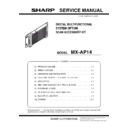Sharp MX-AP14 Service Manual ▷ View online
MX-AP14 FIRMWARE UPDATE 7 – 2
1
6)
Display [Copy the Update Folder to HDD].
7)
Display [Checking the Hash level of the Update Folder].
8)
Touch [Execute] key after removing USB memory from the
Scan Accessory Kit.
Scan Accessory Kit.
NOTE: Do not insert a USB memory until the firmware update is
completed.
9)
Display [Firmware Update. Now Processing...]
(Do not close current screen or turning the power off during
this process).
this process).
NOTE: In the case of closing screen, touching home screen, wait
for red LED lighting of Scan Accessory Kit, then open Scan
Acc Settings.
Acc Settings.
10) Display “Firmware update completed”. Change the display to
the admin login screen and enter your password. Display top
page, confirm the latest firmware version was updated.
page, confirm the latest firmware version was updated.
1
: ‘15/Apr
MX-AP14 VARIOUS STORAGE DATA HANDLING 8 – 1
MX-AP14
Service Manual
[8] VARIOUS STORAGE DATA HANDLING
1. Necessary steps when replacing the
HDD
A. HDD replacement procedure
1)
Touch [Scan Accessory Kit Settings] key on home screen of
the operation panel.
the operation panel.
2)
Enter your password in the admin login screen.
3)
Touch [System Settings] key.
4)
Connect USB memory to Scan Accessory Kit and touch
[Select USB memory] key of Export of System Settings.
[Select USB memory] key of Export of System Settings.
5)
Touch [Start] key of Import/Export of System Settings.
6)
Turn off MFP power and confirm that Scan Accessory Kit
power off by interlocking power If Scan Accessory Kit does not
power off, press [BOOT/SHUTDOWN] button (within 1 sec)
one time.
power off by interlocking power If Scan Accessory Kit does not
power off, press [BOOT/SHUTDOWN] button (within 1 sec)
one time.
7)
Turning power off of the Main unit.
8)
Disconnect the cable and remove Scan Accessory Kit from the
MFP.
MFP.
MX-AP14 VARIOUS STORAGE DATA HANDLING 8 – 2
9)
Remove the screws and cover of Main unit.
10) Disconnect the cable and remove the screws and HDD.
11) Remove the screws and HDD from the plate.
12) Replace HDD.
13) Reattach the plate, cover and Scan Accessory Kit to the MFP
and connect all the cables removed.
14) Turning the power on of MFP and confirm the power on of
Scan Accessory Kit by interlocking powering on of MFP. Turn-
ing the power switch on of Scan Accessory Kit.
ing the power switch on of Scan Accessory Kit.
15) Touch [Select USB Memory] key of Import of System Settings
that the destination of export file done by procedure 5).
16) Set network setting.
㻌
MX-AP14 ELECTRICAL SECTION 9 – 1
MX-AP14
Service Manual
[9] ELECTRICAL SECTION
1. Block diagram
㻵㻯㻴㻤㻹
㻝㻜㻜
㻜㻮㻭㻿㻱
㻌㻼㼕㼚㼑㼢㼕㼑㼣
㻰㻡㻞㻡
㻸㼂
㻰㻿
㻰㻰
㻾
㻟
㻼㻯㻵㼑㻌㼤㻝
㻸㻭
㻺㻌
㻶㻭㻯㻷
㻌
㻔㻾
㻶㻠㻡㻕
㻳㼕
㼓㼍
㻹㻭㻯
㻗㻼㻴㼅
㻸㻭
㻺㻌
㻶㻭㻯㻷
㻌
㻔㻾
㻶㻠㻡㻕
㻻㼚㻌㻮㼛㼍㼞㼐㻌㻰㻰
㻾㻟
㻞㻳㻮
㻰㻹㻵
㻌㻵㻲
㻰㻹㻵㻌㻵㻲
㻼㻯㻵
㼑㻌㼤
㻝
㼘㼍
㼚㼑㻟
㻼㻯㻵
㼑㻌㼤
㻝
㼘㼍
㼚㼑㻠
㻼㻯㻵
㼑㻌㼤
㻝
㼘㼍
㼚㼑㻡
㻼㻯㻵
㼑㻌㼤
㻝
㼘㼍
㼚㼑㻢
㻳㼕㼓
㼍
㻹㻭㻯
㻗㻼㻴㼅
㻼㻯㻵㼑㻌㼤㻝
㻼㻯㻵
㼑㻌㼤
㻝
㼘㼍
㼚㼑㻝
㻼㻯㻵
㼑㻌㼤
㻝
㼘㼍
㼚㼑㻞
㻝㻜㻜㻜㻮
㻭㻿㻱
㼁㻿㻮㻌 㻴㻻㻿㼀 㻔㻞㼜㼛㼞㼠㼟㻕
㻼㻯㻵
㻿㻭
㼀㻭
㼏㼔㻞
㻸㻼
㻯
㻿㻹㻮㼡㼟
㻴㻰
㻭
㻿㻼
㻵
㼁㻿㻮 㼏㼔㻝㻘㻞㻘㻟
㻯㼘㼛㼏㼗 㻔㻯㻷㻡㻜㻡㻕
㻱㻱
㻼㻾㻻㻹 㻝㻢㼗㼎㼕㼠
㻱㻱
㻼㻾㻻㻹 㻝㻢㼗㼎㼕㼠
㼁㻿㻮 㼏㼔㻠㻘㻡
㼁㻿㻮 㼏㼔㻢㻘㻣
㼁㻿㻮㻞
㻚㻜
㼁㻿㻮㻌 㻴㻻㻿㼀 㻔㻞㼜㼛㼞㼠㼟㻕
㻿㻼㻵
㻌㻲
㼘㼍㼟㼔
㻝㻢㻹㼎㼕㼠
㻯㻼㻸㻰
㻿㻼㻵
㻌㻮
㼡㼟
㻿㼡㼜
㼑㼞㻌㻵㻻
㻸㻼㻯
㻌㻮
㼡㼟
㼁
㻭
㻾
㼀
㻔㻝㼏㼔
㻕
㻿㻹
㻮㼡㼟
㻹㻲㻼㼏㻌
㻼
㼃㻮
㼁㻿㻮 㼏㼔㻤㻘㻥
㼁㻿㻮 㼏㼔㻝㻜
㼁㻿㻮㻞
㻚㻜
㻾㼀
㻯
㻵㻰㻱
㻯㻲㻌㻯㻺
㻯㻲
㻔㻾㼑㼟㼑㼞㼢
㼑㼐㻕
㻼㻭
㼀
㻭
㻿㻭
㼀㻭
㼏㼔㻝
㻿㻭㼀㻭㻌㻯㻺
㻿㻭㼀㻭
㻰㻹
㻵㻌㻮
㼡㼟
㻰㻰㻾
㻟
㻼㻹
㻿㼃㻌㻼㼍㼚㼑㼘
㻯㻺
㻝㻜
㻜㻜㻮㻭㻿㻱
㻼㻯㻙㻹㼛㼠㼔㼑㼞㻌㻼㼃㻮
㼂㻴
㻌㻯
㻺
㻔㻰㻯
㻝㻥㼂㻕
㻝㻥
㼂
㻿㼣㼕㼠㼏㼔㻌㻼㼍㼚㼑㼘
㻼㼃㻮
㻼㼛㼣㼑㼞㻌㼁㼚㼕㼠
㻼㼛㼣㼑㼞
㻌
㻿㼃
㻿㼃㻌㻼㼍㼚㼑㼘
㻯㻺
㻼㼛㼣㼑㼞㻌㻸㻱
㻰
㻴㻰㻰
㻌㻸㻱
㻰
㻿㼑㼞㼢㼕㼏㼑㻌㻸㻱
㻰
㼃㻸
㻭㻺㻌㻸㻱
㻰
㻿㻼
㻵㻌㻮
㼡㼟
㻵㻞
㻯
㻰㼑㼎㼡㼓㻌
㻯㻺
㻰㼑㼎㼡㼓
㻌㻯㻺
㻵㻞
㻯
㼂㻳㻭
㼂㻳
㻭㻌
㻯㻺
㻔㻰㻿㼡㼎㻝㻡
㻕
㻭㼚
㼍㼘
㼛㼓㻌㻾㻳㻮
㻱㼚㼓㼕㼚㼑㻌
㻵㻛㻲
㻔㻡㻜㼜㼕㼚㻕
㻸㼂㻰㻿
㻿㼠㼑㼞
㼑㼛
㼁㻿㻮
㻞㻚㻜
㻔㻯㼔㻝㻘
㻞㻘㻟㻕
㻴㻰㻰
㻻㻯㻾㻌㻯㻺
㻳㻼㻵
㻻
㻿㻭
㼀㻭
㼏㼔㻟
㻭㼡㼐㼕㼛㻌 㻯㼛㼐㼑㼏
㻴㻰
㻭
㻞㻟㻞㻯
㻌㻼
㼃㻮㻌
㻼㻯
㻞㻟㻞㻯
㻌㻼
㼃㻮㻌㻹㻲㻼
㻰㻵㻹㻹㻌㻯㻺
㻿㻻㻙㻰
㻵㻹㻹
㻰㻰㻾㻟㻌㻝㻳㻮 㻔㻾㼑㼟㼑㼞㼢㼑㼐㻕
Click on the first or last page to see other MX-AP14 service manuals if exist.