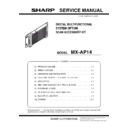Sharp MX-AP14 Service Manual ▷ View online
MX-AP14 EXTERNAL VIEW AND INTERNAL STRUCTURES 4 – 1
MX-AP14
Service Manual
[4] EXTERNAL VIEW AND INTERNAL STRUCTURES
1. Part names and functions
A. External view
B. Internal structure
No.
Name
Function
1
RS-232C connector
Used to connect this product with the main unit of the machine using an RS-232C cable
2
LAN connector 1
Used to connect this product with the main unit of the machine using a LAN cable
3
LAN connector 2
Used to connect this product with the network using a LAN cable
4
Power indicator
Lights up when this product is active
5
HDD indicator
Lights up when the hard disk of this product is being accessed
6
AC power connector
Used to connect this product to the outlet using the power cable
7
MAIN POWER switch
Use this switch to turn the power to this product on or off
8
BOOT/SHUTDOWN button
Use this button to start or shut down this product
No.
Name
Name
1
Control PWB
Controls image data
2
DC power PWB
Generates the DC voltage
3
HDD
Store image data and used as a work memory
Front
Left
Right
(1)
(2)
(3)
(3)
(4)
(5)
(5)
(6)
(7)
(8)
1
2
3
MX-AP14 SIMULATION 5 – 1
MX-AP14
Service Manual
[5] SIMULATION
1. List of simulation codes
2. Details of simulation
22
22-5
Purpose
Information display
Function (Purpose)
Display the ROM version of Scan Acces-
sory kit.
sory kit.
Section
Operation/Procedure
The ROM version of the installed unit is displayed. When there is
any trouble in the software, use this simulation to check the ROM
version, and upgrade the version if necessary.
any trouble in the software, use this simulation to check the ROM
version, and upgrade the version if necessary.
22-10
Purpose
Information display
Function (Purpose)
Display the system configuration (options
and internal hardware).
and internal hardware).
Section
Operation/Procedure
The system configuration is displayed.
(The model names of the installed devices and options are dis-
played.)
played.)
26
26-51
Purpose
Setting
Function (Purpose)
Set the specifications of the serial port
operation.
operation.
Section
Operation/Procedure
1)
Enter the set value with 10-key.
2)
Press [OK] key.
NOTE: The item B in Sim 26-51 is always displayed regardless of
connection presence a Scan Accessory Kit. ROM version
in Sim 22-5 may show NONE right after MFP start. Version
will be available after Scan Accessory Kit boots up which
takes some time.
in Sim 22-5 may show NONE right after MFP start. Version
will be available after Scan Accessory Kit boots up which
takes some time.
Main
Sub
Functions
Section
22
5
Check the ROM version of Scan Accessory Kit.
10
Check the system configuration (options and internal hardware).
26
51
Set the specifications of the serial port operation.
Item/Display
Content
OCR
Scan Accessory Kit
Device
Model name
Content
OCR
CONNECT
Scan accessory kit
Item/Display
Content
Default
value
B
OCR SETTING
0
OCR function is disabled
0
1
OCR functionis enabled
MX-AP14 SELF DIAG MESSAGE AND TROUBLE CODE 6 – 1
MX-AP14
Service Manual
[6] SELF DIAG MESSAGE AND TROUBLE CODE
1. Self diag
When a trouble occurs in the machine. This allows the serviceman
to take the suitable action. In case of a trouble, this feature notifies
the occurrence of a trouble and stops the machine to minimize the
damage.
to take the suitable action. In case of a trouble, this feature notifies
the occurrence of a trouble and stops the machine to minimize the
damage.
A. Function and purpose
1)
Securing safety. (The machine is stopped on detection of a
trouble.)
trouble.)
2)
The damage to the machine is minimized. (The machine is
stopped on detection of a trouble.)
stopped on detection of a trouble.)
3)
By displaying the trouble content, the trouble position can be
quickly identified. (This allows to perform an accurate repair,
improving the repair efficiency.)
quickly identified. (This allows to perform an accurate repair,
improving the repair efficiency.)
4)
Preliminary warning of running out of consumable parts allows
to arrange for new parts in advance of running out. (This
avoids stopping of the machine due to running out the a con-
sumable part.)
to arrange for new parts in advance of running out. (This
avoids stopping of the machine due to running out the a con-
sumable part.)
B. Self diag message kinds
The self diag messages are classified as shown in the table below.
C. Self diag operation
(1)
Self diag operation and related work flow
The machine always monitors its own state.
When the machine recognizes a trouble, it stops the operation and
displays the trouble message.
displays the trouble message.
A warning message is displayed when a consumable part life is
nearly expired or is expired.
nearly expired or is expired.
When a warning message is displayed, the machine may be or
may not be stopped.
may not be stopped.
The trouble messages and the warning messages are displayed by
the LCD and lamp.
the LCD and lamp.
Some trouble messages are automatically cleared when the trou-
ble is repaired. Some other troubles must be cleared by a simula-
tion.
ble is repaired. Some other troubles must be cleared by a simula-
tion.
Some warning messages of consumable parts are automatically
cleared when the trouble is repaired. Some other warning mes-
sages must be cleared by a simulation.
cleared when the trouble is repaired. Some other warning mes-
sages must be cleared by a simulation.
D. Breakdown sequence
(1)
Breakdown mode processing
Class 1
User
Warning of troubles which can be recovered by the
user. (Paper jam, consumable part life expiration,
etc.)
user. (Paper jam, consumable part life expiration,
etc.)
Service
Warning of troubles which can be recovered only by
a serviceman. (Motor trouble, maintenance, etc.)
a serviceman. (Motor trouble, maintenance, etc.)
Others
-
Class 2
Warning
Warning to the user, not a machine trouble
(Preliminary warning of life expiration of a
consumable part, etc.)
(Preliminary warning of life expiration of a
consumable part, etc.)
Trouble
Warning of a machine trouble. The machine is
stopped.
stopped.
Others
-
Kind of
trouble
trouble
Judg
ment
ment
block
Trou
ble
code
Operatable mode
Co
py
Sc
an
an
Sca
n-To
HDD
Pri
nt
List
print
FAX
Send
FAX
print
Special
function
error
function
error
MFP
P3
(00)
(00)
修理
トラブル/警告
トラブル/警告
動作停止
不良原因を調査
ダイアグ(テストコマンド)
等により自己診断メッセージ
等により自己診断メッセージ
解除
待機状態
消耗パーツ交換・補給
復帰
内容を表示
トラブル
トラブル
警告
警告
YES
NO
Monitors the machine
conditions.
conditions.
Detects/analyzes
the content.
the content.
Trouble/Warning
Trouble/Warning
Repair
Troubleshoot the cause.
Standby state
The machine is stopped.
The content is displayed.
Warning
Warning
Trouble
No
YES
Trouble
Reset
Replace or supply
the consumable part.
the consumable part.
Cancel the self-diagnostic
message with the
diagnostic (test commands).
message with the
diagnostic (test commands).
A consumable
part has reached
its lifetime
part has reached
its lifetime
MX-AP14 SELF DIAG MESSAGE AND TROUBLE CODE 6 – 2
2. Trouble codes
A. Trouble code list
B. Details of trouble code
P3-00
Scan accessory kit error
C. Error message
Trouble code
Trouble code content
Trouble
detection
Option
Main
code
code
Sub
code
P3
00
Scan accessory kit error
MFP
○
Detail
・When the start up of Scan Accessory Kit cannot be detected.
・When the command communication cannot be made with
・When the command communication cannot be made with
Scan Accessory Kit and Serial I/F.
Cause
Breakdown of HDD of Scan Accessory Kit.
Breakdown of Scan Accessory Kit.
Breakdown of Scan Accessory Kit.
Check &
Remedy
Remedy
Turn OFF/ON both Main unit and Scan Accessory Kit.
Replace HDD of Scan Accessory Kit.
Replace Scan Accessory Kit.
Replace HDD of Scan Accessory Kit.
Replace Scan Accessory Kit.
Display
Communication with Scan Accessory Kit has failed. The job
was canceled. Check the connection.
was canceled. Check the connection.
Detail
Communication could not be established between Scan
Accessory Kit and MFP and the job could not be executed.
*Scan Accessory Kit AC not supplied.
*Improper RS-232C (Disconnection of the harness between
RS-232C PWB and MFP PWB disconnection of RS-232 cable
etc)
*Disconnection/breakage of LAN cable between Scan
Accessory Kit and MFP.
*Improper IP address setting for Scan Accessory Kit.
*During Scan Accessory Kit firmware update.
Accessory Kit and MFP and the job could not be executed.
*Scan Accessory Kit AC not supplied.
*Improper RS-232C (Disconnection of the harness between
RS-232C PWB and MFP PWB disconnection of RS-232 cable
etc)
*Disconnection/breakage of LAN cable between Scan
Accessory Kit and MFP.
*Improper IP address setting for Scan Accessory Kit.
*During Scan Accessory Kit firmware update.
Check &
Remedy
Remedy
*Check that the power switch of Scan Accessory Kit is turned
ON.
*Check the RS-232C cable between Scan Accessory Kit and
MFP (Disconnection of the harness between RS-232C PWB
and MFP PWB. Disconnection/breakage of RS-232C cable
etc).
*Check the LAN cable between Scan Accessory Kit and MFP
(Disconnection/breakage etc)
*If IP address setting is set up as the wrong IP address that is
unable to communicate (such as IP address which is the
different segment from IP address of MFP). Scan Accessory
setting cannot open. In this case, execute Restore Factory
Defaults from System Settings > Storing/Calling of System
Settings of MFP side. (Return to DHCP setting)
ON.
*Check the RS-232C cable between Scan Accessory Kit and
MFP (Disconnection of the harness between RS-232C PWB
and MFP PWB. Disconnection/breakage of RS-232C cable
etc).
*Check the LAN cable between Scan Accessory Kit and MFP
(Disconnection/breakage etc)
*If IP address setting is set up as the wrong IP address that is
unable to communicate (such as IP address which is the
different segment from IP address of MFP). Scan Accessory
setting cannot open. In this case, execute Restore Factory
Defaults from System Settings > Storing/Calling of System
Settings of MFP side. (Return to DHCP setting)
Display
Communication with Scan Accessory Kit has failed. Check the
connection.
connection.
Detail
Communication could not be established between Scan
Accessory Kit and MFP.
*Scan Accessory Kit AC not supplied.
*Improper RS-232C (Disconnection of the harness between
RS-232C PWB and MFP PWB (Disconnection of RS-232C
cable etc)
*Disconnection/breakage of LAN cable between Scan
Accessory Kit and MFP.
*Improper IP address setting for Scan Accessory Kit.
*During Scan Accessory Kit firmware update.
Accessory Kit and MFP.
*Scan Accessory Kit AC not supplied.
*Improper RS-232C (Disconnection of the harness between
RS-232C PWB and MFP PWB (Disconnection of RS-232C
cable etc)
*Disconnection/breakage of LAN cable between Scan
Accessory Kit and MFP.
*Improper IP address setting for Scan Accessory Kit.
*During Scan Accessory Kit firmware update.
Check &
Remedy
Remedy
*Check that the power switch of Scan Accessory Kit is turned
ON.
*Check the RS-232C cable between Scan Accessory Kit and
MFP (Disconnection of the harness between RS-232C PWB
and MFP PWB. Disconnection/breakage of RS-232C cable
etc)
*Check the LAN cable between Scan Accessory Kit and MFP
(Disconnection/breakage etc)
*If IP address setting is set up as the wrong IP address that is
unable to communicate (such as IP address which is the
different segment from IP address of MFP) Scan Accessory
setting cannot open. In this case, execute Restore Factory
Defaults from System Settings > Storing/Calling of System
Settings of MFP side. )Return to DHCP setting)
ON.
*Check the RS-232C cable between Scan Accessory Kit and
MFP (Disconnection of the harness between RS-232C PWB
and MFP PWB. Disconnection/breakage of RS-232C cable
etc)
*Check the LAN cable between Scan Accessory Kit and MFP
(Disconnection/breakage etc)
*If IP address setting is set up as the wrong IP address that is
unable to communicate (such as IP address which is the
different segment from IP address of MFP) Scan Accessory
setting cannot open. In this case, execute Restore Factory
Defaults from System Settings > Storing/Calling of System
Settings of MFP side. )Return to DHCP setting)
Click on the first or last page to see other MX-AP14 service manuals if exist.