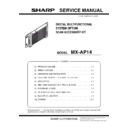Sharp MX-AP14 Service Manual ▷ View online
MX-AP14 SELF DIAG MESSAGE AND TROUBLE CODE 6 – 3
3. Image send communication report
code
A. Outline and code system descriptions
After completion of communication, the communication report
table, the communication management table, and the protocol are
described on the communication report column.
table, the communication management table, and the protocol are
described on the communication report column.
The communication report code is composed as follows:
Communication report: XX (XXXX)
The upper 2 digits of the communication report code:
Communication report code of 00 - 99 (Refer to communication
report main code.)
Communication report code of 00 - 99 (Refer to communication
report main code.)
The lower 4 digits of the communication report code:
Used by the serviceman.
Used by the serviceman.
The upper 2 digits: Communication report sub code 1 (Refer to
communication report sub code 1.)
communication report sub code 1.)
The lower 2 digits: Communication report sub code 2 (Refer to
communication report sub code 2.)
communication report sub code 2.)
B. Details
(1)
Communication report main code
(2)
Communication report sub code 1
The communication report sub code 1 (upper 2 digits) are always
indicated as "00."
indicated as "00."
(3)
Communication report sub code 2
Report
code
Final receive signal
(Send side)
Final receive signal (Receive side)
0
Abnormal signal
Abnormal signal
1
NSF, DIS
(SID), (SUB), NSS, DCS
2
CFR
(PWD), (SEP), NSC, DTC
3
FTT
EOP
4
MCF
EOM
5
PIP, PIN
MPS
6
RTN, RTP
PRI-Q
7
No signal, DCN
DCN
8
PPR
PPS-EOP
9
PPS-EOM
10
PPS-MPS, PPS-NULL
11
RNR
RR
12
CTR
CTC
13
ERR
EOR-Q
14
PPS-PRI-Q
16
Abnormal signal
Abnormal signal
17
NSF, DIS
SID, SUB, NSS, DCS
18
CFR
PWD, SEP, NSC, DTC
19
FTT
PPS-EOP
20
MCF
PPS-EOM
21
PIP, PIN
PPS-MPS, PPS-NULL
22
RTN, RTP
PRI-Q
23
No signal, DCN
DCN
24
PPR
25
RNR
RR
26
CTR
CTC
27
ERR
EOR-Q
28
PPS-PRI-Q
29
V.8 Phase-1
V.8 Phase-1
30
V.8 Phase-2
V.8 Phase-2
31
V.8 Phase-3
V.8 Phase-3
Report
code
Display in the
column of result
Content of communication interruption
90
NG90 XXXX
Failed to convert the data for Image Send
after reservation by Document Filing
Output operation.
Failed to convert the data for Image Send
after reservation by Document Filing
Output operation.
Failed to convert the data for Image Send
Report
code 2
code 2
Content of communication interruption
Send/
Receive
93
Communication abnormality between MFP and
Scan Accessory Kit.
OCR process failure due to the error respond
from Scan Accessory Kit.
Scan Accessory Kit.
OCR process failure due to the error respond
from Scan Accessory Kit.
Send
MX-AP14 FIRMWARE UPDATE 7 – 1
MX-AP14
Service Manual
[7] FIRMWARE UPDATE
1. Outline
A. Cases where update is required
ROM update is required in the following cases:
1)
When there is a necessity to upgrade the performance.
2)
When installing a new spare part ROM for repair to the
machine.
machine.
3)
When installing a new spare parts PWB unit (with ROM) for
repair to the machine.
repair to the machine.
4)
When there is a trouble in the ROM program and it must be
repaired.
repaired.
B. Items which needs preparations
1)
USB memory.(4GB or more memory capacity)
2)
Firmware.
3)
Store firmware with HDI folder into USB memory
Do not change folder name and contents of each file..
2. Update procedure
1)
Touch [Scan Accessory Kit Settings] key on home screen of
the operation panel.
the operation panel.
2)
Enter your password in the admin login screen.
3)
Touch [System Settings] key.
4)
Touch [Update of Firmware] key and touch [Select USB Mem-
ory] after connecting USB memory to the Scan Accessory Kit.
ory] after connecting USB memory to the Scan Accessory Kit.
5)
Display file name with extension HDI in the USB memory root
folder. Select and touch [Start] key.
folder. Select and touch [Start] key.
HDI folder composition
<AP14.01001700.HDI>
+------ md5.xml
+------ <hdi>
+------ <hdi>
+-----
version.txt
+-----
approximateTime.txt
+-----
diskpart.txt
+-----
ai.cmd
+-----
<images>
+-----
dat.wim
+-----
win.swm
+-----
win2.swm
+-----
win3.swm
MX-AP14 FIRMWARE UPDATE 7 – 2
1
6)
Display [Copy the Update Folder to HDD].
7)
Display [Checking the Hash level of the Update Folder].
8)
Touch [Execute] key after removing USB memory from the
Scan Accessory Kit.
Scan Accessory Kit.
NOTE: Do not insert a USB memory until the firmware update is
completed.
9)
Display [Firmware Update. Now Processing...]
(Do not close current screen or turning the power off during
this process).
this process).
NOTE: In the case of closing screen, touching home screen, wait
for red LED lighting of Scan Accessory Kit, then open Scan
Acc Settings.
Acc Settings.
10) Display “Firmware update completed”. Change the display to
the admin login screen and enter your password. Display top
page, confirm the latest firmware version was updated.
page, confirm the latest firmware version was updated.
1
: ‘15/Apr
MX-AP14 VARIOUS STORAGE DATA HANDLING 8 – 1
MX-AP14
Service Manual
[8] VARIOUS STORAGE DATA HANDLING
1. Necessary steps when replacing the
HDD
A. HDD replacement procedure
1)
Touch [Scan Accessory Kit Settings] key on home screen of
the operation panel.
the operation panel.
2)
Enter your password in the admin login screen.
3)
Touch [System Settings] key.
4)
Connect USB memory to Scan Accessory Kit and touch
[Select USB memory] key of Export of System Settings.
[Select USB memory] key of Export of System Settings.
5)
Touch [Start] key of Import/Export of System Settings.
6)
Turn off MFP power and confirm that Scan Accessory Kit
power off by interlocking power If Scan Accessory Kit does not
power off, press [BOOT/SHUTDOWN] button (within 1 sec)
one time.
power off by interlocking power If Scan Accessory Kit does not
power off, press [BOOT/SHUTDOWN] button (within 1 sec)
one time.
7)
Turning power off of the Main unit.
8)
Disconnect the cable and remove Scan Accessory Kit from the
MFP.
MFP.
Click on the first or last page to see other MX-AP14 service manuals if exist.