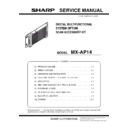Sharp MX-AP14 Service Manual ▷ View online
MX-AP14 UNPACKING AND INSTALLATION 3 – 1
MX-AP14
Service Manual
[3] UNPACKING AND INSTALLATION
1. Unpacking
A. Packed items check
*1:Quantity to be used is depending on MFP model to be installed
*2: For MX-4140N/4141N/5140N/5141N to be installed
*3: For MX-M654N/M754N to be installed
*2: For MX-4140N/4141N/5140N/5141N to be installed
*3: For MX-M654N/M754N to be installed
B. Necessary parts
For MX-M654N/M754N
Installing kit (DKIT-0453FCZZ)
2. Installation (MX-2640N/3140N/3640N
MX-M365N/M465N/M565N)
Before installation, be sure to turn both the operation and main
power switches off and disconnect the power plug from the power
outlet. Make double sure that the data lamp on the operation panel
does not light up or blink when performing installation.
power switches off and disconnect the power plug from the power
outlet. Make double sure that the data lamp on the operation panel
does not light up or blink when performing installation.
A. Install RS-232C interface
1)
Remove the left cover.
2)
Cut the dotted line of the cover.
3)
Remove the shield plate.
4)
Remove the connector, screws. Remove the MFP control
PWB.
PWB.
No.
Name
Quantity
1
Main Unit
1
2
Power Cord
1
3
Power Cord Fixing
1
4
RS-232C Cable
1
5
LAN Cable
1
6
Locking Saddle
3*1
7
Cable Tie
1*2
8
Screw (M4x12)
3
9
Step Screw
3
10
RS-232C Unit
1
11
Earth plate
1*2
12
RIC fixing screw
2
13
Screw (M4x8S)
2*3
No.
Name
Quantity
1
Fixing plate right
1
2
Fixing plate left
1
3
Damper
4
4
Screw (M4x16S)
4
5
Step screw
2
2
1
4
5
3
6
7
10
11
9
8
13
12
2
1
4
5
3
Ĭ
1
: ‘15/Apr
1
1
1
1
MX-AP14 UNPACKING AND INSTALLATION 3 – 2
5)
Install RS-232C Unit (Packed item No.10) to MFP PWB Unit.
Put the connector through the MFP PWB Unit and fix it with
RIC fixing screw. (Packed item No.12)
Put the connector through the MFP PWB Unit and fix it with
RIC fixing screw. (Packed item No.12)
6)
Connect the cable to the MFP PWB.
7)
Put MFP PWB back to the MFP and all the covers removed.
B. Install the Main unit to the MFP
1)
Attach the locking saddle (Packed item No.6) to the Main unit.
2)
Remove the back cover from the desk.
3)
Make hole for screw installation through the hollow of the
cover surface with screwdrivers.
cover surface with screwdrivers.
4)
Temporarily fix the screw (Packed item No.8) midway.
5)
Hang a main unit (Packed item No.1) to the screw which did
procedure 4) and fix it with a screw (Packed item No.9) for
installation.
procedure 4) and fix it with a screw (Packed item No.9) for
installation.
MX-AP14 UNPACKING AND INSTALLATION 3 – 3
6)
Fix the screws which did procedure 4).
C. Connector connection
1)
Connect with LAN cable (Packed item No.5) between MFP
and main unit (upper port).
and main unit (upper port).
2)
Put the LAN cable to the locking saddle.
3)
Connect with RS-232C cable (Packed item No.4) between the
MFP and main unit.
NOTE: Do not connect RS-232C cable to this port.
MFP and main unit.
NOTE: Do not connect RS-232C cable to this port.
4)
Put the RS-232C cable to the locking saddle then locked.
5)
Connect with Power cord (Packed item No.2), and connect
Power cord fixing (Packed item No.3) to the Main unit.
Power cord fixing (Packed item No.3) to the Main unit.
6)
Put power cord fixing to the power cord.
è%QPPGEVVQ
WRRGTQHRQTV
WRRGTQHRQTV
ƃ
016'
&QPQVEQPPGEV
ȷ
ă
MX-AP14 UNPACKING AND INSTALLATION 3 – 4
D. Turning power on
1)
Plug in and turning power on of the Main unit .
2)
Push [BOOT/SHUTDOWN] button one time to boot up the
Main unit. While booting, power indicator lamp blinks in green,
and lamp will be solid green after boot up completes.
Main unit. While booting, power indicator lamp blinks in green,
and lamp will be solid green after boot up completes.
3)
Plug in of MFP and turning power main switch on and turning
switch power on of the operation panel of MFP.
switch power on of the operation panel of MFP.
4)
In case of turning power off of Main unit, push one time to
[BOOT/SHUTDOWN] button (within 1 sec) Main unit has
stopped, power indicator lamp is lights off.
[BOOT/SHUTDOWN] button (within 1 sec) Main unit has
stopped, power indicator lamp is lights off.
5)
Turning power off of the Main unit.
6)
Plug off of the Main unit.
OFF
ON
Click on the first or last page to see other MX-AP14 service manuals if exist.