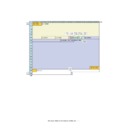Sharp MX-6500N / MX-7500N (serv.man25) Service Manual ▷ View online
MX-7500N VARIOUS STORAGE DATA HANDLING 11 – 10
SIM62-10 Job complete list (Job log data) delete
HDD
SD Card
CF Card
SIM62-11 Document filing data delete
HDD
SD Card
CF Card
SIM62-13 Hard disk format (Manual area only)
HDD
SD Card
CF Card
Partition
number
Partition
S-1
Pre-install data
*3
I-1
ERDH work + Temporary storage
*3
I-2
Document filing data (Standard + User)
*3
I-3
User watermark/stamp
*3
I-4
FAX reception data
*3
L-1
System storage data
*3
S-2
System data (Backup)
*3
S-3
Multipurpose
*3
S-4
Application #1
*2
S-5
Application #2
*3
S-6
Application #3
*3
S-7
Printer spooler
*2
S-8
Application work
*3
S-9
eOSA work
*3
S-10
SMB server
*3
S-11
DSK data save
*3
L-2
RAID management
*3
Partition
number
Partition
L-201
ICU firmware
*3
I-201
FAX reception data
*3
Partition
number
Partition
L-101
ICU firmware
*3
S-101
ICU firmware fixed data (Pre-install)
*3
S-102
System data
*3
L-102
Operating system work area
*3
Partition
number
Partition
S-1
Pre-install data
*3
I-1
ERDH work + Temporary storage
*2
I-2
Document filing data (Standard + User)
*2
I-3
User watermark/stamp
*3
I-4
FAX reception data
*3
L-1
System storage data
*3
S-2
System data (Backup)
*3
S-3
Multipurpose
*3
S-4
Application #1
*3
S-5
Application #2
*3
S-6
Application #3
*3
S-7
Printer spooler
*2
S-8
Application work
*3
S-9
eOSA work
*3
S-10
SMB server
*3
S-11
DSK data save
*3
L-2
RAID management
*3
Partition
number
Partition
L-201
ICU firmware
*3
I-201
FAX reception data
*3
Partition
number
Partition
L-101
ICU firmware
*3
S-101
ICU firmware fixed data (Pre-install)
*3
S-102
System data
*3
L-102
Operating system work area
*3
Partition
number
Partition
S-1
Pre-install data
*2
I-1
ERDH work + Temporary storage
*3
I-2
Document filing data (Standard + User)
*3
I-3
User watermark/stamp
*3
I-4
FAX reception data
*3
L-1
System storage data
*3
S-2
System data (Backup)
*3
S-3
Multipurpose
*3
S-4
Application #1
*3
S-5
Application #2
*3
S-6
Application #3
*3
S-7
Printer spooler
*3
S-8
Application work
*3
S-9
eOSA work
*3
S-10
SMB server
*3
S-11
DSK data save
*3
L-2
RAID management
*3
Partition
number
Partition
L-201
ICU firmware
*3
I-201
FAX reception data
*3
Partition
number
Partition
L-101
ICU firmware
*3
S-101
ICU firmware fixed data (Pre-install)
*3
S-102
System data
*3
L-102
Operating system work area
*3
MX-7500N VARIOUS STORAGE DATA HANDLING 11 – 11
5. Necessary works and notes for replacement of the mirroring kit HDD
NOTE:
Terminology and contents
Mirroring information: When the mirroring kit is installed and the power is turned ON, the mirroring information is written into the L-2 partition of
the both HDD's.
the both HDD's.
Rebuilding: Copying operation of the whole contents of one HDD to the other HDD.
Forcible rebuilding: Erasing the mirroring information in the HDD and rewriting new information.
When the mirroring kit is installed, the two HDD's are named HDD1 and HDD2.
HDD1: Standard HDD for the machine
HDD2: Mirroring kit HDD
The status of each HDD can be checked with SIM62-20.
Outline / Description Items
Mirroring kit status and status icons
When the mirroring kit is installed, one of the following icons is displayed on the operation panel.
A. Causes and remedies when the icon of HDD trouble is displayed
(When the icon shown below is displayed)
1)
When one HDD goes into trouble, the UI icon which indicates HDD trouble of the mirroring kit is displayed.
2)
Use SIM62-20 to check the HDD status, and refer to the table below to confirm the relation between the HDD status and the remedy.
SIM62-20 status and causes of troubles (When the icon of HDD trouble is displayed)
3)
Refer to the table below and check to confirm the remedy.
Table: Causes of troubles and remedies when the icon of HDD trouble is displayed
4)
Refer to the details of the remedy and perform the necessary procedures.
Kinds of errors and remedies
A. Causes and remedies when the icon of HDD trouble is displayed
B. Causes and remedies when the E7-03 error display is popped up
Specified remedies for each error
(Details of remedies and procedures)
(Details of remedies and procedures)
C. Replacement procedures of the HDD of the mirroring kit or that of the machine
D. Replacement procedures of both of the HDD of the mirroring kit and that of the machine
E. Note for reuse of HDD
Icon
Mirroring kit status
Mirroring kit installed
Mirroring kit/HDD trouble
Mirroring kit/Rebuilding
HDD2
OK
NONE
REBUILDING
ERROR
TROUBLE
HDD1
OK
-
A
-
A
A
NONE
A
-
-
-
-
REBUILDING
-
-
-
-
-
ERROR
A
-
-
-
-
TROUBLE
A
-
-
-
-
Case
State
Cause
Remedy
A
One HDD status is OK.
The other HDD status is other
than OK.
The other HDD status is other
than OK.
- The HDD which indicates the status other than
OK is in trouble.
- Connection failure of the connectors and
harness of the mirroring kit
- Replace the HDD. (Perform "C. Replacement procedures of the
HDD of the mirroring kit or that of the machine")
- Replace the mirroring kit. (Perform "C. Replacement procedures
of the HDD of the mirroring kit or that of the machine")
Display screen
MX-7500N VARIOUS STORAGE DATA HANDLING 11 – 12
B. Causes and remedies when the E7-03 error display is popped up
1)
Use SIM62-20 to check the HDD status, and refer to the table below to confirm the relation between the HDD status and the remedy.
Refer to the table of "Causes of troubles and remedies when the E7-03 error occurs" and perform the necessary procedures.
Backup the data from the HDD without trouble first.
SIM62-20 status and causes of troubles
2)
Refer to the table below, and check to confirm the remedy.
Causes of troubles and remedies when the E7-03 error occurs
3)
Refer to the details of the remedy and perform the necessary procedures.
Causes and remedies when cases B, C, D, and E are not applicable
HDD2
OK
NONE
REBUILDING
ERROR
TROUBLE
HDD1
OK
B
B or C
B
B
B
NONE
B or C
C
C
C
C
REBUILDING
B
C
F
F
F
ERROR
B
C
F
F
F
TROUBLE
B
C
F
F
D or E
Case
State
Cause
Remedy
B
When at least one HDD is
OK.
OK.
- Communication trouble through the SATA
harness of HDD.
- Trouble of HDD which indicates the status
other than OK.
- Broken data in HDD
- The mirroring kit side HDD is normal. The
- The mirroring kit side HDD is normal. The
machine side HDD is in trouble or rebuild
operation is not completed.
operation is not completed.
- RAID PWB trouble
- Replace the cable. Remove and connect.
- Replace the HDD which indicates other than OK. (Perform
- Replace the HDD which indicates other than OK. (Perform
procedures of "C. Replacement procedures of the HDD of the
mirroring kit or that of the machine.")
mirroring kit or that of the machine.")
- Replace both of the HDD of the mirroring kit and that of the
machine. (Perform procedures of "D. Replacement procedures of
both of the HDD of the mirroring kit and that of the machine.")
both of the HDD of the mirroring kit and that of the machine.")
C
When at least one HDD is
NONE.
NONE.
- Communication trouble through the SATA
harness of HDD.
- Connection failure between the RAID PWB and
the HDD.
- HDD trouble
- HDD SATA harness and connector trouble
- Both the mirroring kit side HDD and the
- HDD SATA harness and connector trouble
- Both the mirroring kit side HDD and the
machine side HDD are in trouble.
- RAID PWB trouble
- Replace the cable. Remove and connect.
- Check connection between the mirroring kit and the HDD.
- Replace the HDD which indicates NONE. (Perform procedures of
- Check connection between the mirroring kit and the HDD.
- Replace the HDD which indicates NONE. (Perform procedures of
"C. Replacement procedures of the HDD of the mirroring kit or
that of the machine.")
that of the machine.")
- Replace the mirroring kit. (Perform procedures of
"C. Replacement procedures of the HDD of the mirroring kit or
that of the machine.")
that of the machine.")
- Replace both of the HDD of the mirroring kit and that of the
machine. (Perform procedures of "D. Replacement procedures of
both of the HDD of the mirroring kit and that of the machine.")
both of the HDD of the mirroring kit and that of the machine.")
D
When in TROUBLE-
TROUBLE.
TROUBLE.
- RAID PWB trouble
- (Both or one) HDD trouble
- Raid PWB is in trouble. The mirroring side HDD
- (Both or one) HDD trouble
- Raid PWB is in trouble. The mirroring side HDD
is normal. The machine side HDD is other than
OK.
OK.
- Replace the mirroring kit. (Perform procedures of
"C. Replacement procedures of the HDD of the mirroring kit or
that of the machine.")
that of the machine.")
- Replace both of the HDD of the mirroring kit and that of the
machine. (Perform procedures of "D. Replacement procedures of
both of the HDD of the mirroring kit and that of the machine.")
both of the HDD of the mirroring kit and that of the machine.")
E
When in TROUBLE-
TROUBLE. (Occurring when
replacing the HDD)
TROUBLE. (Occurring when
replacing the HDD)
- The mirroring kit is composed of HDD's which
have different mirroring information each other.
(A HDD which has been used in the mirroring
kit of another machine is used.)
(A HDD which has been used in the mirroring
kit of another machine is used.)
- Replace both of the HDD of the mirroring kit and that of the
machine. (Perform procedures of "D. Replacement procedures of
both of the HDD of the mirroring kit and that of the machine.")
both of the HDD of the mirroring kit and that of the machine.")
Case
State
Cause
Remedy
F
Other than cases B, C, D,
and E
and E
- RAID PWB trouble
- Both HDD's trouble
- Both HDD's trouble
- Replace the mirroring kit. (Perform procedures of
"C. Replacement procedures of the HDD of the mirroring kit or
that of the machine.")
that of the machine.")
- Replace both of the HDD of the mirroring kit and that of the
machine. (Perform procedures of "D. Replacement procedures of
both of the HDD of the mirroring kit and that of the machine.")
both of the HDD of the mirroring kit and that of the machine.")
MX-7500N VARIOUS STORAGE DATA HANDLING 11 – 13
C. Replacement procedures of the HDD of the
mirroring kit or that of the machine
(Details of the remedies and the procedures)
(Details of the remedies and the procedures)
- When replacing the mirroring kit, follow the replacement proce-
dures of the HDD of the mirroring kit only.
(1)
Work contents and procedures
Data backup
NOTE: When E7-03 error code is popped up, procedures of Step 1
and Step 2 are nor required.
HDD replacement procedures
D. Replacement procedures of both of the HDD of
the mirroring kit and that of the machine
(Details of the remedies and the procedures)
(Details of the remedies and the procedures)
(1)
Work contents and procedures
Data backup
HDD replacement procedures
E. Note for reuse of HDD
When replacing the HDD for the mirroring kit, be sure to use a new
HDD.
HDD.
If a HDD which has been used in a mirroring kit is used for replac-
ing the HDD, the operations and the data cannot be assured.
ing the HDD, the operations and the data cannot be assured.
If a HDD which has been used in a mirroring kit is installed, the
original data may be erased.
original data may be erased.
If, however, the mirroring information of the HDD is erased by RIB
Buster as described later, it can be used. (*1) In addition, if the both
HDD's are replaced with HDD's which have been used, SIIM62-1
must be executed to format HDD's in addition to erasing the mirror-
ing information.
Buster as described later, it can be used. (*1) In addition, if the both
HDD's are replaced with HDD's which have been used, SIIM62-1
must be executed to format HDD's in addition to erasing the mirror-
ing information.
When removing the HDD after installing the mirroring kit, be sure to
remove the both HDD's together.
remove the both HDD's together.
If only one HDD is removed then it is reinstalled, the data of both
HDD's may not be identical, causing an error.
HDD's may not be identical, causing an error.
When removing the HDD and performing some work, first discon-
nect the HDD SATA connector of the MFP PWB and perform the
work.
nect the HDD SATA connector of the MFP PWB and perform the
work.
With the above procedure, the both HDD's are brought into the sta-
tus disconnected from the machine.
tus disconnected from the machine.
Put mark on the mirroring kit HDD and the machine HDD to indi-
cate that they have been used. (*2)
cate that they have been used. (*2)
*1: Refer to "5-C. Deleting the HDD mirroring information."
*2: Refer to "5-B. How to check the usage history of a HDD in a
mirroring kit."
Step 1
Back up the data in the HDD before replacement. (By
servicing)
Use SIM56-2, the device cloning, or the storage backup
function to save the data. (Back up the data to the PC or a
USB memory.)
(Data which can be backed up: Address book data, image
send registration data, user authentication data)
servicing)
Use SIM56-2, the device cloning, or the storage backup
function to save the data. (Back up the data to the PC or a
USB memory.)
(Data which can be backed up: Address book data, image
send registration data, user authentication data)
Step 2
Back up the data in the HDD before replacement. (By the
user or by servicing)
Back up the data to the PC by Web page.
(Data which can be backed up: Document filing data, JOB
log data)
user or by servicing)
Back up the data to the PC by Web page.
(Data which can be backed up: Document filing data, JOB
log data)
Step 3
When there is some received data of FAX and Internet FAX,
use SIM66-62 to back up the image data from the HDD
(BACKUP DATA) to a USB memory. (The backed up image
data are in the PDF file type and cannot be returned to the
machine.) Give the backed up data to the use.
use SIM66-62 to back up the image data from the HDD
(BACKUP DATA) to a USB memory. (The backed up image
data are in the PDF file type and cannot be returned to the
machine.) Give the backed up data to the use.
Procedure
Procedure
Condition
When a new HDD (blank)(*1) (service part) is used.
Step 4
If HDD1 is in trouble, replace the HDD of the machine. If
HDD2 is in trouble, replace the HDD of the mirroring kit. (*2)
HDD2 is in trouble, replace the HDD of the mirroring kit. (*2)
Step 5
Boot the machine.
> Rebuilding is automatically executed.
> Check to confirm that E7-03 error (HDD trouble) does not
occur, and that the UI icon which indicates rebuilding of the
mirroring kit is displayed. Use SIM 62-20 to confirm that the
status of the replaced HDD is displayed as REBUILDING.
> Rebuilding is automatically executed.
> Check to confirm that E7-03 error (HDD trouble) does not
occur, and that the UI icon which indicates rebuilding of the
mirroring kit is displayed. Use SIM 62-20 to confirm that the
status of the replaced HDD is displayed as REBUILDING.
Step 6
It takes about three hour to complete rebuilding.
Step 7
Check to confirm that the UI icon which indicated installation
of the mirroring unit is displayed. Use SIM62-20 to confirm
that the HDD status is displayed as HDD1/HDD2=OK/OK.
of the mirroring unit is displayed. Use SIM62-20 to confirm
that the HDD status is displayed as HDD1/HDD2=OK/OK.
Step 1
When there is some received data of FAX and Internet FAX,
use SIM66-62 to back up the image data from the SD Card
(ORIGINAL DATA) to a USB memory. (The backed up
image data are in the PDF file type and cannot be returned
to the machine.) Give the backed up data to the use.
use SIM66-62 to back up the image data from the SD Card
(ORIGINAL DATA) to a USB memory. (The backed up
image data are in the PDF file type and cannot be returned
to the machine.) Give the backed up data to the use.
Procedure
Procedure
Condition
When two new HDD's (blank)(*1) (service part) are used for
both.
both.
Step 2
Replace the both HDD's (as well as the RAID PWB if
necessary). (*2)
necessary). (*2)
Step 3
Set DIPSW1 of the mirroring kit to
ON, and turn on the main power of
the machine.
> Forcible rebuilding is executed.
> Check to confirm that the E7-03
error (HDD trouble) does not occur
and that the UI icon which
indicates installation of the
mirroring kit is displayed. Use
SIM62-20 to confirm that the HDD
status is displayed as HDD1/
HDD2=OK/OK.
ON, and turn on the main power of
the machine.
> Forcible rebuilding is executed.
> Check to confirm that the E7-03
error (HDD trouble) does not occur
and that the UI icon which
indicates installation of the
mirroring kit is displayed. Use
SIM62-20 to confirm that the HDD
status is displayed as HDD1/
HDD2=OK/OK.
Step 4
Turn OFF the main power of the
machine, and set DIPSW2 to OFF.
Then, turn ON the main power of
the machine again.
machine, and set DIPSW2 to OFF.
Then, turn ON the main power of
the machine again.
Step 5
Use SIM66-10 to clear the FAX image memory. The memory
is cleared in order to ensure consistency between the HDD
data and the image memory and to prevent against
malfunctions. (Not only the FAX model, but also the scanner
and the Internet FAX models require memory clearing.)
is cleared in order to ensure consistency between the HDD
data and the image memory and to prevent against
malfunctions. (Not only the FAX model, but also the scanner
and the Internet FAX models require memory clearing.)
Step 6
Use SIM49-3 to install the e-Operation Manual data to the
HDD.
HDD.
Step 7
The trouble code "U2-60" is displayed.
> Use SIM49-5 to install the watermark data to the HDD.
> Use SIM16 to cancel the U2-60 error.
> Use SIM49-5 to install the watermark data to the HDD.
> Use SIM16 to cancel the U2-60 error.
Click on the first or last page to see other MX-6500N / MX-7500N (serv.man25) service manuals if exist.