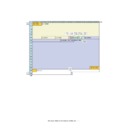Sharp MX-6500N / MX-7500N (serv.man25) Service Manual ▷ View online
MX-7500N VARIOUS STORAGE DATA HANDLING 11 – 13
C. Replacement procedures of the HDD of the
mirroring kit or that of the machine
(Details of the remedies and the procedures)
(Details of the remedies and the procedures)
- When replacing the mirroring kit, follow the replacement proce-
dures of the HDD of the mirroring kit only.
(1)
Work contents and procedures
Data backup
NOTE: When E7-03 error code is popped up, procedures of Step 1
and Step 2 are nor required.
HDD replacement procedures
D. Replacement procedures of both of the HDD of
the mirroring kit and that of the machine
(Details of the remedies and the procedures)
(Details of the remedies and the procedures)
(1)
Work contents and procedures
Data backup
HDD replacement procedures
E. Note for reuse of HDD
When replacing the HDD for the mirroring kit, be sure to use a new
HDD.
HDD.
If a HDD which has been used in a mirroring kit is used for replac-
ing the HDD, the operations and the data cannot be assured.
ing the HDD, the operations and the data cannot be assured.
If a HDD which has been used in a mirroring kit is installed, the
original data may be erased.
original data may be erased.
If, however, the mirroring information of the HDD is erased by RIB
Buster as described later, it can be used. (*1) In addition, if the both
HDD's are replaced with HDD's which have been used, SIIM62-1
must be executed to format HDD's in addition to erasing the mirror-
ing information.
Buster as described later, it can be used. (*1) In addition, if the both
HDD's are replaced with HDD's which have been used, SIIM62-1
must be executed to format HDD's in addition to erasing the mirror-
ing information.
When removing the HDD after installing the mirroring kit, be sure to
remove the both HDD's together.
remove the both HDD's together.
If only one HDD is removed then it is reinstalled, the data of both
HDD's may not be identical, causing an error.
HDD's may not be identical, causing an error.
When removing the HDD and performing some work, first discon-
nect the HDD SATA connector of the MFP PWB and perform the
work.
nect the HDD SATA connector of the MFP PWB and perform the
work.
With the above procedure, the both HDD's are brought into the sta-
tus disconnected from the machine.
tus disconnected from the machine.
Put mark on the mirroring kit HDD and the machine HDD to indi-
cate that they have been used. (*2)
cate that they have been used. (*2)
*1: Refer to "5-C. Deleting the HDD mirroring information."
*2: Refer to "5-B. How to check the usage history of a HDD in a
mirroring kit."
Step 1
Back up the data in the HDD before replacement. (By
servicing)
Use SIM56-2, the device cloning, or the storage backup
function to save the data. (Back up the data to the PC or a
USB memory.)
(Data which can be backed up: Address book data, image
send registration data, user authentication data)
servicing)
Use SIM56-2, the device cloning, or the storage backup
function to save the data. (Back up the data to the PC or a
USB memory.)
(Data which can be backed up: Address book data, image
send registration data, user authentication data)
Step 2
Back up the data in the HDD before replacement. (By the
user or by servicing)
Back up the data to the PC by Web page.
(Data which can be backed up: Document filing data, JOB
log data)
user or by servicing)
Back up the data to the PC by Web page.
(Data which can be backed up: Document filing data, JOB
log data)
Step 3
When there is some received data of FAX and Internet FAX,
use SIM66-62 to back up the image data from the HDD
(BACKUP DATA) to a USB memory. (The backed up image
data are in the PDF file type and cannot be returned to the
machine.) Give the backed up data to the use.
use SIM66-62 to back up the image data from the HDD
(BACKUP DATA) to a USB memory. (The backed up image
data are in the PDF file type and cannot be returned to the
machine.) Give the backed up data to the use.
Procedure
Procedure
Condition
When a new HDD (blank)(*1) (service part) is used.
Step 4
If HDD1 is in trouble, replace the HDD of the machine. If
HDD2 is in trouble, replace the HDD of the mirroring kit. (*2)
HDD2 is in trouble, replace the HDD of the mirroring kit. (*2)
Step 5
Boot the machine.
> Rebuilding is automatically executed.
> Check to confirm that E7-03 error (HDD trouble) does not
occur, and that the UI icon which indicates rebuilding of the
mirroring kit is displayed. Use SIM 62-20 to confirm that the
status of the replaced HDD is displayed as REBUILDING.
> Rebuilding is automatically executed.
> Check to confirm that E7-03 error (HDD trouble) does not
occur, and that the UI icon which indicates rebuilding of the
mirroring kit is displayed. Use SIM 62-20 to confirm that the
status of the replaced HDD is displayed as REBUILDING.
Step 6
It takes about three hour to complete rebuilding.
Step 7
Check to confirm that the UI icon which indicated installation
of the mirroring unit is displayed. Use SIM62-20 to confirm
that the HDD status is displayed as HDD1/HDD2=OK/OK.
of the mirroring unit is displayed. Use SIM62-20 to confirm
that the HDD status is displayed as HDD1/HDD2=OK/OK.
Step 1
When there is some received data of FAX and Internet FAX,
use SIM66-62 to back up the image data from the SD Card
(ORIGINAL DATA) to a USB memory. (The backed up
image data are in the PDF file type and cannot be returned
to the machine.) Give the backed up data to the use.
use SIM66-62 to back up the image data from the SD Card
(ORIGINAL DATA) to a USB memory. (The backed up
image data are in the PDF file type and cannot be returned
to the machine.) Give the backed up data to the use.
Procedure
Procedure
Condition
When two new HDD's (blank)(*1) (service part) are used for
both.
both.
Step 2
Replace the both HDD's (as well as the RAID PWB if
necessary). (*2)
necessary). (*2)
Step 3
Set DIPSW1 of the mirroring kit to
ON, and turn on the main power of
the machine.
> Forcible rebuilding is executed.
> Check to confirm that the E7-03
error (HDD trouble) does not occur
and that the UI icon which
indicates installation of the
mirroring kit is displayed. Use
SIM62-20 to confirm that the HDD
status is displayed as HDD1/
HDD2=OK/OK.
ON, and turn on the main power of
the machine.
> Forcible rebuilding is executed.
> Check to confirm that the E7-03
error (HDD trouble) does not occur
and that the UI icon which
indicates installation of the
mirroring kit is displayed. Use
SIM62-20 to confirm that the HDD
status is displayed as HDD1/
HDD2=OK/OK.
Step 4
Turn OFF the main power of the
machine, and set DIPSW2 to OFF.
Then, turn ON the main power of
the machine again.
machine, and set DIPSW2 to OFF.
Then, turn ON the main power of
the machine again.
Step 5
Use SIM66-10 to clear the FAX image memory. The memory
is cleared in order to ensure consistency between the HDD
data and the image memory and to prevent against
malfunctions. (Not only the FAX model, but also the scanner
and the Internet FAX models require memory clearing.)
is cleared in order to ensure consistency between the HDD
data and the image memory and to prevent against
malfunctions. (Not only the FAX model, but also the scanner
and the Internet FAX models require memory clearing.)
Step 6
Use SIM49-3 to install the e-Operation Manual data to the
HDD.
HDD.
Step 7
The trouble code "U2-60" is displayed.
> Use SIM49-5 to install the watermark data to the HDD.
> Use SIM16 to cancel the U2-60 error.
> Use SIM49-5 to install the watermark data to the HDD.
> Use SIM16 to cancel the U2-60 error.
MX-7500N VARIOUS STORAGE DATA HANDLING 11 – 14
6. Note for installing and repairing the mirroring kit
When installing or repairing the mirroring kit, fully understand the following descriptions to avoid erroneous handling and procedures. When a
HDD which has once been used for the mirroring kit is reused without proper preparation, it may cause an error and destruction of user data, or
other troubles.
HDD which has once been used for the mirroring kit is reused without proper preparation, it may cause an error and destruction of user data, or
other troubles.
The following three cases must be strictly avoided.
- When newly installing a mirroring kit, do not use one which has been once used.
- When replacing the HDD because of a HDD trouble, do not replace it with a HDD which has been once used in a mirroring kit.
- When replacing the HDD because of a HDD trouble in the machine, do not replace it with a HDD which has been once used in a mirroring kit.
NOTE: When a HDD is once used in a mirroring kit, the mirroring information is written into the HDD. This causes a trouble by erroneous
using.
The details of inhibited items, results of erroneous procedures, and precautions for avoiding those errors are described below.
A. Details of inhibited items
(1)
When newly installing a mirroring kit, do not use one which has been once used.
Trouble contents
If HDD2 which has been once used is used for new installation of a mirroring kit, the data in HDD2 will be written into HDD1. This causes era-
sion of the original user data, freeze of the machine, or other troubles. The "HDD which has been once used" includes a HDD which was just
installed and conducted only.
sion of the original user data, freeze of the machine, or other troubles. The "HDD which has been once used" includes a HDD which was just
installed and conducted only.
Countermeasures
Use a new mirroring kit for installation.
If there is no choice but to use a mirroring kit which has been once used, be sure to erase the mirroring information in the HDD before installa-
tion. (For details, refer to "5-C. Deleting the HDD mirroring information.")
tion. (For details, refer to "5-C. Deleting the HDD mirroring information.")
User data
Mirroring kit side
Machine side
MFP control
PWB
HDD1
HDD2
RAID PWB
RAID
controller
MFP control
PWB
Mirroring kit which has been once used
No mirroring
information
User data
Machine side
HDD
Mirroring kit side
HDD1
HDD2
RAID PWB
User
data
data
No mirroring
information
write
HDD1
HDD2
RAID PWB
Rebuild start
HDD1
HDD2
RAID PWB
Before installation of the mirroring kit
Installation of a mirroring kit which has been once used
Boot
→ The mirroring information is written.
Rebuild
Rebuild complete
→ The HDD2 data is overwritten into the user data
area of HDD1.
Approx. after 1 hour
Mirroring
information A
Since the mirroring
information area in
HDD1 is empty, the
mirroring information is
written into it.
information area in
HDD1 is empty, the
mirroring information is
written into it.
Since HDD2 acts as the master, the HDD2
data is overwritten into HDD1, erasing the
user data of HDD1.
data is overwritten into HDD1, erasing the
user data of HDD1.
MFP control
PWB
MFP control
PWB
MFP control
PWB
RAID
controller
Mirroring kit which has been once used
Mirroring
information A
Mirroring
information A
Machine side
Mirroring kit side
Machine side
RAID
controller
Mirroring kit which has been once used
Mirroring
information A
Mirroring
information A
Data
overwriting
during
rebuilding
overwriting
during
rebuilding
Mirroring kit side
Machine side
RAID
controller
Mirroring kit which has been once used
Mirroring
information A
Mirroring
information A
MX-7500N VARIOUS STORAGE DATA HANDLING 11 – 15
(2)
When replacing the HDD in case of a trouble in the HDD, do not use a HDD which has been used in another
mirroring kit of another machine.
mirroring kit of another machine.
Trouble contents
If a HDD which has been used in another mirroring kit, the RAID controller cannot recognize the HDD, causing E7-03 error, and the necessary
data may be destructed in some cases.
data may be destructed in some cases.
Countermeasures
Use a new mirroring kit for installation.
If there is no choice but to use a mirroring kit which has been once used, be sure to erase the mirroring information in the HDD before installa-
tion. (For details, refer to "5-C. Deleting the HDD mirroring information.")
tion. (For details, refer to "5-C. Deleting the HDD mirroring information.")
HDD1
HDD2
RAID PWB
User data
A HDD which has been used in a
mirroring kit is installed.
mirroring kit is installed.
Mirroring kit side
Machine side
HDD1
HDD2
RAID PWB
Mirroring kit
User data
Mirroring
information A
Mirroring
information A
User data
HDD trouble
HDD1
HDD2
RAID PWB
User data
User data
Removing the HDD in trouble
Trouble
Remove.
Used
HDD1
HDD2
RAID PWB
User data
The RAID controller cannot recognize both HDD's.
??????
Since the mirroring information of both HDD's
does not synchronize each other, the RAID
controller cannot recognize both HDD's.
→E7-03 error occurs.
The user data may be erased and the machine
may freeze in some cases.
does not synchronize each other, the RAID
controller cannot recognize both HDD's.
→E7-03 error occurs.
The user data may be erased and the machine
may freeze in some cases.
MFP control
PWB
MFP control
PWB
MFP control
PWB
MFP control
PWB
RAID
controller
Mirroring kit side
Machine side
Mirroring kit
Mirroring
information A
Mirroring
information A
RAID
controller
Mirroring kit side
Machine side
Mirroring kit
Mirroring
information A
Mirroring
information X
Mirroring
information X
RAID
controller
Mirroring kit side
Machine side
Mirroring kit
Mirroring
information A
RAID
controller
Trouble
MX-7500N VARIOUS STORAGE DATA HANDLING 11 – 16
(3)
When the HDD is replaced because of a HDD trouble, do not use a HDD which has been used in a mirroring kit of
another machine.
another machine.
Trouble contents
E7-A5 error occurs. If a HDD which has been used in a mirroring kit is used as the machine HDD, the machine does not operate normally.
In this case, the trouble of erasing the original data is avoided.
Countermeasures
Use a new mirroring kit for installation.
If there is no choice but to use a mirroring kit which has been once used, be sure to erase the mirroring information in the HDD before installa-
tion. (For details, refer to "5-C. Deleting the HDD mirroring information.")
tion. (For details, refer to "5-C. Deleting the HDD mirroring information.")
When a HDD is used without any other HDD, the mirroring information must be erased before executing SIM62-1 to format.
This procedure allows the HDD being treated as a new HDD.
When removing the HDD after installation of the mirroring kit, remove both HDD's simultaneously. If only one HDD is removed and then
installed again, the data of both HDD's may not match, causing a trouble.
installed again, the data of both HDD's may not match, causing a trouble.
[Simultaneous removal of both HDD's] Disconnect the HDD SATA connector of the MFP PWB, and both HDD's are brought into disconnected
state from the machine.
state from the machine.
HDD1
HDD2
RAID PWB
User data
User data
Remove the mirroring kit from the machine.
E7-A5 error occurs.
The machine cannot be operated.
The machine cannot be operated.
User data
MFP main unit side
HDD
Boot
→ The error message is displayed.
MFP control
PWB
MFP control
PWB
Mirroring kit side
Mirroring kit
Mirroring
information A
Mirroring
information A
Mirroring
information A
RAID
controller
Remove.
MFP main unit side
Click on the first or last page to see other MX-6500N / MX-7500N (serv.man25) service manuals if exist.