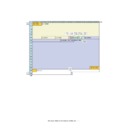Sharp MX-6500N / MX-7500N (serv.man25) Service Manual ▷ View online
MX-7500N VARIOUS STORAGE DATA HANDLING 11 – 5
(1)
HDD storage data and backup
Some HDD storage data can be backed up, and some other data cannot. Some HDD storage data can be reinstalled, and some other storage
data cannot.
data cannot.
If the HDD operates normally before replacement and data can be backed up, back up the data before replacement of the HDD referring to the
HDD storage data list. Then reinstall the data after replacement of the HDD.
HDD storage data list. Then reinstall the data after replacement of the HDD.
a. HDD storage data list
*1: The e-Manual cannot be backed up, but can be reinstalled by using Sim49-3 and USB memory.
*2: Watermark data cannot be backed up, but can be reinstalled by using Sim49-5 and USB memory.
No.
Data kind
Before installation
(When shipping
from the factory)
After installation
(After use by
users)
Enable/
Disable of
data backup
Backup means
Enable/
Disable of
data reinstall
Data reinstall
procedures
Reinstall
operator
1
e-Manual
Available
Available
Disable
*1
Enable
Sim49-3
Service
2
Address book
Not available
Available
Enable
Sim56-2 /
Device cloning /
Storage backup
Device cloning /
Storage backup
Enable
Sim56-2 /
Device cloning /
Storage backup
Device cloning /
Storage backup
Service
3
Image send series
registration data (Sender’s
information, meta data, etc.)
registration data (Sender’s
information, meta data, etc.)
Not available
Available
Enable
Sim56-2 /
Device cloning /
Storage backup
Device cloning /
Storage backup
Enable
Sim56-2 /
Device cloning /
Storage backup
Device cloning /
Storage backup
Service
4
User authentication
Account management
Account management
Not available
Available
Enable
Sim56-2
Enable
Sim56-2
Service
5
Japanese FEP dictionary
(Learning)
(Learning)
Not available
Available
Disable
Not available
Disable
-
6
Chinese FEP dictionary
(Learning)
(Learning)
Not available
Available
Disable
Not available
Disable
-
7
JOB LOG
Not available
Available
Enable
Perform with
WEB PAGE.
WEB PAGE.
Disable
-
8
JOB completion list
Not available
Available
Disable
Not available
Disable
-
9
New N/A (FSS) information
Not available
Available
Disable
Not available
Disable
-
10
User font (Added)
Not available
Available
Disable
Not available
Enable
Perform with
WEB PAGE.
WEB PAGE.
Service
or User
or User
11
User macro
Not available
Available
Disable
Not available
Enable
Perform with
WEB PAGE.
WEB PAGE.
12
Document filing
Not available
Available
Enable
Perform with
WEB PAGE.
WEB PAGE.
Enable
Perform with
WEB PAGE.
WEB PAGE.
13
Some of system setting
data
data
Not available
Available
Enable
Sim56-2 /
Device cloning /
Storage backup
Device cloning /
Storage backup
Enable
Sim56-2 /
Device cloning /
Storage backup
Device cloning /
Storage backup
Service
14
Watermark
Available
Available
Disable
*2
Enable
Sim49-5
Service
15
User color profile
Not available
Available
Disable
Not available
Enable
Perform with
WEB PAGE.
WEB PAGE.
Service
16
Mirroring information (When
the mirroring kit is installed,
the mirroring information is
written.)
the mirroring kit is installed,
the mirroring information is
written.)
Not available
Available
(After installation
of the mirroring
kit)
(After installation
of the mirroring
kit)
Disable
Not available
Enable
The mirroring
information is
erased by
forcible build or
RIB BUSTER.
information is
erased by
forcible build or
RIB BUSTER.
Service
17
Individual setting
information for direct WEB
browsing
information for direct WEB
browsing
Not available
Available
Disable
Disable
Service
18
Cookie file for OSA
application
application
Not available
Available
Disable
Disable
Service
19
eOSA application file
Not available
Installation of
application
application
Disable
Enable
Reinstallation of
application
application
Service
20
User file saved in the SMB
server (NAS)
server (NAS)
Not available
Available
Disable
Disable
Service
21
FAX/Internet FAX reception
data
data
Not available
Available
Enable
Sim66-62
Disable
-
MX-7500N VARIOUS STORAGE DATA HANDLING 11 – 6
(2)
Replacement procedures when HDD data can be
backed up
backed up
a. Work contents and procedures
(3)
Replacement procedures when the HDD storage
data cannot be backed up due to breakdown
data cannot be backed up due to breakdown
a. Display when HDD breakdown
When a trouble occurs in the HDD, the error code display of E7-03
is popped up.
is popped up.
In this case, the main power must be turned OFF and the HDD
must be replaced.
must be replaced.
b. Work contents and procedures
With the above procedures, the HDD is reset to the state of factory
shipping.
shipping.
Procedures
When a new HDD
(blank HDD, service part) is
used, or when a HDD which
is normal but a program
error occurs in it is used.
When a used HDD
(used in the same
model) is used *
Step 1
Back up the HDD storage data before replacement.
(Servicing)
Use SIM56-2 or the device cloning, or the storage backup
function to backup the data. (Back up the data to the USB
memory.)
(Backup enable data: HDD storage data list No. 2, 3, 4
(Address book, Image send series registration data, User
authentication data))
(Servicing)
Use SIM56-2 or the device cloning, or the storage backup
function to backup the data. (Back up the data to the USB
memory.)
(Backup enable data: HDD storage data list No. 2, 3, 4
(Address book, Image send series registration data, User
authentication data))
Step 2
Back up the HDD storage data before replacement. (User
or servicing)
Back up the data to PC with Web page.
(Backup enable data: HDD storage data list No. 7, 10, 14
(Document filing data, JOB LOG data))
or servicing)
Back up the data to PC with Web page.
(Backup enable data: HDD storage data list No. 7, 10, 14
(Document filing data, JOB LOG data))
Step 3
When there are some FAX or Internet Fax data, use
SIM66-62 to backup the image data from the HDD
(BACKUP DATA) to the USB memory. (The backup image
data are of PDF file type, and cannot be restored to the
machine. The backup data are given to the user.)
SIM66-62 to backup the image data from the HDD
(BACKUP DATA) to the USB memory. (The backup image
data are of PDF file type, and cannot be restored to the
machine. The backup data are given to the user.)
Step 4
Replace the HDD.
Step 5
Boot the complex machine.
> Formatting is automatically
performed.
> Formatting is automatically
performed.
Boot the complex
machine.
machine.
Step 6
The trouble code, U2-05,
is displayed. > Cancel
with SIM16.
is displayed. > Cancel
with SIM16.
Step 7
Since a blank HDD is
automatically formatted, there
is no need to perform
formatting procedure with SIM.
automatically formatted, there
is no need to perform
formatting procedure with SIM.
Use SIM62-1 to format
the HDD.
the HDD.
Step 8
Use SIM66-10 to clear the FAX image memory. The
memory is cleared in order to keep compliance between
the HDD data and the image related memory and to
prevent malfunctions. (The memory must be cleared not
only in the FAX model but in the scanner and the Internet
Fax models.)
memory is cleared in order to keep compliance between
the HDD data and the image related memory and to
prevent malfunctions. (The memory must be cleared not
only in the FAX model but in the scanner and the Internet
Fax models.)
Step 9
Use SIM49-3 to install the manual data to the HDD.
Step 10
The trouble code, U2-60, is displayed. > Use SIM49-5 to
install the watermark data to the HDD. > After booting the
machine, use SIM16 to cancel the "U2-60" trouble.
install the watermark data to the HDD. > After booting the
machine, use SIM16 to cancel the "U2-60" trouble.
Step 11
Import the data backed up in Step 1.
Use SIM56-2, or the device cloning, or the storage backup
to import.
(Import enable data: HDD storage data list No. 2, 3, 4
(Address book, Image send series registration data, User
authentication data))
Use SIM56-2, or the device cloning, or the storage backup
to import.
(Import enable data: HDD storage data list No. 2, 3, 4
(Address book, Image send series registration data, User
authentication data))
Step 12
Import the data backed up with the Web page function in
Step 2.
Import enable data: Document filing data, User font, Use
macro
(The JOB LOG data can be backed up but cannot be
imported.)
Step 2.
Import enable data: Document filing data, User font, Use
macro
(The JOB LOG data can be backed up but cannot be
imported.)
Procedures
When a new HDD
(blank HDD, service part) is
used, or when a HDD which
is normal but a program
error occurs in it is used.
When a used HDD
(used in the same
model) is used *
Step 1
Install a HDD to the machine,
and boot the complex machine.
> Formatting is automatically
performed.
and boot the complex machine.
> Formatting is automatically
performed.
Install a HDD to the
machine, and boot the
complex machine.
machine, and boot the
complex machine.
Step 2
The trouble code, U2-05,
is displayed. > Cancel
with SIM16.
is displayed. > Cancel
with SIM16.
Step 3
Since a blank HDD is
automatically formatted, there
is no need to perform
formatting procedure with SIM.
automatically formatted, there
is no need to perform
formatting procedure with SIM.
Use Sim62-1 to format
the HDD.
the HDD.
Step 4
When there are some FAX or Internet Fax data, use
SIM66-62 to backup the image data from the SD Card
(ORIGINAL DATA) to the USB memory. (The backup image
data are of PDF file type, and cannot be restored to the
machine. The backup data are given to the user.)
SIM66-62 to backup the image data from the SD Card
(ORIGINAL DATA) to the USB memory. (The backup image
data are of PDF file type, and cannot be restored to the
machine. The backup data are given to the user.)
Step 5
Use SIM66-10 to clear the FAX image memory. The
memory is cleared in order to keep compliance between
the HDD data and the image related memory and to
prevent malfunctions. (The memory must be cleared not
only in the FAX model but in the scanner and the Internet
Fax models.)
memory is cleared in order to keep compliance between
the HDD data and the image related memory and to
prevent malfunctions. (The memory must be cleared not
only in the FAX model but in the scanner and the Internet
Fax models.)
Step 6
Use SIM49-3 to install the manual data to the HDD.
Step 7
The trouble code, U2-60, is displayed. > Use SIM49-5 to
install the watermark data to the HDD. > After booting the
machine, use SIM16 to cancel the "U2-60" trouble.
install the watermark data to the HDD. > After booting the
machine, use SIM16 to cancel the "U2-60" trouble.
MX-7500N VARIOUS STORAGE DATA HANDLING 11 – 7
(4)
Reinstall and update procedures of the HDD
storage Operation Manual data
storage Operation Manual data
1)
Obtain the Operation Manual data.
Download the Operation Manual data from the utility menu on
the web site (Tech-DS home page).
the web site (Tech-DS home page).
Copy the downloaded files to the USB device without changing
the file hierarchy.
the file hierarchy.
2)
Enter the SIM49-3 mode.
3)
Insert the USB memory into the machine.
- When the USB memory is not inserted, "INSERT A STOR-
ANGEE-MANUAL STORED ON" is displayed. When [OK]
button is pressed, the screen shifts to the folder select menu
1.
button is pressed, the screen shifts to the folder select menu
1.
4)
Select the folder of the Operation Manual data. (The screen
shifts to the Operation Manual data install menu.)
shifts to the Operation Manual data install menu.)
The current version and the update version are displayed.
5)
Press [EXECUTE] button.
[EXECUTE] button is highlighted, and [YES] and [NO] buttons
are changed from gray-out to active display.
are changed from gray-out to active display.
6)
When [YES] button is pressed, the selected Operation Manual
is installed.
is installed.
When install is completed, "COMPLETE" is displayed. In case
of an abnormality, "ERROR" is displayed.
of an abnormality, "ERROR" is displayed.
(5)
Watermark data reinstall and update procedures
1)
Obtain the watermark data.
Download the watermark data from the utility menu on the web
site (Tech-DS home page).
site (Tech-DS home page).
Copy the downloaded files to the USB device without changing
the file hierarchy.
the file hierarchy.
NOTE: When data are uploaded from the USB memory to the
HDD, if there are some data in the HDD, the files in the
memory are compared with the files in the HDD and only
the files which satisfy the following conditions are written
into the HDD.
memory are compared with the files in the HDD and only
the files which satisfy the following conditions are written
into the HDD.
- The file size is different.
- The time stamp is different.
- The file exists only in the USB memory.
2)
Enter the SIM49-5 mode.
3)
Insert the USB memory into the machine.
- When the USB memory is not inserted, "INSERT A STOR-
ANGEE-MANUAL STORED ON" is displayed. When [OK]
button is pressed, the screen shifts to the folder select menu
1.
button is pressed, the screen shifts to the folder select menu
1.
4)
Select the folder of the watermark data. (The screen shifts to
the watermark data install menu.)
the watermark data install menu.)
The current version and the update version are displayed.
5)
Press [EXECUTE] button.
[EXECUTE] button is highlighted, and [YES] and [NO] buttons
are changed from gray-out to active display.
are changed from gray-out to active display.
6)
When [YES] button is pressed, the selected watermark data
are installed.
are installed.
When install is completed, "COMPLETE" is displayed. In case
of an abnormality, "ERROR" is displayed.
of an abnormality, "ERROR" is displayed.
ǂǂǂ6,08/$7,21
12
&/26(
7(67
(0$18$/83'$7(>XVEEG@
',5!)2/'(5
),/(
),/(
',5!)2/'(5
',5!0$18$/
ǂǂǂ6,08/$7,21ǂǂ12
&/26(
7(67
:$7(50$5.83'$7(>XVEEG@
',5!)2/'(5
),/(
),/(
',5!)2/'(5
',5!:0
MX-7500N VARIOUS STORAGE DATA HANDLING 11 – 8
C. Procedures necessary for SD card replacement
(1)
SD card data and backup
Some SD card storage data can be backed up, and some other cannot. Some SD card storage data can be reinstalled, and some other cannot.
If the SD card operates normally before replacement and data can be backed up, back up the data before replacement of the SD card referring
to the storage data list. Then reinstall the data after replacement of the SD card.
to the storage data list. Then reinstall the data after replacement of the SD card.
The SD card includes the following data.
SD card backup
1)
When there are some FAX/Internet Fax data received, use
SIM66-62 to backup the image data to the USB memory in the
PDF file type, and give the PDF file to the user. (The data can-
not be restored to the machine.)
SIM66-62 to backup the image data to the USB memory in the
PDF file type, and give the PDF file to the user. (The data can-
not be restored to the machine.)
2)
Replace the SD card with a new one.
3)
Upgrade the firmware to the latest version.
4)
Use SIM66-10 to clear the image send memory. (Ensure con-
sistency between the HDD data and the image-related mem-
ory,)
sistency between the HDD data and the image-related mem-
ory,)
CAUTION: When replacing the SD card, be sure to use only the
specified SD card supplied as a service part.
The firmware required for booting must be included
in the SD card used in this machine. The commer-
cially available SD cards have no such data.
in the SD card used in this machine. The commer-
cially available SD cards have no such data.
NOTE: When E7-07 error occurs, there may be some trouble in
the SD card.
D. Procedures necessary for CF card replacement
(1)
CF card data and backup
Some CF card storage data can be backed up, and some other cannot. Some CF card storage data can be reinstalled, and some other cannot.
If the CF card operates normally before replacement and data can be backed up, back up the data before replacement of the CF card referring
to the storage data list. Then reinstall the data after replacement of the CF card.
to the storage data list. Then reinstall the data after replacement of the CF card.
The CF card includes the following data.
CF card backup
1)
Use SIM56-02 to backup the CF card data to the USB mem-
ory.
ory.
2)
When the operation panel home screen has been customized,
backup the CF card data by using the device cloning function.
backup the CF card data by using the device cloning function.
3)
Replace the CF card with a new one.
4)
Upgrade the firmware to the latest version.
5)
Use SIM56-02 to restore the data backed up in procedure 1).
6)
Restore the data backed up in procedure 2) by using the
device cloning function.
device cloning function.
CAUTION: When replacing the CF card, be sure to use only the
specified CF card supplied as a service part.
The firmware required for booting must be included
in the CF card used in this machine. The commer-
cially available CF cards have no such data.
in the CF card used in this machine. The commer-
cially available CF cards have no such data.
NOTE: When E7-A6 error occurs, there may be some trouble in
the CF card.
Partition
number
Stored data
Enable/Disable of
data backup
Backup means
Enable/Disable
of data reinstall
Data reinstall
procedures
L-201
ICU firmware
(Reus section)
(Reus section)
ICU firmware
(Including the OS section)
(Including the OS section)
Disable
Enable
SIM49-1
I-201
FAX reception data
(Backup)
(Backup)
FAX/Internet Fax reception image
data
data
Enable
SIM66-62
Disable
Partition
number
Stored data
Enable/Disable of
data backup
Backup means
Enable/Disable
of data reinstall
Data reinstall
procedures
L-101
ICU firmware
ICU firmware
(Including the OS section)
(Including the OS section)
Disable
Enable
SIM49-1
S-101
ICU firmware fixed data
font
web help
spdl
UI content file
lang (message data)
graph (graphic data)
eOSA Delegator
Standard color profile
Option FontROM
web help
spdl
UI content file
lang (message data)
graph (graphic data)
eOSA Delegator
Standard color profile
Option FontROM
Disable
Enable
SIM49-1
S-102
System data
Setting value data file (System
setting/SIM setting data (Image
quality adjustment)/FAX Soft SW)
setting/SIM setting data (Image
quality adjustment)/FAX Soft SW)
Enable
SIM56-02
Enable
SIM56-02
Click on the first or last page to see other MX-6500N / MX-7500N (serv.man25) service manuals if exist.