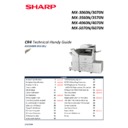Sharp MX-5050N / MX-5050V / MX-5070N / MX-5070V / MX-6050N / MX-6050V / MX-6070N / MX-6070V (serv.man2) Handy Guide ▷ View online
SHARP
E-MANUAL UPDATE
41
1. Using a PC, copy the E-Manual Update file onto the root of a USB memory device (as shown).
Note: The E-Manual firmware for MX-3060N – MX-6070N series consists of 1 file (*.UAR).
2. Insert the USB memory device containing the E-Manual firmware file into the main USB Port and
enter Simulation 49-03 [E-MANUAL UPDATE].
Note:
When using Easy Mode, select Version Upgrade from the Installation tab and execute SIM49-03
E-Manual Update. In addition, if no USB device is detected, an error message will be displayed.
When using Easy Mode, select Version Upgrade from the Installation tab and execute SIM49-03
E-Manual Update. In addition, if no USB device is detected, an error message will be displayed.
3. Browse and select the E-manual update file – example shown = Manual_0100Z100.uar:-
4. The current and updated version should then be displayed. Press Execute to commence the E-manual
upgrade.
E-MANUAL UPDATE
SHARP
42
Update File Checking and a progress of the firmware update will be displayed:-
5. Once the update is complete, press OK to exit simulation mode:-
E-Manual update is complete.
SHARP
WATERMARK UPDATE
43
1. Using a PC, copy the Watermark Update firmware onto the root of a USB memory device:-
Caution:
When copying the Watermark firmware/directories onto the USB drive, do not change the folder
hierarchy or files.
hierarchy or files.
2. Insert the USB memory device containing the Watermark firmware into the main USB Port and enter
Simulation 49-05 [Water mark update].
Note:
When using Easy Mode, select Version Upgrade from the Installation tab and execute SIM49-05
Water mark update. In addition, if no USB device is detected, an error message will be displayed.
Note:
When using Easy Mode, select Version Upgrade from the Installation tab and execute SIM49-05
Water mark update. In addition, if no USB device is detected, an error message will be displayed.
3. Browse and select the Directory containing the Watermark update files.
Example shown = WM_02000000:-
4. The current and updated version should now be displayed. Press Execute to commence upgrade:-
WATERMARK UPDATE
SHARP
44
5. Update File Checking and a progress of the firmware update will be displayed:-
6. Once the update is complete, press OK to exit simulation mode.
Watermark Update is complete.
Click on the first or last page to see other MX-5050N / MX-5050V / MX-5070N / MX-5070V / MX-6050N / MX-6050V / MX-6070N / MX-6070V (serv.man2) service manuals if exist.