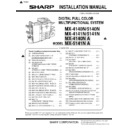Sharp MX-4140N / MX-4141N / MX-5140N / MX-5141N (serv.man8) Service Manual ▷ View online
MX-5141FN MX-4140N/4141N/5140N/5141N (MAIN UNIT) 2 – 4
11) Install each developer unit.
* When installing the developer unit, be sure to check that the
DV lock lever is open.
12) Secure with fixing screw. Lower the DV lock lever until it clicks
closed.
13) Close the drum positioning unit, and tighten the blue screw.
14) Install the waste toner box.
C. Set the control level for the reference toner
density
1)
With the front cabinet open, connect the power plug to the
power outlet.
power outlet.
2)
Turn ON the main power switch of the machine and the power
switch on the operation panel.
switch on the operation panel.
3)
Enter the SIM25-2 mode.
4)
After entering the simulation, close the front cabinet.
5)
Select K, C, M, Y and then press the [EXECUTE] button. The
system then performs the simulation, samples the toner den-
sity control sensor value, and sets (stores in memory) the
average sensor detection level as the control level for the ref-
erence toner density. (Operating times: approx. 3 minutes)
system then performs the simulation, samples the toner den-
sity control sensor value, and sets (stores in memory) the
average sensor detection level as the control level for the ref-
erence toner density. (Operating times: approx. 3 minutes)
MEMO: Be sure to select all of the four colors: K, C, M, Y
6)
After the machine completes cycling, exit the simulation mode
by pressing the [CA] key on the main unit.
by pressing the [CA] key on the main unit.
D. Installation of individual color toner cartridges
* The life of each toner cartridge is as follows:
Black toner cartridge: equivalent to approximately 40K (A4/LT
5%)
5%)
Color toner cartridge: equivalent to approximately 18K (A4/LT
5%)
5%)
1)
Shake the toner cartridge horizontally several times.
1
2
ǂǂǂ6,08/$7,21ǂǂ12
&/26(
7(67
$8720$7,&'(9(/23(5$'-8670(17
(;(&87(
$7'(9($'-B/B.
$7'(9(92B0B.
$7'(9($'-B/B&
$7'(9(92B0B&
$7'(9($'-B/B0
$7'(9(92B0B0
$7'(9($'-B/B<
$7'(9(92B0B<
$7'(9($'-B0B.
$7'(9($'-B0B&
$7'(9($'-B0B0
$7'(9($'-B0B<
$7'(9(92B/B.
$7'(9(92B/B&
$7'(9(92B/B0
$7'(9(92B/B<
.
&
0
<
ǂǂǂ6,08/$7,21ǂǂ12
&/26(
7(67
$8720$7,&'(9(/23(5$'-8670(17
(;(&87(
$7'(9($'-B/B.
$7'(9(92B0B.
$7'(9($'-B/B&
$7'(9(92B0B&
$7'(9($'-B/B0
$7'(9(92B0B0
$7'(9($'-B/B<
$7'(9(92B0B<
$7'(9($'-B0B.
$7'(9($'-B0B&
$7'(9($'-B0B0
$7'(9($'-B0B<
$7'(9(92B/B.
$7'(9(92B/B&
$7'(9(92B/B0
$7'(9(92B/B<
.
&
0
<
MX-5141FN MX-4140N/4141N/5140N/5141N (MAIN UNIT) 2 – 5
2)
Open the front cabinet, and pull the toner cartridge out slowly
and horizontally.
and horizontally.
* Be sure to install the color cartridges to their proper posi-
tions. Avoid installation to a different color position.
* Do not forcibly insert the toner cartridge.
Keep holding the cartridge and completely insert it.
* When the machine is transported with the developing unit
removed, be sure to remove the toner cartridge. (If not, toner
may be clogged.)
may be clogged.)
Color toner cartridge positions
3)
Insert the cartridge securely until it locks.
* Push it until the click sound is heard.
E. Cleaning of LSU's dust-proof glass
* Dust from the transfer belt or shutter or some other adjacent part
may fall onto the LSU during transport or installation. Be sure to
clean the dust-proof glass before checking the image quality.
clean the dust-proof glass before checking the image quality.
1)
Open the front cabinet, and remove the waste toner box.
2)
Detach the LSU cleaning bar from the front cover.
3)
Turn the felt side of the cleaning bar downward and insert it.
Slide it back and forth a few times to clean the LSU dust-proof
glass.
Slide it back and forth a few times to clean the LSU dust-proof
glass.
4)
Replace the LSU claning bar to the front cover and attach the
waste toner box. Close the front cabinet.
waste toner box. Close the front cabinet.
Yellow
Magenta
Cyan
Black
2
1
MX-5141FN MX-4140N/4141N/5140N/5141N (MAIN UNIT) 2 – 6
F. Installation of the operation manual pocket
1)
Install the Operation Manual storage (Packed items) cover to
the left side of the machine.
the left side of the machine.
a)
First, insert the pawl on the lower side of the Operation
Manual pocket.
Manual pocket.
b)
Then, lift the pawl on the upper side and insert it, and slide
down to install.
down to install.
* If the FINISHER is installed together with installation of the
machine, the Operation Manual storage cover must be
installed to the FINISHER.
installed to the FINISHER.
G. Tray setup
(1)
Simulation setup
Change the tray setting in the "system setting" mode. If "Disabling
of Tray Settings" has been enabled in the system settings (adminis-
trator), the tray settings (except for the bypass tray) cannot be con-
figured.
of Tray Settings" has been enabled in the system settings (adminis-
trator), the tray settings (except for the bypass tray) cannot be con-
figured.
1)
Enter the SYSTEM SETTING mode.
2)
Touch the [Paper Tray Settings] key.
3)
Touch the [Paper Tray Settings] key to configure the settings.
These settings specify the paper type, paper size, and func-
tions allowed for each paper tray. When the [Tray Settings] key
is touched, a list appears showing the trays and the current
settings.
These settings specify the paper type, paper size, and func-
tions allowed for each paper tray. When the [Tray Settings] key
is touched, a list appears showing the trays and the current
settings.
4)
Touch the [Change] key in the above screen to change the set-
tings. The following settings can be configured.
tings. The following settings can be configured.
(2)
Tray size setup
1)
Pull out the paper tray.
Gently pull the tray out until it stops.
If paper remains in the tray, remove it.
2)
Adjust the guide plates A and B by squeezing their lock levers
and sliding them to match the vertical and horizontal dimen-
sions of the paper to be loaded.
and sliding them to match the vertical and horizontal dimen-
sions of the paper to be loaded.
The guide plates A and B are slidable. Slide each guide plate
while squeezing its lock lever.
while squeezing its lock lever.
H. Specifications setup
Used to set the specifications with SIM26 according to the cus-
tomer's request.
tomer's request.
To customize the following items after completion of the destination
setup, change the set values.
setup, change the set values.
I.
Image quality check
(1)
Image loss, void area, image off-center check
Make a copy in the original table mode and in the RSPF/DSPF
mode. Check to confirm that the image loss and the void area are
in the range shown below.
mode. Check to confirm that the image loss and the void area are
in the range shown below.
Item
Description
Type
Select the type of paper that is loaded in the tray.
The paper types that can be selected vary by paper
tray.
The paper types that can be selected vary by paper
tray.
Size
Select the paper size from the list. The paper sizes
that can be selected vary by tray. The sizes that
can be selected may also be restricted by the paper
type selected above.
If the desired size does not appear in the list, select
[Custom Size] and directly enter the size (only for
the bypass tray).
that can be selected vary by tray. The sizes that
can be selected may also be restricted by the paper
type selected above.
If the desired size does not appear in the list, select
[Custom Size] and directly enter the size (only for
the bypass tray).
Feeding Approved
Job
Job
Select the modes that can be used. If there is a
function that you do not wish to be used with the
selected tray, disable the function. When the "Type"
is other than plain paper, recycled paper, colored
paper, or a user type, [Fax] and [Internet Fax]
cannot be selected.
function that you do not wish to be used with the
selected tray, disable the function. When the "Type"
is other than plain paper, recycled paper, colored
paper, or a user type, [Fax] and [Internet Fax]
cannot be selected.
1
1
2
SIM No
Content
26
6
Used to set the destination.
SIM No
Content
26
2
LCC paper size setting
3
Used to set the auditor specification mode.
5
Used to set the count mode of the total counter and
the maintenance counter.
the maintenance counter.
18
Used to set YES/NO of the toner save mode (Only
in UK and Japan versions)
* For other destination versions, this setup is
in UK and Japan versions)
* For other destination versions, this setup is
made by the user program.
52
Used to set YES/NO of counting when non-print
paper is passed through each counter.
paper is passed through each counter.
53
Used to set YES/NO of user calibration permission.
65
Used to set the limit number of sheets for stapling.
Content
Standard adjustment value
Lead edge void area
3.0
Rear edge void area
2.0 - 5.0mm
FRONT/REAR void area
2.0
Lead edge image loss adjustment
3.0
Side image loss adjustment
2.0
A
B
MX-5141FN MX-4140N/4141N/5140N/5141N (MAIN UNIT) 2 – 7
3. Image quality check
A. Execution items
Execute the following items.
B. Description
(1)
Print engine image distortion adjustment (Manual
adjustment) / OPC drum phase adjustment
(Automatic adjustment) / Color registration
adjustment (Automatic adjustment)
adjustment) / OPC drum phase adjustment
(Automatic adjustment) / Color registration
adjustment (Automatic adjustment)
This adjustment performs the print engine image distortion adjust-
ment, the OPC drum phase adjustment, and the color registration
adjustment simultaneously.
ment, the OPC drum phase adjustment, and the color registration
adjustment simultaneously.
1)
Enter SIM50-22 mode.
2)
Press [EXECUTE] key.
[EXECUTE] key is highlighted and the image registration auto-
matic adjustment is started. (It takes about 15 sec to complete
the adjustment.)
matic adjustment is started. (It takes about 15 sec to complete
the adjustment.)
3)
When the adjustment is completed, [EXECUTE] key returns to
the normal display, and the value of the adjustment result is
displayed.
the normal display, and the value of the adjustment result is
displayed.
The current skew level for each color is displayed on the
SKEW display section.
SKEW display section.
No.
Item
SIM
1
Print engine image distortion adjustment (Manual
adjustment) / OPC drum phase adjustment
(Automatic adjustment) / Color registration
adjustment (Automatic adjustment)
adjustment) / OPC drum phase adjustment
(Automatic adjustment) / Color registration
adjustment (Automatic adjustment)
50-22
2
Copy color balance and density check
3
Printer color balance/density check
64-5/67-25
4
Copy/Printer color balance and density adjustment
(Automatic adjustment)
(Automatic adjustment)
46-74
EXECUTE
ǂǂǂ6,08/$7,21ǂǂ12
&/26(
7(67
$872$'-8670(172)5(*,675$7,21 '580326,7,21
12:(;(&87,1*
(;(&87(
ǂǂǂ6,08/$7,21ǂǂ12
&/26(
7(67
$872$'-8670(172)5(*,675$7,21 '580326,7,21
35(66>(&(;87(@7267$57
(55257211(5(037<
(;(&87(
ǂǂǂ6,08/$7,21ǂǂ12
&/26(
7(67
$872$'-8670(172)5(*,675$7,21 '580326,7,21
0$,1)0$,1568%6.(:3+$6(
&/1*
0/1*
</1*
$//B527$7(/
(;(&87(
Adjustment completed
Abnormal end
Click on the first or last page to see other MX-4140N / MX-4141N / MX-5140N / MX-5141N (serv.man8) service manuals if exist.