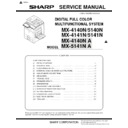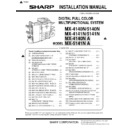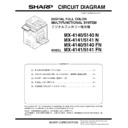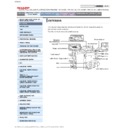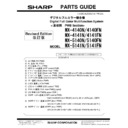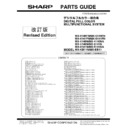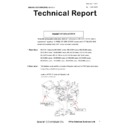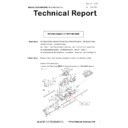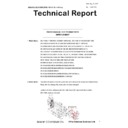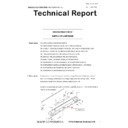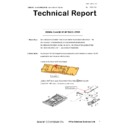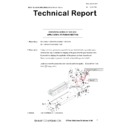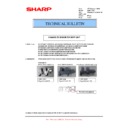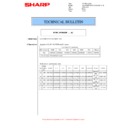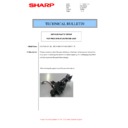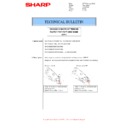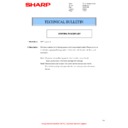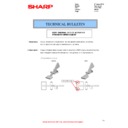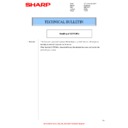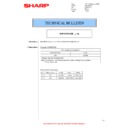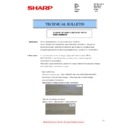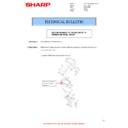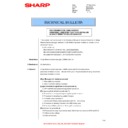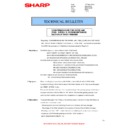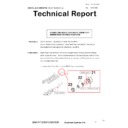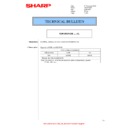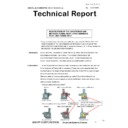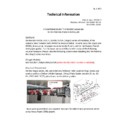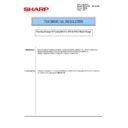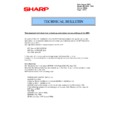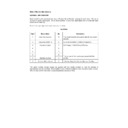Sharp MX-4140N / MX-4141N / MX-5140N / MX-5141N (serv.man7) Service Manual ▷ View online
MX-5141N ADJUSTMENTS AND SETTINGS 5 – 82
1)
Enter the SIM 67-25 mode.
2)
Press [EXECUTE] key. (A4/11" x 8.5" or A3/11" x 17" paper is
automatically selected.)
automatically selected.)
The color balance adjustment pattern is printed.
3)
Check that the following specification is satisfied or the color
balance is satisfactory.
balance is satisfactory.
If not, execute the following procedures.
The print density must be changed gradually from the lighter
level to the darker level. The density changing direction must
not be reversed.
level to the darker level. The density changing direction must
not be reversed.
The density level of each color must be almost at the same
level.
level.
Patch B may not be copied.
Patch A must not be copied.
When, however, the color balance is adjusted according to a
request from the user, there is no need to set to the standard
color balance stated above.
request from the user, there is no need to set to the standard
color balance stated above.
If the color balance of each patch of the process black (CMY
mixed color) is slightly shifted to Magenta, it means that the
adjustment is proper. In an actual print mode, it is converted
into the natural gray color balance by the color table. (When
the color balance target is DEF 1.)
mixed color) is slightly shifted to Magenta, it means that the
adjustment is proper. In an actual print mode, it is converted
into the natural gray color balance by the color table. (When
the color balance target is DEF 1.)
4)
Select the color to be adjusted with the color select key, and
select the adjustment point with the scroll key.
select the adjustment point with the scroll key.
5)
Enter the adjustment value with 10-key and press [OK] key.
The adjustment value is set in the range of (1 - 999). When
SIM 67-24 is used to adjust the automatic color balance and
density, all the set values of this simulation are set to 500.
SIM 67-24 is used to adjust the automatic color balance and
density, all the set values of this simulation are set to 500.
To increase the density, increase the adjustment value. To
decrease the density, decrease the adjustment value.
decrease the density, decrease the adjustment value.
Repeat procedures of 2) - 5) until the condition of 3) is satis-
fied.
fied.
When the overall density is low, or when the density is high
and patch A is copied, use the arrow key to adjust all the
adjustment values of A - Q (MAX) to a same level collectively.
and patch A is copied, use the arrow key to adjust all the
adjustment values of A - Q (MAX) to a same level collectively.
Then, adjust each patch density individually. This is an efficient
way of adjustment.
way of adjustment.
Referring to the black/gray patches, adjust so that each pro-
cess (CMY) black/gray patch color balance of A - Q (MAX)
approaches the black/gray patch level as far as possible.
cess (CMY) black/gray patch color balance of A - Q (MAX)
approaches the black/gray patch level as far as possible.
EXECUTE
EXECUTE
OK
ǂǂǂ6,08/$7,21ǂǂ12
&/26(
7(67
35,17(5(1*,1(&2/25%$/$1&(0$18$/$'-8670(173*
$˖
˷̚˹
˖32,17
$˖
˖32,17
%˖
˖32,17
&˖
˖32,17
'˖
˖32,17
)˖
˖32,17
(˖
˖32,17
*˖
˖32,17
+˖
˖32,17
,˖
˖32,17
-˖
˖32,17
.˖
˖32,17
/˖
2.
.
&
0
<
(;(&87(
ǂǂǂ6,08/$7,21ǂǂ12
&/26(
7(67
35,17(5(1*,1(&2/25%$/$1&(0$18$/$'-8670(173*
$˖
˷̚˹
˖32,17
$˖
˖32,17
%˖
˖32,17
&˖
˖32,17
'˖
˖32,17
)˖
˖32,17
(˖
˖32,17
*˖
˖32,17
+˖
˖32,17
,˖
˖32,17
-˖
˖32,17
.˖
˖32,17
/˖
2.
.
&
0
<
(;(&87(
ǂǂǂ6,08/$7,21ǂǂ12
&/26(
7(67
35,17(5(1*,1(&2/25%$/$1&(0$18$/$'-8670(173*
$˖
˷̚˹
˖32,17
$˖
˖32,17
%˖
˖32,17
&˖
˖32,17
'˖
˖32,17
)˖
˖32,17
(˖
˖32,17
*˖
˖32,17
+˖
˖32,17
,˖
˖32,17
-˖
˖32,17
.˖
˖32,17
/˖
2.
.
&
0
<
(;(&87(
or end of print
10-key
PRINTER CALIBRATION
3
1 2
0
/
.
-
,
+
*
)
(
'
&
%
$
#
;
/
%
$M
High density
1) The max. density section is not blurred.
2) Patch C or D of each of Y, M, C, and BK is very slightly copied.
Low density
CMY
blend
blend
3) Patch for each of Y, M, C, BK
The patch density is identical between patches or not reversed.
The patch density is changed gradually.
The patch density is changed gradually.
MX-5141N ADJUSTMENTS AND SETTINGS 5 – 83
6)
Check the color balance and density.
(Refer to the item of the printer color balance and density
check.)
check.)
NOTE:
If the color balance is customized, use SIM 67-27 to register
the color balance as the service target.
the color balance as the service target.
If the color balance is not customized, this procedure is not
required.
required.
If the customized color balance is registered as the service tar-
get, the automatic color balance adjustment can be made in
the next color balance adjustment.
get, the automatic color balance adjustment can be made in
the next color balance adjustment.
11-F
Printer image quality adjustment
(Individual adjustment)
(Individual adjustment)
a. General
This adjustment is used to execute the fine adjustment in each
mode only when a satisfactory image quality is not obtained by the
basic adjustments ADJ 11E (1) and ADJ 11E (2) or there is a
request from the user. Normally there is no need to execute this
adjustment.
mode only when a satisfactory image quality is not obtained by the
basic adjustments ADJ 11E (1) and ADJ 11E (2) or there is a
request from the user. Normally there is no need to execute this
adjustment.
This must be well understood for execution of the adjustment.
11-F
(1)
Printer density adjustment
(Low density section density adjustment)
(No need to adjust normally)
Printer density adjustment
(Low density section density adjustment)
(No need to adjust normally)
This adjustment is used to adjust the image density in the low den-
sity area in the printer mode.
sity area in the printer mode.
Adjust to reproduction setting of the low density image.
This adjustment is required in the following cases.
* When it is required not to reproduce images in the low density
section, or to reproduce low-density images.
* When there is request from the user.
1)
Enter the SIM 67-36 mode.
2)
Enter the adjustment value and press the [OK] key.
In case of increase of the image density on low density part,
increase the adjustment value. For diluting the image density
on low density part, decrease the adjustment value.
increase the adjustment value. For diluting the image density
on low density part, decrease the adjustment value.
11-F
(2)
Printer high density image density
reproduction setting (Supporting the high
density section tone gap)
(No need to adjust normally)
Printer high density image density
reproduction setting (Supporting the high
density section tone gap)
(No need to adjust normally)
When a tone gap is generated in the high density section in the
printer mode, the setting is changed to lower the density in the high
density section.
printer mode, the setting is changed to lower the density in the high
density section.
This setting is normally not required, however, in the following
cases, a change of setting must be made.
cases, a change of setting must be made.
* When a tone gap occurs on part of high density.
* To lower the density in the high density section.
a. Adjustment procedure
1)
Enter the SIM 67-34 mode.
2)
Select the item A, B with the scroll key.
OK
ǂǂǂ6,08/$7,21ǂǂ12
&/26(
7(67
35,17(5+,*+/,*+7$'-8670(17
$˖
˷̚˹
˖$3$7&+,1387
$˖
2.
ǂǂǂ6,08/$7,21ǂǂ12
&/26(
7(67
35,17(5+,*+/,*+7$'-8670(17
$˖
˷̚˹
˖$3$7&+,1387
$˖
2.
10-key
Display/Item
Content
Setting
range
Default
A
CMY
(0: ENABLE
1:DISABLE)
1:DISABLE)
0
CMY engine maximum
density correction mode
Enable
density correction mode
Enable
0 - 1
0
1
CMY engine maximum
density correction mode
Disable
density correction mode
Disable
B
K
(0:ENABLE
1: DISABLE)
0
K engine maximum
density correction mode
Enable
density correction mode
Enable
0 - 1
1
1
K engine maximum
density correction mode
Disable
density correction mode
Disable
C
CYAN MAX
TARGET
Scanner target value for
CYAN maximum density
correction
CYAN maximum density
correction
0 - 999
500
OK
10-key
ǂǂǂ6,08/$7,21ǂǂ12
&/26(
7(67
(1*,1(0$;,080'(16,7<$'-8670(1702'()2535,17(5
2
$˖
˷̚˹
˖&0<(1$%/(',6$%/(
$˖2
˖.(1$%/(',6$%/(
%˖
˖&<$10$;7$5*(7
&˖
˖0$*(17$0$;7$5*(7
'˖
˖%/$&.0$;7$5*(7
)˖
˖<(//2:0$;7$5*(7
(˖
2.
ǂǂǂ6,08/$7,21ǂǂ12
&/26(
7(67
(1*,1(0$;,080'(16,7<$'-8670(1702'()2535,17(5
$˖
˷̚˹
˖&0<(1$%/(',6$%/(
$˖
˖.(1$%/(',6$%/(
%˖
˖&<$10$;7$5*(7
&˖
˖0$*(17$0$;7$5*(7
'˖
˖%/$&.0$;7$5*(7
)˖
˖<(//2:0$;7$5*(7
(˖
2.
MX-5141N ADJUSTMENTS AND SETTINGS 5 – 84
* If a tone gap occurs on part of high density, set 0 to item A and B
The density of high density part decreases. However, the tone
gap is better.
gap is better.
* In case of more increase of the density on high density part, set 1
to item A and B.
The tone gap may occur in high density part.
NOTE: If the setting values of item C, D, E and F are changed,
density of the high density part is changed.
When these values are changed, be sure to perform the
printer color balance and density adjustment. (Automatic
adjustment)
printer color balance and density adjustment. (Automatic
adjustment)
11-F
(3)
Printer gamma adjustment for each dither
(Automatic adjustment)
(No need to adjust normally)
Printer gamma adjustment for each dither
(Automatic adjustment)
(No need to adjust normally)
a. General
This adjustment is used to adjust the color balance and the density
in the monochrome mode, the heavy paper mode, and the gloss
paper mode.
in the monochrome mode, the heavy paper mode, and the gloss
paper mode.
This simulation is used to improve image quality in these modes
and images.
and images.
b. Adjustment procedures
1)
Enter the SIM67-54 mode.
2)
Press [EXECUTE] key.
A4/11" x 8.5" or A3/11" x 17" paper is automatically selected.
The color patch image (adjustment pattern) is printed out.
The color patch image (adjustment pattern) is printed out.
3)
Set the color patch image (adjustment pattern) printed in the
procedure 2) on the document table so that the thin lines on
the printed color patch image (adjustment pattern) are on the
left side. Place 5 sheets of white paper on the printed color
patch image (adjustment pattern).
procedure 2) on the document table so that the thin lines on
the printed color patch image (adjustment pattern) are on the
left side. Place 5 sheets of white paper on the printed color
patch image (adjustment pattern).
4)
Press [EXECUTE] key.
The color balance adjustment is automatically performed.
The adjustment pattern is printed out. Check it for any abnor-
mality.
mality.
5)
Press [OK] key.
The list of the adjustment items (for each dither) is displayed.
6)
Select an adjustment item (for each dither).
7)
Press [EXECUTE] key.
A4/11" x 8.5" or A3/11" x 17" paper is automatically selected.
The color patch image (adjustment pattern) is printed out.
8)
Set the color patch image (adjustment pattern) printed in the
procedure 7) on the document table so that the thin lines on
the printed color patch image (adjustment pattern) are on the
left side. Place 5 sheets of white paper on the printed color
patch image (adjustment pattern).
procedure 7) on the document table so that the thin lines on
the printed color patch image (adjustment pattern) are on the
left side. Place 5 sheets of white paper on the printed color
patch image (adjustment pattern).
9)
Press [EXECUTE] key.
The color balance adjustment is automatically performed, and
the machine goes to the state of procedure 6).
the machine goes to the state of procedure 6).
10) When [OK] key is pressed, the adjustment result is registered
and the adjustment mode is terminated. When [EXECUTE]
key is pressed, the adjustment result is registered and the
screen is shifted to the other item (Mode/Image) select menu.
key is pressed, the adjustment result is registered and the
screen is shifted to the other item (Mode/Image) select menu.
To execute the adjustment of the other item (Mode/Image),
press [EXECUTE] key.
press [EXECUTE] key.
After completion of all the adjustments of the items (Mode/
Image), press [OK] key, and the adjustment results are regis-
tered.
Image), press [OK] key, and the adjustment results are regis-
tered.
11) Make a print, and check the print image quality.
(Refer to the item of the printer color balance and density
check.)
check.)
NOTE: Use SIM67-52 to reset the adjustment values to the default
values.
D
MAGENTA MAX
TARGET
Scanner target value for
MAGENTA maximum density
correction
MAGENTA maximum density
correction
0 - 999
500
E
YELLOW MAX
TARGET
Scanner target value for
YELLOW maximum density
correction
YELLOW maximum density
correction
0 - 999
500
F
BLACK MAX
TARGET
Scanner target value for
BLACK maximum density
correction
BLACK maximum density
correction
0 - 999
500
Display/Item
Content
Setting
range
Default
PRINTER CALIBRATION
Select item
(Mode/Image)
Content
Heavy Paper
Adjustment item to improve the color balance in the
heavy paper mode
heavy paper mode
B/W
Adjustment item to improve the density and gradation in
the monochrome mode
the monochrome mode
Gloss Paper
Adjustment item to improve the color balance in the
gloss paper mode
gloss paper mode
1200dpi 1bit
Adjustment item to improve the color balance in 1200dpi
mode
mode
PRINTER CALIBRATION
MX-5141N ADJUSTMENTS AND SETTINGS 5 – 85
11-F
(4)
Automatic color balance adjustment by the
user (Printer color balance automatic
adjustment ENABLE setting and
adjustment) (Normally unnecessary to the
setting change)
Automatic color balance adjustment by the
user (Printer color balance automatic
adjustment ENABLE setting and
adjustment) (Normally unnecessary to the
setting change)
a. General
In the user program mode, the user can execute the auto color cal-
ibration (auto adjustment of the printer color balance and density).
ibration (auto adjustment of the printer color balance and density).
This adjustment is to set Enable/Disable of the above user opera-
tion with SIM 26-53.
tion with SIM 26-53.
NOTE: This setting must be set to ENABLE only when the user's
understanding on the automatic adjustment of the copy
color balance and density and the user's operational ability
are judged enough to execute the adjustment.
color balance and density and the user's operational ability
are judged enough to execute the adjustment.
When set to enable, operation procedures must be fully
explained to the user.
explained to the user.
b. Setting procedure
1)
Enter the SIM 26-53 mode.
2)
Select ENABLE or DISABLE with 10-key.
When disabling, set to "0" (NO). When enabling, set to "1"
(Yes).
(Yes).
3)
Press [OK] key.
When set to DISABLE, the menu of the user auto color calibration
(automatic adjustment of printer color balance and density) is not
displayed in the user program mode.
(automatic adjustment of printer color balance and density) is not
displayed in the user program mode.
(Auto color calibration by the user (Auto color balance adjust-
ment))
ment))
NOTE: This adjustment is based on the service target color bal-
ance set with SIM 67-27 or SIM 67-28. If, therefore, the
above settings are not properly performed, this adjustment
cannot be made properly.
above settings are not properly performed, this adjustment
cannot be made properly.
1)
Enter the system setting mode.
2)
Enter the printer setting mode.
3)
Press the auto color calibration key.
4)
Press [EXECUTE] key.
The color patch image (adjustment pattern) is printed out.
5)
Set the color patch image (adjustment pattern) printed in pro-
cedure 4) on the document table.
cedure 4) on the document table.
Set the patch image so that the thin line is on the left side as
shown in the figure.
shown in the figure.
At that time, place 5 sheets of white paper on the above color
patch image (adjustment pattern).
patch image (adjustment pattern).
6)
Press [EXECUTE] key, and the printer color balance adjust-
ment is executed automatically.
ment is executed automatically.
The message, "Will you go on to the copy color balance
adjustment?" is displayed.
adjustment?" is displayed.
To execute the copy color balance adjustment successively,
perform the procedures same as the above.
perform the procedures same as the above.
ADJ 12
Manual paper feed tray paper
size (width) sensor adjustment
size (width) sensor adjustment
This adjustment must be performed in the following cases:
* The manual paper feed tray section has been disassembled.
* The manual paper feed tray unit has been replaced.
* U2 trouble has occurred.
* The PCU PWB has been replaced.
* The EEPROM of the PCU PWB has been replaced.
OK
10-key
ǂǂǂ6,08/$7,21ǂǂ12
&/26(
7(67
(1$%/,1*2)$8720$7,&&2/25&$/,%5$7,21
$˖
˷̚˹
˖&23<
<(6
12
$˖
˖35,17(5
<(6
12
%˖
2.
ǂǂǂ6,08/$7,21ǂǂ12
&/26(
7(67
(1$%/,1*2)$8720$7,&&2/25&$/,%5$7,21
$˖
˷̚˹
˖&23<
<(6
12
$˖
˖35,17(5
<(6
12
%˖
2.
Thin line