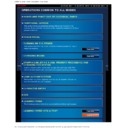Sharp MX-4110N / MX-4111N / MX-4112N / MX-4110FN / MX-4111FN / MX-5110N / MX-5111N / MX-5112N / MX-5110FN / MX-5111FN (serv.man16) User Manual / Operation Manual ▷ View online
OPERATION GUIDE - SELECTING A PROCEDURE FOR PLACING THE ORIGINAL DEPENDING ON THE TYPE AND STATUS OF THE ORIGINAL
file:///G|/Documents/Products/MX4111_5111N/Operation%20Manual/MX511X_0170R1_ex_ope/contents/01-057.htm[23/03/2012 12:17:08 PM]
Index
Contents
Before inserting originals into the document feeder tray, be sure to remove
any staples or paper clips. If they cannot be removed, use the document
glass.
OPERATION GUIDE - OPERATION OF FREQUENTLY USED KEYS
file:///G|/Documents/Products/MX4111_5111N/Operation%20Manual/MX511X_0170R1_ex_ope/contents/01-060.htm[23/03/2012 12:17:10 PM]
MX-4110N / MX-4111N / MX-5110N / MX-5111N / MX-4112N / MX-5112N
OPERATION OF FREQUENTLY USED KEYS
OPERATIONS COMMON TO ALL MODES
Tap a number to enter it.
To clear the entered number, tap the [C]
key.
Tap to perform a print or send job.
Tap to cancel all settings and restore the
Numeric keys
[Start] key ([B/W Start] key and [Colour Start] key)
[STOP] key ([Cancel Copy] key)
[CA] key
Numeric keys
[Start] key ([B/W Start] key and [Colour Start] key)
[STOP] key ([Cancel Copy] key)
Tap to stop a print or send job.
[CA] key
On the address screen, you
can enter characters other
than numbers, and a different
key layout is provided. You
can also move the cursor by
using the [←] and [→] keys.
Tap the [C] key to delete one
character to the left of the
cursor.
In copy mode, [B/W Start]
and [Colour Start] keys are
displayed.
In copy mode, the [Cancel Copy] key is displayed.
OPERATION GUIDE - OPERATION OF FREQUENTLY USED KEYS
file:///G|/Documents/Products/MX4111_5111N/Operation%20Manual/MX511X_0170R1_ex_ope/contents/01-060.htm[23/03/2012 12:17:10 PM]
Index
Contents
initial status in each mode.
OPERATION GUIDE - TYPES OF JOB STATUS SCREENS
file:///G|/Documents/Products/MX4111_5111N/Operation%20Manual/MX511X_0170R1_ex_ope/contents/01-061.htm[23/03/2012 12:17:11 PM]
MX-4110N / MX-4111N / MX-5110N / MX-5111N / MX-4112N / MX-5112N
TYPES OF JOB STATUS SCREENS
OPERATIONS COMMON TO ALL MODES
When you tap the job status display, the
job status screen appears. Tap it again
to return to the previous mode.
The job status screen is divided into the
The job status screen is divided into the
following four tabs, enabling you to
select a job list by tapping a desired tab.
Print
Lists print jobs such as copying,
printing from a PC, and printing for
faxed or other received data.
Scanner
Lists send jobs of converted images
for e-mail messages and
FTP/Desktop send jobs.
Fax
Lists fax send jobs using a
telephone line.
Internet Fax
Lists fax send jobs using a
telephone line.
On each tab, jobs are classified into
three groups.
Jobs move among the lists according to
Jobs move among the lists according to
the processing status, from Spool, Job
Queue and Complete, in that order.
To switch the job list display to the
To switch the job list display to the
display by processing status, tap the
[Spool], [Job Queue] or [Complete] key
as desired.
Spool list (Only displayed when a print-from computer job is received)
Lists print jobs up to the transfer to the machine from a computer. The jobs
move to the Job Queue list after the transfer is completed.
Job Queue list
Lists jobs in progress and in the queue for copying, printing from a computer and
printing of received fax. This list also displays jobs in progress and in the queue
The background of the job
status display changes as
follows:
Green: Job in progress
Yellow: Warming up/waiting
Red: Waiting for error
clearing
Grey: No job
Click on the first or last page to see other MX-4110N / MX-4111N / MX-4112N / MX-4110FN / MX-4111FN / MX-5110N / MX-5111N / MX-5112N / MX-5110FN / MX-5111FN (serv.man16) service manuals if exist.