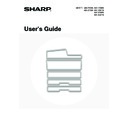Sharp MX-3500N / MX-3501N / MX-4500N / MX-4501N (serv.man21) User Manual / Operation Manual ▷ View online
60
REPLACING THE TONER CARTRIDGES
When toner runs lower than 25%, "(
)" appears in the display. When toner runs even lower, "(
Toner
supply is low.)" appears. It is recommended that you keep a set of new toner cartridges so that you can replace them
quickly when toner runs out.
quickly when toner runs out.
1
Open the front cover.
Locations of colour toner cartridges
(A): Yellow (B): Magenta
(C): Cyan
(C): Cyan
(D): Black
Ready to scan for copy.
( Toner supply is low.)
Change the toner cartridge.
( )
Ready to scan for copy.
( )
Colours that are running low or have run out of toner are indicated in (
).
:Yellow
: Magenta
: Cyan
: Black
Replace the toner cartridges of the indicated colours.
Y
M
C
Bk
If you continue to use the toner cartridge, the toner will eventually run out, the machine will stop and the following message will
appear.
appear.
When toner runs lower than 25%, a message similar to the following will appear.
When toner runs even lower, a message similar to the following will appear.
Depending on your conditions of usage, the colour may change
or the output may become faint.
or the output may become faint.
MX-3500/4500 Series
(C)
(B)
(A)
(D)
MX-2300/2700 Series
61
2
Pull the toner cartridge toward you.
Raise the toner cartridge lever and gently pull the toner
cartridge horizontally toward you.
When pulling out the toner cartridge, pull it out gently. If the
cartridge is pulled out abruptly, toner may spill out.
cartridge horizontally toward you.
When pulling out the toner cartridge, pull it out gently. If the
cartridge is pulled out abruptly, toner may spill out.
Example: Replacing the yellow toner cartridge
Hold the toner cartridge with both hands as shown and pull it
out of the machine.
out of the machine.
3
Remove a new toner cartridge from its
package and shake it horizontally five or
six times.
package and shake it horizontally five or
six times.
When shaking the toner cartridge, be sure to shake with the
protective material inserted in the cartridge.
protective material inserted in the cartridge.
4
Remove the protective material from the
new toner cartridge.
new toner cartridge.
Hold the toner cartridge firmly while removing the protective
material.
After the protective material has been removed, do not point
the toner cartridge down or shake it.
material.
After the protective material has been removed, do not point
the toner cartridge down or shake it.
5
Insert the new toner cartridge
horizontally.
horizontally.
Align the cartridge with the insert hole as shown and then push
the cartridge in until it clicks into place.
the cartridge in until it clicks into place.
A toner cartridge of a different colour cannot be installed. Be sure to install a toner cartridge of the same colour.
6
Push the cartridge in until it locks
securely in place.
securely in place.
Push the cartridge firmly in until it clicks into place.
62
7
Close the front cover.
After the toner cartridge is replaced, the machine automatically
enters image adjustment mode.
enters image adjustment mode.
Caution
• Do not throw a toner cartridge into a fire. Toner may fly and cause burns.
• Store toner cartridges out of the reach of small children.
• If a toner cartridge other than a SHARP-recommended toner cartridge is used, the machine may not attain full quality
and performance and there is a risk of damage to the machine. Be sure to use a SHARP-recommended toner cartridge.
• If any one of the toner colours runs out (including black toner), colour copying will not be possible. If Y, M, or C toner runs
out but Bk toner remains, black and white copying will still be possible.
• Keep the used toner cartridge in a plastic bag (do not discard it). The service technician will collect the used toner cartridge
at the time of maintenance.
• To view the approximate amount of toner remaining, hold down the [COPY] key during copying, printing, or when the
machine is idle. The percentage of toner remaining will appear in the display while you hold down the key. When the
percentage falls to "25-0%", obtain a new toner cartridge and keep it ready for replacement.
percentage falls to "25-0%", obtain a new toner cartridge and keep it ready for replacement.
63
REPLACING THE WASTE TONER BOX
The waste toner box collects residual toner that is produced during printing. When the used toner box is full, the display
will show "Replace used toner container.". Follow the procedure below to replace the used toner box.
will show "Replace used toner container.". Follow the procedure below to replace the used toner box.
1
Open the front cover.
2
Release the used waste toner box.
Press the waste toner box release button.
The waste toner box will fall forward as shown at left. Wait until
the box comes to a stop.
the box comes to a stop.
Keep the replacement cleaner that has not been used.
Store it at the top of the waste toner box.
Store it at the top of the waste toner box.
3
Remove the waste toner box.
Hold the box by both hands and lift it up slowly.
If the waste toner box falls too far forward, it will not be possible
to remove it. (Remove the box when it is at an angle of about
30 degrees.)
If the waste toner box falls too far forward, it will not be possible
to remove it. (Remove the box when it is at an angle of about
30 degrees.)
Click on the first or last page to see other MX-3500N / MX-3501N / MX-4500N / MX-4501N (serv.man21) service manuals if exist.