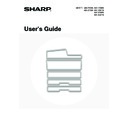Sharp MX-3500N / MX-3501N / MX-4500N / MX-4501N (serv.man21) User Manual / Operation Manual ▷ View online
40
FINISHER
The finisher is equipped with the offset function, which offsets each set of output from the previous set.
In addition, each set of sorted output can be stapled.
An optional hole punching unit can also be installed to punch holes in output.
In addition, each set of sorted output can be stapled.
An optional hole punching unit can also be installed to punch holes in output.
PART NAMES
The following parts can be accessed when the finisher is open.
(1)
Output tray
Stapled and offset output is delivered to this tray.
The tray is slidable. Extend the tray for large output
(A3W, A3, B4, 12" x 18", 11" x 17", 8-1/2" x 14" and
8-1/2" x 13" sizes).
The tray is slidable. Extend the tray for large output
(A3W, A3, B4, 12" x 18", 11" x 17", 8-1/2" x 14" and
8-1/2" x 13" sizes).
(2)
Lever
Use this to move the finisher in order to remove a paper
misfeed, replace staples, or remove a staple jam.
misfeed, replace staples, or remove a staple jam.
(3)
Punch waste box (when a punch module is installed)
This holds punch waste.
(4)
Front cover
Open this cover to remove a paper misfeed, replace
staples, remove a staple jam, or remove the punch scrap
case.
staples, remove a staple jam, or remove the punch scrap
case.
(5)
Staple case
This holds the staple cartridge. Pull the case out to
replace the staple cartridge or remove a staple jam.
replace the staple cartridge or remove a staple jam.
(6)
Staple case release lever
Use this to remove the staple case.
SUPPLIES
The finisher requires the following staple cartridge:
• Staple cartridge
(approx. 5000 staples per cartridge x 3 cartridges)
MX-SCX1
MX-SCX1
(1)
(6)
(5)
(2)
(3)
(4)
• A finisher and a saddle stitch finisher cannot be installed simultaneously.
• Use caution when you turn on the power and when printing is taking place, as the tray may move up and down.
41
FINISHER MAINTENANCE
When the staple cartridge runs out of staples, a message will appear in the operation panel. Follow the procedure below
to replace the staple cartridge.
to replace the staple cartridge.
Replacing the staple cartridge
1
Open the cover.
2
While pressing the lever over to the left,
slide the finisher to the left until it stops.
slide the finisher to the left until it stops.
Gently slide the finisher until it stops.
3
Lower the staple case release lever and
remove the staple case.
remove the staple case.
Pull the staple case out to the right.
4
Remove the empty staple cartridge from
the staple case.
the staple case.
5
Insert a new staple cartridge into the
staple case as shown.
staple case as shown.
Push the staple cartridge in until it clicks into place.
42
Removing staple jams
Follow the steps below to remove a staple jam.
6
Replace the staple case.
Push the staple case in until it clicks into place.
7
Slide the finisher back to the right.
Gently slide the finisher back to the right until it locks into its
original position.
original position.
8
Close the cover.
Make a test print or copy in staple sort mode to verify that stapling takes place correctly.
1
Open the cover.
2
While pressing the lever over to the left,
slide the finisher to the left until it stops.
slide the finisher to the left until it stops.
Gently slide the finisher until it stops.
43
3
Lower the staple case release lever and
remove the staple case.
remove the staple case.
Pull the staple case out to the right.
4
Raise the lever at the front end of the
staple case and remove the jammed
staple.
staple case and remove the jammed
staple.
Remove the leading staple if it is bent. If bent staples remain, a
staple jam will occur again.
staple jam will occur again.
5
Lower the lever at the front end of the
staple case.
staple case.
6
Replace the staple case.
Push the staple case in until it clicks into place.
7
Slide the finisher back to the right.
Gently slide the finisher back to the right until it locks into its
original position.
original position.
8
Close the cover.
Click on the first or last page to see other MX-3500N / MX-3501N / MX-4500N / MX-4501N (serv.man21) service manuals if exist.