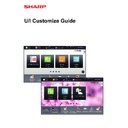Sharp MX-3050N / MX-3060N / MX-3070N / MX-3550N / MX-3560N / MX-3570N / MX-4050N / MX-4060N / MX-4070N (serv.man34) User Manual / Operation Manual ▷ View online
29
U/I Customize Guide
From the Web page
1
See "
General procedure when using the Web page
" (
►page 7
) to open the
settings screen.
2
Click the [Change] button in [Background Image].
3
Set the [Use Custom Image] checkbox to
, and select the image with
[Select File].
Click [Browse] to select the image.
• File formats that can be used are JPEG, GIF and PNG (jpeg, jpg, jpe, jfif, gif and png).
• The maximum file size of an image that can be used for the background image is 640 KB.
• The maximum file size of an image that can be used for the background image is 640 KB.
4
See "
General procedure when using the Web page
" (
►page 7
) to exit the
settings.
30
U/I Customize Guide
Changing the fixed keys
You can change the fixed keys. The fixed keys are changed using the Web page.
1
See "
General procedure when using the Web page
" (
►page 7
) to open the
settings screen.
2
Click [Condition Settings], and click the desired item under "Fix Key".
You can click [Not Set] to add a new fixed key.
3
Select the function you want to add, and click the [Submit] button.
When you click the [Submit] button, the [Home Screen Registration] screen closes.
4
See "
General procedure when using the Web page
" (
►page 7
) to exit the
settings.
Operation
Guide
Enlarge
Display Mode
Settings
Total Count
LCD Control
Job Status
Language
Setting
Easy
Fax
CLOUD PORTAL
Easy
Scan
Scan
Easy
Copy
Easy
Fax
CLOUD PORTAL
Easy
Scan
Scan
Easy
Copy
Operation
Guide
Enlarge
Display Mode
Settings
Total Count
LCD Control
Job Status
10:15 AM
10:15 AM
I want to add "Language
Setting" in the fixed key
display area.
Setting" in the fixed key
display area.
31
U/I Customize Guide
Show/hide the toner level in the fixed area
In the system settings, you can show/hide the toner level to the fixed key area.
When this setting is enabled, up to six fixed keys can be displayed. (The keys from No. 1 to No. 6 in Web page "Fix Key"
(Except when not set) are displayed. Keys after No. 6 are not displayed.)
When this setting is enabled, up to six fixed keys can be displayed. (The keys from No. 1 to No. 6 in Web page "Fix Key"
(Except when not set) are displayed. Keys after No. 6 are not displayed.)
1
See "
General procedure when using the Web page
" (
►page 7
) to open the
settings screen.
2
Click [Condition Settings], and set the [Display Toner Quantity] checkbox to
.
3
See "
General procedure when using the Web page
" (
►page 7
) to exit the
settings.
Operation
Guide
Enlarge
Display Mode
Settings
Total Count LCD Control
Job Status
Easy
Fax
CLOUD PORTAL
Toner
Remaining M
C
Bk
Y
Easy
Scan
Scan
Easy
Copy
10:15 AM
Operation
Guide
Enlarge
Display Mode
Settings
Total Count
LCD Control
Job Status
Easy
Fax
CLOUD PORTAL
Easy
Scan
Scan
Easy
Copy
10:15 AM
I want to hide the toner
level in the fixed key area
level in the fixed key area
32
U/I Customize Guide
Increasing the text size
You can increase the size and interval of text displayed in the screen of the copy function and other functions. This
procedure is performed from the touch panel.
procedure is performed from the touch panel.
• Easy Copy and other text that is normally large is not changed.
• Increasing the text size may decrease the number of keys displayed in the base screen and other screens of
• Increasing the text size may decrease the number of keys displayed in the base screen and other screens of
each function.
1
Tap the [Enlarge Display Mode] key in
the home screen.
the home screen.
The key image changes to
and enlarge display mode is
enabled.
To cancel enlarge display mode, tap the [Enlarge Display
Mode] key again. The key image changes to
To cancel enlarge display mode, tap the [Enlarge Display
Mode] key again. The key image changes to
and
enlarge display mode is cancelled.
Preview
Start
Scan Size
Auto
Auto
Color Mode
Auto/Grayscale
Resolution
200x200dpi
File Format
PDF
Auto
Others
A4
A4
100%
Send Size
Address Book
Subject
File Name
Address Touch to input Address
Options
Sending History
Call Search Number
Call Program
Call Registered settings
Send Same Image
as Fax Address
Store Data Temporarily
Quick File
CA
Original
Preview
Start
Scan Size
Auto
Auto
Color Mode
Auto/Grayscale
Resolution
200x200dpi
File Format
PDF
Original
Auto
Others
A4
A4
100%
Send Size
Address Book
Subject
File Name
Address Touch to input Address
Options
Sending History
Call Search Number
Verification Stamp
Call Program
Call Registered settings
Send Same Image
as Fax Address
Store Data Temporarily
Quick File
Exposure
CA
Operation
Guide
Enlarge
Display Mode
Settings
Total Count
LCD Control
Job Status
Easy
Copy
Easy
Scan
Scan
CLOUD PORTAL
Easy
Fax
10:15 AM
Click on the first or last page to see other MX-3050N / MX-3060N / MX-3070N / MX-3550N / MX-3560N / MX-3570N / MX-4050N / MX-4060N / MX-4070N (serv.man34) service manuals if exist.