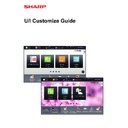Sharp MX-3050N / MX-3060N / MX-3070N / MX-3550N / MX-3560N / MX-3570N / MX-4050N / MX-4060N / MX-4070N (serv.man34) User Manual / Operation Manual ▷ View online
21
U/I Customize Guide
Returning the shortcut keys to the factory default state
This section explains how to return the shortcut keys in the home screen to the factory default state.
This procedure can be performed from the touch panel or from the Web page.
This procedure can be performed from the touch panel or from the Web page.
From the touch panel
The positions, names, and images of the shortcut keys are returned to the factory default state.
1
Open the action panel on the home screen, and tap [Edit Home].
► General procedure when using the touch panel (page 6)
2
Tap [Return Layout to Factory Default]
on the action panel.
on the action panel.
3
Tap the [Reset] key.
The shortcut keys are returned to the factory default state.
4
See "
General procedure when using the touch panel
" (
►page 6
) to exit the
settings.
Easy
Scan
Scan
Operation
Guide
Enlarge
Display Mode
Settings
Total Count
LCD Control
Job Status
Easy
Copy
E-mail
FTP/Desktop
Operation
Guide
Enlarge
Display Mode
Settings
Total Count
LCD Control
Job Status
Easy
Copy
Easy
Scan
Scan
Easy
Fax
CLOUD PORTAL
10:15 AM
10:15 AM
I want to return changed
shortcut keys to the
factory default state.
shortcut keys to the
factory default state.
Easy
Copy
FTP/Desktop
Exit Home Edit Mode
Return Layout to Factory
Default
Default
Easy
Scan
Scan
FTP/Desktop
Exit Home Edit Mode
Return Layout to Factory
Default
Default
Reset Key Arrangement
to The Factory Defaults. OK?
to The Factory Defaults. OK?
Cancel
Reset
22
U/I Customize Guide
From the Web page
1
See "
General procedure when using the Web page
" (
►page 7
) to open the
settings screen.
2
Click [Condition Settings], and click the [Return to the Defaults] button.
A confirmation window appears. Click the [OK] button.
3
See "
General procedure when using the Web page
" (
►page 7
) to exit the
settings.
23
U/I Customize Guide
EDITING THE HOME SCREEN
In the home screen, you can change the number of shortcut keys shown and change shortcut keys.
This includes changing the background and text color, and changing the background to a custom image.
This includes changing the background and text color, and changing the background to a custom image.
Changing the layout pattern of the home screen
Multiple home screen layout patterns are preset in the machine. These include a layout pattern that reduces the display
size of the shortcut keys to increase the number of keys shown, and a layout pattern that eliminates the fixed key display
area to increase the number of shortcut keys shown. The layout pattern can be changed in the Web page.
size of the shortcut keys to increase the number of keys shown, and a layout pattern that eliminates the fixed key display
area to increase the number of shortcut keys shown. The layout pattern can be changed in the Web page.
Home screen layout patterns
Six layout patterns are available.
Pattern
Number of shortcut
keys displayed per
screen
Fixed key area
Maximum number of screens
1
4
Yes
15 screens
2
8
No
8 screens
3
8
Yes
8 screens
4
12
No
5 screens
5
12
Yes
5 screens
6
18
No
4 screens
The factory default setting is ”Pattern 1”.
Operation
Guide
Enlarge
Display Mode
Settings
Total Count
LCD Control
Job Status
Operation
Guide
Enlarge
Display Mode
Settings
Total Count
LCD Control
Job Status
Easy
Scan
Scan
Easy
Fax
CLOUD PORTAL
Easy
Copy
Easy
Fax
Fax
Easy
Scan
CLOUD PORTAL
E-mail
Copy
Sharp OSA
FTP/Desktop
Network Folder Address Book
Scan to HDD
10:15 AM
10:15 AM
Easy
Copy
I want to show more shortcut
keys in the home screen by
reducing the size of the keys.
keys in the home screen by
reducing the size of the keys.
24
U/I Customize Guide
1
See "
General procedure when using the Web page
" (
►page 7
) to open the
settings screen.
2
Click [Condition Settings] and select the desired layout pattern from the
"Template".
"Template".
3
See "
General procedure when using the Web page
" (
►page 7
) to exit the
settings.
Click on the first or last page to see other MX-3050N / MX-3060N / MX-3070N / MX-3550N / MX-3560N / MX-3570N / MX-4050N / MX-4060N / MX-4070N (serv.man34) service manuals if exist.