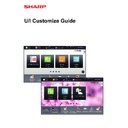Sharp MX-3050N / MX-3060N / MX-3070N / MX-3550N / MX-3560N / MX-3570N / MX-4050N / MX-4060N / MX-4070N (serv.man34) User Manual / Operation Manual ▷ View online
9
U/I Customize Guide
EDITING SHORTCUT KEYS
You can add shortcut keys to the home screen, and delete unneeded shortcut keys.
You can also change the display order of the shortcut keys and change names and images to make the machine easier
to use.
You can also change the display order of the shortcut keys and change names and images to make the machine easier
to use.
Adding shortcut keys
This section explains how to add a shortcut key to the home screen.
You can add a shortcut key using the touch panel, or from the Web page. In the Web page, you can change a shortcut
key image to any custom image.
You can add a shortcut key using the touch panel, or from the Web page. In the Web page, you can change a shortcut
key image to any custom image.
From the touch panel
1
Open the action panel on the home screen, and tap [Edit Home].
► General procedure when using the touch panel (page 6)
2
Tap an empty shortcut key location.
3
Tap the function you want to add.
The shortcut key will be added to the selected location.
4
See "
General procedure when using the touch panel
" (
►page 6
) to exit the
settings.
PC Scan
Operation
Guide
Enlarge
Display Mode
Settings
Total Count
LCD Control
Job Status
PC Scan
Operation
Guide
Enlarge
Display Mode
Settings
Total Count
LCD Control
Job Status
Settings
10:15 AM
10:15 AM
I want to add the
[Settings]
shortcut key.
[Settings]
shortcut key.
10:15 AM
Copy
Fax
E-Mail
Internet Fax
FTP/Desktop
Network Folder
PC Scan
Program List
(Image Send)
Address Book
Scan to HDD
Scan to Ext.
Memory
Address
Control
Global
Address Search
Program List
(Copy)
Select Functions to add to Home.
10:15 AM
10
U/I Customize Guide
From the Web page
1
See "
General procedure when using the Web page
" (
►page 7
) to open the
settings screen.
2
Click [Condition Settings], and click [Not Set].
3
Select the function you want to add.
To change the name of a shortcut key, select [Custom] in [Key Name] and enter the desired name in the text box.
To change the image of a shortcut key, go to the next step. If you are not changing the image, go to step 5.
AAAA.png
11
U/I Customize Guide
4
To change the image of a shortcut key, set the [Use Custom Image] checkbox
to
to
, and select a previously added image with [Select File].
To save an image, see "
Adding a shortcut key image
" (
►page 17
).
5
See "
General procedure when using the Web page
" (
►page 7
) to exit the
settings.
12
U/I Customize Guide
Deleting a shortcut key
This section explains how to delete a shortcut key from the home screen.
You can delete from the touch panel or from the Web page.
You can delete from the touch panel or from the Web page.
From the touch panel
1
Open the action panel on the home screen, and tap [Edit Home].
► General procedure when using the touch panel (page 6)
2
Tap the shortcut key you want to
delete, and tap [Delete Key].
delete, and tap [Delete Key].
A yellow frame appears around the selected shortcut key.
With the shortcut key selected, tap
With the shortcut key selected, tap
. You can also delete
by dragging the shortcut key to
.
3
Tap the [Yes] key.
The selected shortcut key will be deleted.
4
See "
General procedure when using the touch panel
" (
►page 6
) to exit the
settings.
PC Scan
Operation
Guide
Enlarge
Display Mode
Settings
Total Count
LCD Control
Job Status
Settings
PC Scan
Operation
Guide
Enlarge
Display Mode
Settings
Total Count
LCD Control
Job Status
10:15 AM
10:15 AM
I want to delete
the [Settings]
shortcut key.
the [Settings]
shortcut key.
Settings
PC Scan
Exit Home Edit Mode
Return Layout to Factory
Default
Default
Delete Key
Move Key
Change Key
Name
Name
Exit Home Edit Mode
Return Layout to Factory
Default
Default
Delete Key
Move Key
Change Key
Name
Name
PC Scan
Delete, OK?
Settings
Settings
Cancel
Yes
Click on the first or last page to see other MX-3050N / MX-3060N / MX-3070N / MX-3550N / MX-3560N / MX-3570N / MX-4050N / MX-4060N / MX-4070N (serv.man34) service manuals if exist.