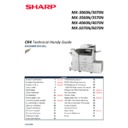Sharp MX-3050N / MX-3060N / MX-3070N / MX-3550N / MX-3560N / MX-3570N / MX-4050N / MX-4060N / MX-4070N (serv.man2) Handy Guide ▷ View online
SHARP
REPAIR HINTS
77
GENERAL / MISC
MX-5070N
MX-6070N
MX-6070N
Primary transfer belt becomes
wrinkled or torn during operation
1. Update PCU Firmware to 05.00.Z1.00 (or higher).
2. Check SIM 55-1, SSW 12, Bit 4 is set to 1
(this applies a small amount of yellow toner to the primary
transfer belt ensuring proper lubrication at a fixed print interval
(eg. 100 sheets A4).
3. Check SIM 55-1, SSW 27, Bit 4 is set to 1
(applies yellow toner to the primary transfer belt at installation &
maintenance when TC1 Belt Counter within Sim24-4 is cleared).
Note: SIM 55-1, SSW12-4 & SSW27-4 settings should be
changed as default when PCU 05.00.Z1.00 is applied in
the field.
Important: Ensure the Cleaner Fixing Spacer is present on
the 1
st
transfer cleaning unit [PSHEZ6922FCZZ]
ALL
HV Errors when Executing SIM 44-6
(High-Density Process Control)
Ensure the Secondary Transfer Roller is installed correctly
and there is no uneven gap between the Transfer Roller
and Secondary Transfer Separation Plate - Reinstall the
Secondary Transfer Roller following the procedure
detailed within the Service Manual.
What is the part code for the optional
RS232 Connector PWB Unit that
attaches to the SCN-MFP PWB?
DUNT-9009DS11
Unable to print via USB Host Port
As default, the USB Host port is disabled.
Enable using SIM26-50 – Item I
Unable to perform scanner (CCD)
colour balance & gamma adjustment
using SIM63-3.
For MX-3060-4070N series, SIT Chart
UKOG-0280FCZZ that was used for the previous model
series is not compatible – use
UKOG-0356FCZZ
PAPER FEED & TRANSPORT
ALL
ICU_REQ jams when using the RSPF or
PRI_JAMs when copying from the OC
glass only.
Check/Replace the CCD Unit.
Note: Perform scanner (CCD) colour balance & gamma
and white balance adjustment after replacement.
MX-DE28
Centre of paper is bent or Paper Jams
from Tray 4 only (Tandem Drawer).
Check if the upper frame of the Tandem Paper feed unit
is warped. Using a steel ruler, check the amount of warp
of the Upper Frame of the Tandem Paper feed unit. If
more than 2mm, reform or replace the Upper Frame.
MX-RB25
Intermittent PDPDD1_S jams
Check the operation of the MX-RB25 entry sensor
(PDPDD1) actuator. Replace the actuator spring with
modified type [MSPRD4659FCZZ] or as a temporary
measure, add 1 or 2 extra turns to the original type spring
if the actuator return is lazy.
IMAGE QUALITY
ALL
Image distortion, only when copying
or scanning
(optical section appears OK).
Check/Replace the CCD Unit.
Note: Perform scanner (CCD) colour balance & gamma
and white balance adjustment after replacement.
REPAIR HINTS
SHARP
78
TROUBLE CODES
MX-5070N
MX-6070N
MX-6070N
C1-01/03/05/07 trouble during MC
cleaning
Update the MFP Firmware to 05.11.Z1.00 (or higher)
ALL
E7-03, E7-90 trouble and/or Indication
of Toner Quantity [0%] during MFP
startup.
MX-5070N
MX-6070N
MX-6070N
F2-65 trouble during continuous run
operation
ALL
Intermittent F1-00 trouble
Update the PCU Firmware to 05.00.Z1.00 and MXFN27
Inner Firmware to 01.03.Z1.a0 (or higher).
MX-FN27
Intermittent F1-04 or F1-22 Errors
This may be due to the Paddle Drive Clutch not reversing
to allow the paddles to return to their home position.
Replace the following parts (MXFN27 PG Section 3):-
0CWFE360460// (Item 7 - Clutch) x 2.
0CWFU207660// (Item 13 - Gear) x 2.
0CWFU207660// (Item 13 - Gear) x 2.
0CWFU207670// (Item 14 - Pulley) x 1.
Note: There are two clutches that need to be replaced
(Item 7 & 13), but only 1 Pulley is required (Item 14).
ALL
Intermittent H4-00, only when the
Motion Sensor is enabled
Upgrade the PCU firmware to 04.00.Z1.00 (or higher).
ALL
L4-11
The MX-TU16 Centre Exit Tray Unit is supplied with a
drive assembly that must be installed to enable the offset
shifter to operate. Without the Centre Exit Tray Unit,
L4-11 trouble will be displayed if no finishing option is
installed (MX-FN27 or MX-FN29/31 with MXRB25).
As a temporary measure, changing SIM55-01, SW24-7
from 0 to 1 will allow machine operation without an
option finisher however, this soft switch MUST be set
back to 0 (default) once the Finisher is reinstalled.
IMAGE SEND
ALL
Using Blank Page Skip function, is it
possible to disable the number of
pages sent confirmation message?
It is not possible to disable the confirmation message.
However, to prevent the cancellation of a scan job if OK is
not pressed from the confirmation message, change the
following SW setting:-
SIM66-1, SSW 95, Data 7 from 0 to 1
MX-FX15
When unpacking the MX-FX15
Fax Expansion Kit, there is no line cord
included?
The line cord is no longer supplied with the MX-FX15.
Use the line cord from the existing machine, or the
MX-FX13 line cord may be ordered and used.
Note: Line cords are supplied for UK, German & French
markets only.
ALL
How to setup scan to Office 365 email
from the Sharp MFP?
Check the following settings under System Settings ->
Network Settings -> Service Settings -> SMTP:-
Primary Server: smtp.office365.com
Port Number: 587
Sender Address: ****@onmicrosoft.com
SSL: ON
SMTP Authentication: ON
SHARP
REPAIR HINTS
79
OUTPUT DEVICE
MX-FN29
MX-FN31
MX-FN31
Is it possible to increase the number
of sets in the saddle stitch tray when
printing booklets (if the saddle tray is
removed, the Saddle Finisher will still
removed, the Saddle Finisher will still
ask to empty the tray after 10 sets
(approx.)
You cannot increase the number of sets to the saddle tray
however, if you drop the backstop down on the saddle
tray, the discharged paper will fall off the tray and
therefore the tray will never show full.
MX-FN29
Remove a screw on back side
of the Saddle tray and remove
the stopper on the rear edge.
Remove a screw on back side
of the Saddle tray and remove
the stopper on the rear edge.
MX-FN31
Pull the knob at the base of the
stopper on the saddle tray end
towards you and then lower
Pull the knob at the base of the
stopper on the saddle tray end
towards you and then lower
MX-FN29
Staple/Fold position is incorrect.
First (ignoring the current fold & staple positions), adjust
the Fold position so it matches the current staple position
using DIP Switch SW100 on the Finisher Control PWB:-
Then using System settings - Common settings - Device
control - Saddle Fold/Stitch Position Adjustment menu,
adjust the staple/fold position centrally.
Once the fold position is correct, loosen the blue screw
and adjust any skew by turning the knurled screw at the
bottom of the saddle unit.
Note: From June RC Firmware release, the Staple & Fold
positions for Saddle Stitch can be independently adjusted
using SIM3-10 (CJ = Saddle Stitch, CK = Saddle Fold).
Adjuster (Knurled)
Screw
REPAIR HINTS
SHARP
80
PRINT CONTROLLER
ALL
Acrobat Reader DC prints streaks
(black bands or lines) instead of text
after upgrading to Windows 10
Anniversary update.
This issue appears to be isolated to Adobe Reader DC
and should be resolved by updating Adobe Reader DC to
the latest release.
https://helpx.adobe.com/acrobat/kb/reader-dc-prints-
streaks-after-upgrade-Win10-anniversary-update.html
Incorrect output (position & order),
only when printing A5 booklets.
Upgrade the MFP Firmware to 02.01.Z1.C0 (or higher).
SHARP PRINT RELEASE
ALL
Jobs are not listed within the Print
release screen.
This issue may occur when multiple jobs for print release
are sent at the same time.
Upgrade the MFP firmware to 05.11.Z1.00 (or higher).
When using Sharp Print Release, jobs
fail to print (error 211000 may be
displayed) and the application hangs.
This phenomenon may occur when Print is selected (to
release jobs) at exactly the same time by two users on
two different MFPs.
Upgrade the MFP Firmware to 02.01.Z1.d0 (or higher).
Which models can be configured to
use Sharp Print Release?
Sharp Print Release is supported on CR4
MX-3050N – MX6070N series only.
What is the recommended number of
client MFPs that can be connected to
the MFP Master?
It is recommended that up to 5 client MFPs can be
connected to a single MFP master when using Sharp Print
release.
SHARP OSA
ALL
When executing an OSA scan
operation with a large quantity of
originals, the MFP hangs.
Update the MFP firmware to 05.11.Z1.00 (or higher).
Configuring Sharp OSA - Standard
Application & External Accounting
Application settings.
For Sharp OSA v5.0 supported devices, there are some
new settings available that has affected the configuration
of both Standard Application Settings (MX-AMX2) and
External Accounting Application Settings (MX-AMX3).
Unless otherwise stated by the Solution Vendor, the
Browser Setting should be set to HTML Browser 3.5 and
the Data Size should be set to Wide-SVGA.
CLOUD CONNECTOR
ALL
After performing a firmware update
from 02.01.Z1.00 (or earlier) to
04.00.Z1.00 (or higher), the Google
Drive icon disappears from the Home
screen
The ability to enable/disable Google Drive from Cloud
Connect Settings within System Settings has been added.
Connect Settings within System Settings has been added.
As the default setting is Disabled, change to Enable in
order to use Google Drive (so that the Google Drive Icon
re-appears on the Home screen when configured).
Connection Failed – 10031000
error message when authenticating to
OneDrive (for Business)
Do not enter the Domain extension (eg: .com, .net, .org)
at the end of the domain name under
Cloud Connect - Cloud Connect Settings (Office365).
NG: sharpdocumentsolution.onmicrosoft.com.
OK: sharpdocumentsolution
Click on the first or last page to see other MX-3050N / MX-3060N / MX-3070N / MX-3550N / MX-3560N / MX-3570N / MX-4050N / MX-4060N / MX-4070N (serv.man2) service manuals if exist.