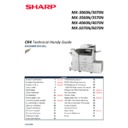Sharp MX-3050N / MX-3060N / MX-3070N / MX-3550N / MX-3560N / MX-3570N / MX-4050N / MX-4060N / MX-4070N (serv.man2) Handy Guide ▷ View online
SHARP
OCR DICTIONARY UPDATE
45
1. Using a PC, copy the OCR Dictionary Update file onto the root of a USB memory device (as shown).
Note: The OCR firmware for MX-3060N – MX-6070N series consists of 1 file (*.UAR).
2. Insert the USB memory device containing the OCR firmware file into the main USB Port and enter
Simulation 49-06 [OCR data update].
Note:
When using Easy Mode, select Version Upgrade from the Installation tab and execute SIM49-05
Water mark update. In addition, if no USB device is detected, an error message will be displayed.
When using Easy Mode, select Version Upgrade from the Installation tab and execute SIM49-05
Water mark update. In addition, if no USB device is detected, an error message will be displayed.
3. Browse and select the OCR Dictionary update file – example shown = OCR_01000000.uar.
4. The current and updated version should now be displayed. Press Execute to commence upgrade:-
OCR DICTIONARY UPDATE
SHARP
46
5. Update File Checking and a progress of the firmware update will be displayed:-
6. Once the update is complete, press OK to exit simulation mode.
OCR Dictionary Update is now complete
SHARP
EEPROM HANDLING PROCEDURE
47
WARNING:
Never execute Sim16 to clear U2 trouble WITHOUT investigating the root cause of U2 trouble by using the
following procedure:-
Never execute Sim16 to clear U2 trouble WITHOUT investigating the root cause of U2 trouble by using the
following procedure:-
1. Ensure to follow ESD procedures (using an earth strap) while handling the PWBs as EEPROM data may
become corrupted due to static charge.
2. Never insert the EEPROM to the socket in reverse.
3. U2 trouble occurs 100% if the machine is turned on after inserting the EEPROM in reverse. Execution
of Sim16 to clear this U2 trouble will lead to corrupted data which cannot be fully recovered in the
field.
field.
4. Make sure that PCU, MFP & SCAN EEPROMs are not switched - label each EEPROM for identification
purposes before removing from the PWB.
5. Please handle EEPROMs with care to prevent bending or damage of pins.They will be broken if bent
several times. (This type of trouble has been reported many times.).
6. Do not use foamed styrol etc. for packing during the transportation of EEPROM. Foamed styrol easily
generates static charge. In some cases, EEPROM is damaged just by placing it into foamed styrol.
7. Make sure to use black sponge (anti-static) for packing during transportation. The black sponge is also
used to pack EEPROM provided as service parts.
CAUTION:
Please note that counter data and machine adjustment values are recorded in the EEPROM. If the data in
EEPROM is corrupted, it is impossible to recover. In such cases, the only solution will be to initialise the
EEPROM therefore, counter data and adjustment values will be reset to “0” or “default”. Once all the
adjustment values are set to default, it will be necessary to readjust all the adjustment values (ie. perform a
complete run-up procedure).
Caution to prevent damage on EEPROM:
In case any trouble other than U2 occurs to the machine and the PWB has been replaced (eg. remove and
reinstall the EEPROM onto the replacement PWB for example) and U2 trouble occurs right after power on,
never execute Sim16 under this condition.
Please note that counter data and machine adjustment values are recorded in the EEPROM. If the data in
EEPROM is corrupted, it is impossible to recover. In such cases, the only solution will be to initialise the
EEPROM therefore, counter data and adjustment values will be reset to “0” or “default”. Once all the
adjustment values are set to default, it will be necessary to readjust all the adjustment values (ie. perform a
complete run-up procedure).
Caution to prevent damage on EEPROM:
In case any trouble other than U2 occurs to the machine and the PWB has been replaced (eg. remove and
reinstall the EEPROM onto the replacement PWB for example) and U2 trouble occurs right after power on,
never execute Sim16 under this condition.
As previously mentioned, the data in EEPROM will be corrupted after Sim 16 execution therefore:-
In such cases, EEPROM may have been inserted in reverse or MFP and PCU EEPROM may have been
switched.
Turn off the machine without execution of Sim16, install the correct EEPROM into the proper position
(on the PWB), power on the machine again and then execute Sim16. This way, U2 trouble should be
cleared.
cleared.
Sim16 should only be executed to clear U2 trouble if it occurred without performing any repair or
maintenance as such.
As previously mentioned, execution of Sim16 won’t clear artificially-generated U2 errors. Instead, it may
actually damage the EEPROM, HDD storage and backup data.
actually damage the EEPROM, HDD storage and backup data.
HDD REPLACEMENT PROCEDURE
SHARP
48
Most data that is stored on the HDD can be backed up and reinstalled following replacement or HDD failure.
If the HDD is operating normally before replacement, backup the data and then reinstall the data onto the
replacement HDD.
If the HDD is operating normally before replacement, backup the data and then reinstall the data onto the
replacement HDD.
The HDD contains the following data:-
No.
Data
Backup Method
Data Reinstall Method
Reinstall
Operator
1
Address book
Sim56-2 / Device cloning /
Storage backup
Sim56-2 / Device cloning /
Storage backup
Service or
User
2
Image send series
registration data (Sender’s
information, meta data, etc.)
Sim56-2 / Device cloning /
Storage backup
Sim56-2 / Device cloning /
Storage backup
Service or
User
3
User authentication
Account management
Sim56-2 / Device cloning /
Storage backup
Sim56-2
Service
4
Japanese FEP dictionary
(Learning)
Not available
—
5
Chinese FEP dictionary
(Learning)
Not available
—
6
JOB LOG
Perform with
WEB PAGE.
—
7
JOB completion list
Not available
—
8
New N/A (FSS) information
Not available
—
9
User font (Added)
Not available
Perform via WEB PAGE.
Service or
User
10
User macro
Not available
Perform via WEB PAGE.
11
Document filing
Perform with
WEB PAGE.
Perform via WEB PAGE.
12
Some system setting data
Sim56-2 / Device cloning /
Storage backup
Sim56-2 / Device cloning /
Storage backup
Service or
User
13
User colour profile
Not available
Perform via WEB PAGE.
Service or
User
14
Cookie file for OSA
application
-
Service
15
eOSA application file
-
Reinstallation of
application
Service
16
User files saved on the
SMB server (NAS)
-
Service
17 Paper property information Sim56-2 / Device cloning
Sim56-2 / Device cloning
Service or
User
18 Billing account information
Sim56-2 / Device cloning /
Storage backup
Sim56-2 / Device cloning /
Storage backup
Service or
User
19
Print share stored data
Not available
—
—
Click on the first or last page to see other MX-3050N / MX-3060N / MX-3070N / MX-3550N / MX-3560N / MX-3570N / MX-4050N / MX-4060N / MX-4070N (serv.man2) service manuals if exist.