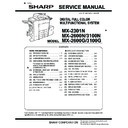Sharp MX-2600N / MX-3100N / MX-2600G / MX-3100G (serv.man7) Service Manual ▷ View online
MX-3100N EXTERNAL VIEW AND INTERNAL STRUCTURE 5 – 4
D. Connector
No.
Name
function/Operation
NOTE
1
USB connector (A type)
Supports USB 2.0 (Hi-Speed). This is used to connect a USB device such as
USB memory to the machine. This connector is not initially available for use. If
you wish to use the connector, contact your service technician.
USB memory to the machine. This connector is not initially available for use. If
you wish to use the connector, contact your service technician.
2
LAN connector
Connect the LAN cable to this connector when the machine is used on a
network. For the LAN cable, use a shielded type cable.
network. For the LAN cable, use a shielded type cable.
3
USB connector (B type)
Supports USB 2.0 (Hi-Speed). A computer can be connected to this connector to
use the machine as a printer. For the USB cable, use a shielded cable.
use the machine as a printer. For the USB cable, use a shielded cable.
4
Service-only connector
CAUTION: This connector is for use only by service technicians. Connecting a
cable to this connector may cause the machine to malfunction.
Important note for service technicians: The cable connected to the service
connector must be less than 118" (3 m) in length.
cable to this connector may cause the machine to malfunction.
Important note for service technicians: The cable connected to the service
connector must be less than 118" (3 m) in length.
5
Power plug
6
Extension phone socket
When the fax function of the machine is used, an extension phone can be
connected to this socket.
connected to this socket.
7
Telephone line socket
When the fax function of the machine is used, the telephone line is connected to
this socket.
this socket.
(1)
(2)
(3)
(4)
(2)
(3)
(4)
(5)
(6)
(7)
When the fax expansion kit is installed
MX-3100N EXTERNAL VIEW AND INTERNAL STRUCTURE 5 – 5
E. Operation panel
(1) MX-2600N/3100N
No.
Name
function/Operation
NOTE
1
Touch panel
Messages and keys appear in the touch panel display. Touch the displayed keys
to perform a variety of operations. When a key is touched, a beep sounds and
the selected item is highlighted. This provides confirmation as you perform an
operation.
to perform a variety of operations. When a key is touched, a beep sounds and
the selected item is highlighted. This provides confirmation as you perform an
operation.
2
[SYSTEM SETTINGS] key
Press this key to display the system settings menu screen. The system settings
are used to configure paper tray settings, store addresses for transmission
operations, and adjust parameters to make the machine easier to use.
are used to configure paper tray settings, store addresses for transmission
operations, and adjust parameters to make the machine easier to use.
3
[JOB STATUS] key
Press this key to display the job status screen. The job status screen is used to
check information on jobs and to cancel jobs.
check information on jobs and to cancel jobs.
4
PRINT mode indicators
• READY indicator
Print jobs can be received when this indicator is lit.
• DATA indicator
This blinks while print data is being received and lights steadily while printing is
taking place.
taking place.
5
Numeric keys
These are used to enter the number of copies, fax numbers, and other numerical
values. These keys are also used to enter numeric value settings (except for the
system settings).
values. These keys are also used to enter numeric value settings (except for the
system settings).
6
[CLEAR] key (
)
Press this key to return the number of copies to "0".
7
[HOME] key
Touch this key to display the home screen. Frequently used settings can be
registered in the home screen to enable quick and easy operation of the
machine.
registered in the home screen to enable quick and easy operation of the
machine.
8
IMAGE SEND mode indicators
• LINE indicator
This lights up during transmission or reception of a fax or Internet fax. This also
lights during transmission of an image in scan mode.
lights during transmission of an image in scan mode.
• DATA indicator
This blinks when a received fax or Internet fax cannot be printed because of a
problem such as out of paper. This lights up when there is a transmission job
that has not been sent.
problem such as out of paper. This lights up when there is a transmission job
that has not been sent.
9
[BLACK & WHITE START] key
Press this key to copy or scan an original in black and white. This key is also
used to send a fax in fax mode.
used to send a fax in fax mode.
10
[COLOR START] key
Press this key to copy or scan an original in color. This key cannot be used for
fax or Internet fax.
fax or Internet fax.
11
[LOGOUT] key (
)
Press this key to log out after you have logged in and used the machine. When
using the fax function, this key can also be pressed to send tone signals on a
pulse dial line.
using the fax function, this key can also be pressed to send tone signals on a
pulse dial line.
12
[#/P] key (
)
When using the copy function, press this key to use a job program. When using
the fax function, this key can be used when dialing.
the fax function, this key can be used when dialing.
13
[CLEAR ALL] key (
)
Press this key to return to the initial operation state. Use this key when you wish
to cancel all settings that have been selected and start operation from the initial
state.
to cancel all settings that have been selected and start operation from the initial
state.
14
[STOP] key (
)
Press this key to stop a copy job or scanning of an original.
15
[POWER SAVE] key (
) / indicator
Use this key to put the machine into auto power shut-off mode to save energy.
The [POWER SAVE] key (
The [POWER SAVE] key (
) blinks when the machine is in auto power shut-
off mode.
16
[POWER] key (
)
Use this key to turn the machine power on and off.
17
Main power indicator
This lights up when the machine's main power switch is in the "on" position.
LOGOUT
HOME
IMAGE SEND
JOB STATUS
PRINT
READY
DATA
DATA
LINE
SYSTEM
SETTINGS
(5)
(4)
(6)
(3)
(2)
(1)
(
8)
(7)
(13)(14)
(15)
(11)
(12)
(16)
(17)
(9)
(10)
MX-3100N EXTERNAL VIEW AND INTERNAL STRUCTURE 5 – 6
: '09/Sep
2
(2) MX-2301N/2600G/3100G
No.
Name
function/Operation
NOTE
1
Touch panel
Messages and keys appear in the touch panel display.
Touch the displayed keys to perform a variety of operations.
When a key is touched, a beep sounds and the selected item is highlighted. This
provides confirmation as you perform an operation.
Touch the displayed keys to perform a variety of operations.
When a key is touched, a beep sounds and the selected item is highlighted. This
provides confirmation as you perform an operation.
2
Mode select keys and indicators
Use these keys to change the mode displayed in the touch panel.
The indicator of a key lights when the key is selected.
The indicator of a key lights when the key is selected.
• [DOCUMENT FILING] key
Press this key to switch to document filing mode when you wish to store a
document as an image file on the hard drive or print or transmit an image stored
on the hard drive.
document as an image file on the hard drive or print or transmit an image stored
on the hard drive.
• [IMAGE SEND] key
Press this key to select network scanner / fax mode to use the scanner function
or fax function.
or fax function.
• [COPY] key
Press this key to select copy mode. Hold the [COPY] key down to view the
machine's total page use count and amount of toner remaining.
machine's total page use count and amount of toner remaining.
3
PRINT mode indicators
• READY indicator
Print jobs can be received when this indicator is lit.
• DATA indicator
This blinks while print data is being received and lights steadily while printing is
taking place.
taking place.
4
IMAGE SEND mode indicators
• LINE indicator
This lights up during transmission or reception of a fax or Internet fax. This also
lights during transmission of an image in scan mode.
lights during transmission of an image in scan mode.
• DATA indicator
This blinks when a received fax or Internet fax cannot be printed because of a
problem such as out of paper.
This lights up when there is a transmission job that has not been sent.
problem such as out of paper.
This lights up when there is a transmission job that has not been sent.
5
Numeric keys
These are used to enter the number of copies, fax numbers, and other numerical
values. These keys are also used to enter numeric value settings (except for the
system settings).
values. These keys are also used to enter numeric value settings (except for the
system settings).
6
[CLEAR] key (
)
Press this key to return the number of copies to "0".
7
[JOB STATUS] key
Press this key to display the job status screen. The job status screen is used to
check information on jobs and to cancel jobs.
check information on jobs and to cancel jobs.
8
[SYSTEM SETTINGS] key
Press this key to display the system settings menu screen. The system settings
are used to configure paper tray settings, store addresses for transmission
operations, and adjust parameters to make the machine easier to use.
are used to configure paper tray settings, store addresses for transmission
operations, and adjust parameters to make the machine easier to use.
9
Function key
To use the SharpOSA function, press this key to switch to SharpOSA mode.
10
[BLACK & WHITE START] key
Press this key to copy or scan an original in black and white. This key is also
used to send a fax in fax mode.
used to send a fax in fax mode.
11
[COLOUR START] key
Press this key to copy or scan an original in colour.
This key cannot be used for fax or Internet fax.
This key cannot be used for fax or Internet fax.
12
[LOGOUT] key (
)
Press this key to log out after you have logged in and used the machine. When
using the fax function, this key can also be pressed to send tone signals on a
pulse dial line.
using the fax function, this key can also be pressed to send tone signals on a
pulse dial line.
13
[#/P] key (
)
When using the copy function, press this key to use a job program. When using
the fax function, this key can be used when dialling.
the fax function, this key can be used when dialling.
14
[CLEAR ALL] key (
)
Press this key to return to the initial operation state.
Use this key when you wish to cancel all settings that have been selected and
start operation from the initial state.
Use this key when you wish to cancel all settings that have been selected and
start operation from the initial state.
15
[STOP] key (
)
Press this key to stop a copy job or scanning of an original.
16
[POWER SAVE] key (
) / indicator
Use this key to put the machine into auto power shut-off mode to save energy.
The [POWER SAVE] key (
The [POWER SAVE] key (
) blinks when the machine is in auto power shut-
off mode.
17
[POWER] key (
)
Use this key to turn the machine power on and off.
18
Main power indicator
This lights up when the machine's main power switch is in the "on" position.
2
LOGOUT
JOB STATUS
IMAGE SEND
DOCUMENT
FILING
COPY
PRINT
READY
DATA
DATA
LINE
SYSTEM
SETTINGS
(5)
(3)
(6)
(4)
(2)
(1)
(8) (9)
(7)
(14) (15)
(16)
(12)
(13)
(17) (18)
(10)
(11)
MX-3100N EXTERNAL VIEW AND INTERNAL STRUCTURE 5 – 7
F. Status display
No.
Name
function/Operation
NOTE
1
Display selection key
The status display can be switched between “Job Status” and “MFP Status”.
If the job status screen is displayed, the status display automatically changes to
"MFP Status".
If the job status screen is displayed, the status display automatically changes to
"MFP Status".
2
“Job Status” display
This shows the first 4 print jobs in the print queue (the job in progress and jobs
waiting to be printed). The type of job, the set number of copies, the number of
copies completed, and the job status appear.
Jobs cannot be manipulated in this screen. Jobs can only be manipulated in the
job status screen.
waiting to be printed). The type of job, the set number of copies, the number of
copies completed, and the job status appear.
Jobs cannot be manipulated in this screen. Jobs can only be manipulated in the
job status screen.
3
“MFP Status” display
This shows machine system information.
Maintenance Information:
This shows machine maintenance information by means of codes.
Maintenance Information:
This shows machine maintenance information by means of codes.
Job Status
MFP Status
Job Status
Maintenance
Information
DC
DC
DC
DC
DC
DC
DC
DC
DC
MFP Status
020/015
Copying
020/015
Waiting
020/015
Waiting
020/015
Waiting
Color Mode
Special Modes
Interrupt
2-Sided Copy
Output
File
Quick File
Copy Ratio
100%
Original
Paper Select
Auto
8½x11
Plain
Auto
8½x11
Full Color
Copies in progress from tray 1.
Ready to scan for next copy job.
Ready to scan for next copy job.
Exposure
Auto
2.
3.
4.
1.
8 x11R
8 x14
11x17
11x17
8 x11
1/2
1/2
1/2
8 x11
Plain
(1)
(2)
(3)
Example: Basic of copy mode
Click on the first or last page to see other MX-2600N / MX-3100N / MX-2600G / MX-3100G (serv.man7) service manuals if exist.