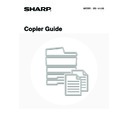Sharp MX-1800N (serv.man45) User Manual / Operation Manual ▷ View online
52
Checking information on a copy job waiting in the queue
Detailed information can be displayed on a copy job waiting in the queue.
Touch the key of the job that you wish to check and then touch the [Detail] key. The job information screen will appear.
Touch the key of the job that you wish to check and then touch the [Detail] key. The job information screen will appear.
[Paper Select] key
If a copy job is stopped because the paper ran out, the [Paper Select] key can be pressed to change to a different paper
tray.
When the [Paper Select] key is pressed, the paper tray selection screen appears.
If a copy job is stopped because the paper ran out, the [Paper Select] key can be pressed to change to a different paper
tray.
When the [Paper Select] key is pressed, the paper tray selection screen appears.
Touch the tray that has the size of paper that you wish to use and then touch the [OK] key. The stopped copy job will
resume.
resume.
Detail of
Colour / B/W: Full Colour
Exposure:
Paper:
Copy Ratio:
X100%
Y100%
A4
Plain
Copy
020/000
Waiting
1
5
3
Paper Select
2-Sided
Copy:
Copy:
Output
Special
Modes:
Modes:
OK
Job Queue
Sets / Progress
Status
Detail
Priority
Stop/Delete
Internet Fax
Fax Job
Scan to
Print Job
1/1
Spool
Complete
Job Queue
Computer01
020 / 001
Printing
Copy
020 / 000
Waiting
Copy
020 / 000
Waiting
0312345678
002 / 000
Waiting
(2)
(1)
Paper Select
OK
Plain
Plain
Plain
Plain
Plain
A4
A4
A4R
B4
A3
53
WHEN THE DOCUMENT FILING FUNCTION IS USED
When a copy job has been saved using the [Quick File] key or [File] key of the document filing function, the job can be
called up and reused from the job status screen.
Touch the job status screen selector key to display the completed jobs screen.
called up and reused from the job status screen.
Touch the job status screen selector key to display the completed jobs screen.
Copy jobs saved with the document filing function will appear as keys. To call up and reuse a job, touch the job key and
then the [Call] key. The job selection screen of the document filing function will appear.
then the [Call] key. The job selection screen of the document filing function will appear.
Manipulate the job from this screen. For more information on manipulating called up jobs, see the Document Filing
Guide.
Guide.
If you touch a key in the job list followed by the [Detail] key, the following screen will appear.
The [Call] key can be touched in this screen to open the job selection screen of the document filing function.
Job Queue
Sets / Progress
Status
Detail
Priority
Stop/Delete
Internet Fax
Fax Job
Scan to
Print Job
1/1
Spool
Complete
Job Queue
Computer01
020 / 001
Printing
Copy
020 / 000
Waiting
Copy
020 / 000
Waiting
0312345678
002 / 000
Waiting
Complete
Set Time
Sets
Status
Computer01
Copy
Internet Fax
Fax Job
Scan to
Print Job
Call
Detail
Complete
Job Queue
Spool
1/8
OK
Computer02
Copy
14:38 12/09 010/010
005/005
002/002
003/003
14:38 12/09
14:09 12/09
13:27 12/09
OK
OK
OK
Job Settings
Copy_08012005_134050PM
User1
A4
Select the job.
Print
Send
Delete
Property
Change
Detail
Move
Cancel
F. Colour
Detail of
File Name:
Copy_01082005_134050
Copy
Size:A4
Date:01/08/2005 13:40
Colour / B/W:Full Colour
Resolution:600X600dpi
OK
Call
1/2
54
This chapter explains special-purpose functions, storing of copy settings, and other convenient functions.
SPECIAL MODES
There are 2 ways to open the special modes screen from the base screen of copy mode.
1. Touch the [Special Modes] key in the base screen of copy mode.
The explanations in this guide generally assume that this method is used.
2. Touch the [Job Detail Settings] key in the base screen of copy mode and then touch the [Special Modes] key
in the job detail settings screen.
Use either method to open the special modes screen. The same screen appears regardless of which method is used.
The special modes screen consists of four screens. Use the
The special modes screen consists of four screens. Use the
keys to switch through the screens.
2
CONVENIENT COPY FUNCTIONS
The displayed menu will vary depending on the equipment installed.
Ready to scan for copy.
2-Sided Copy
Original A4
0
Output
Special Modes
File
Quick File
Full Colour
Colour Mode
2.
3.
4.
1.
A4R
B4
A3
A3
A4
Auto
Exposure
100%
Copy Ratio
Job Detail
Settings
A4
Plain
Special Modes
OK
1/4
Margin Shift
Pamphlet Copy
Erase
Tandem
Copy
Dual Page
Copy
Job
Build
2-Sided Copy
Output
Special Modes
File
Quick File
Full Colour
Colour Mode
Auto
Exposure
100%
Copy Ratio
Job Detail
Settings
Plain
A4
Auto
Original
Auto A4
Paper Select
Special Modes
Special Modes
OK
1/4
Margin Shift
Pamphlet Copy
Erase
Tandem
Copy
Dual Page
Copy
Job
Build
(2)
(1)
55
1st screen
(1)
[Margin Shift] key
Use this to shift the image on the paper to create binding
margins.
margins.
☞
ADDING MARGINS (Margin Shift)
(page 59)
(2)
[Erase] key
This is used to erase peripheral shadows that occur
when making copies of books and thick originals.
when making copies of books and thick originals.
☞
ERASING PERIPHERAL SHADOWS (Erase)
(page 61)
(3)
[Dual Page Copy] key
This is used to make separate copies of the left and right
pages of a book or other bound document.
pages of a book or other bound document.
☞
COPYING EACH FACING PAGE OF A BOUND
DOCUMENT (Dual Page Copy)
DOCUMENT (Dual Page Copy)
(page 63)
(4)
[Pamphlet Copy] key
This is used to make pamphlet-style copies of 1-sided or
2-sided originals.
2-sided originals.
☞
MAKING COPIES IN PAMPHLET FORMAT
(Pamphlet Copy)
(Pamphlet Copy)
(page 65)
(5)
[Job Build] key
When you have a very large number of originals, this can
be used to scan the originals in separate sets.
be used to scan the originals in separate sets.
☞
COPYING A LARGE NUMBER OF ORIGINALS AT
ONCE (Job Build)
ONCE (Job Build)
(page 69)
(6)
[Tandem Copy] key
Two machines connected to the same network can be
used to run a large copy job in parallel.
used to run a large copy job in parallel.
☞
USING TWO MACHINES TO COPY A LARGE
NUMBER OF ORIGINALS (Tandem Copy)
NUMBER OF ORIGINALS (Tandem Copy)
(page 71)
(7)
[OK] key
Touch this to close the special modes screen.
(8)
/
keys
Touch these to switch through the special modes
screens.
screens.
2nd screen
(1)
[Covers/Inserts] key
Front covers, back covers, and inserts can be added.
The covers and inserts can be copied on.
The covers and inserts can be copied on.
☞
USING A DIFFERENT PAPER TYPE FOR COVERS
(Covers/Inserts)
(Covers/Inserts)
(page 74)
(2)
[Transparency Inserts] key
Inserts can be automatically inserted between sheets of
transparency film.
transparency film.
☞
ADDING INSERTS WHEN COPYING ON
TRANSPARENCY FILM (Transparency Inserts)
TRANSPARENCY FILM (Transparency Inserts)
(page 85)
(3)
[Multi Shot] key
Multiple original pages can be copied onto a single sheet
of paper in a uniform layout.
of paper in a uniform layout.
☞
COPYING MULTIPLE PAGES ONTO ONE SHEET
OF PAPER (Multi Shot)
OF PAPER (Multi Shot)
(page 88)
(4)
[Book Copy] key
Books and other bound originals can be copied pamphlet
style.
style.
☞
COPYING A PAMPHLET (Book Copy)
(page 91)
(5)
[Tab Copy] key
Use this to copy onto the tabs of tab paper.
☞
COPYING CAPTIONS ONTO TAB PAPER (Tab
Copy)
Copy)
(page 95)
(6)
[Card Shot] key
The front and reverse sides of a card can be copied onto
one sheet of paper.
one sheet of paper.
☞
COPYING BOTH SIDES OF A CARD ON ONE
SHEET OF PAPER (Card Shot)
SHEET OF PAPER (Card Shot)
(page 99)
Special Modes
OK
1/4
Margin Shift
Pamphlet Copy
Erase
Tandem
Copy
Dual Page
Copy
Job
Build
(4)
(5)
(6)
(1)
(2)
(3)
(7)
(8)
Special Modes
OK
2/4
Covers/Inserts
Book Copy
Transparency
Inserts
Multi Shot
Tab Copy
Card Shot
(4)
(5)
(6)
(2)
(3)
(1)
Click on the first or last page to see other MX-1800N (serv.man45) service manuals if exist.