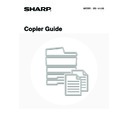Sharp MX-1800N (serv.man45) User Manual / Operation Manual ▷ View online
44
Staple sort function
The staple sort function sorts output into sets, staples each set, and delivers the sets to the tray. The saddle stitch
function staples each set in 2 places at the centreline and folds the stapled set.
The relations between the stapling positions, paper orientation, permitted paper sizes for stapling, and number of sheets
that can be stapled are shown below.
For original placement orientations, see "
function staples each set in 2 places at the centreline and folds the stapled set.
The relations between the stapling positions, paper orientation, permitted paper sizes for stapling, and number of sheets
that can be stapled are shown below.
For original placement orientations, see "
Original placement orientation (for the staple sort and punch functions)
" (page
45).
* Two 209 g/m
2
(56 lbs.) sheets can be inserted as covers and stapled. When this is done, the number of sheets that can
be used is two less than the stated maximum.
Stapling positions
Vertically-oriented paper
Horizontally-oriented paper
One staple at top left
corner
corner
Applicable paper sizes
A4, B5, 8-1/2" x 11", 16K
Number of sheets that can be
stapled:
Max. 50 sheets*
A4, B5, 8-1/2" x 11", 16K
Number of sheets that can be
stapled:
Max. 50 sheets*
Applicable paper sizes
A3, B4, A4R, 11" x 17",
8-1/2" x 14", 8-1/2" x 13",
8-1/2" x 11"R, 8K, 16KR
Number of sheets that can be
stapled
A3, B4, 11" x 17", 8-1/2" x 14",
8-1/2" x 13", 8K:
Max. 30 sheets*
A4R, 8-1/2" x 11"R, 16KR:
Max. 50 sheets*
A3, B4, A4R, 11" x 17",
8-1/2" x 14", 8-1/2" x 13",
8-1/2" x 11"R, 8K, 16KR
Number of sheets that can be
stapled
A3, B4, 11" x 17", 8-1/2" x 14",
8-1/2" x 13", 8K:
Max. 30 sheets*
A4R, 8-1/2" x 11"R, 16KR:
Max. 50 sheets*
One staple at bottom left
corner
corner
Two staples at left edge
When Mixed Size Original in the special modes is used with the "Same Width" setting, the maximum number of sheets that
can be stapled is 30 for a finisher regardless of the paper size.
can be stapled is 30 for a finisher regardless of the paper size.
45
Punch function
If an optional punch module is installed, holes can be punched in output.
Paper that can be punched is A3 to B5R (60 to 209 g/m
Paper that can be punched is A3 to B5R (60 to 209 g/m
2
) (11" x 17" to 8-1/2" x 11" (16 lbs. to 56 lbs.)).
A3W (12" x 18") sized paper, transparency film, tab paper and other special types of paper cannot be used.
Original placement orientation (for the staple sort and punch functions)
When using the staple sort function or the punch function, the original must be placed as shown below to enable stapling
or punching in the desired position on the paper.
or punching in the desired position on the paper.
Staple sort
Punch
Document feeder tray
Document glass
Document feeder tray
Document glass
[Original 1]
[Punch positions]
[Examples]
[Original 2]
[Punch positions]
abc
abc
abc
abc
abc
abc
abc
abc
abc
abc
46
MAKING COPIES USING THE BYPASS TRAY
(Copying on special papers)
(Copying on special papers)
In addition to plain paper, the bypass tray allows you to make copies on transparency film, tab paper, and other special
papers.
For detailed information on paper that can be loaded in the bypass tray, see the Safety Guide. For precautions and other
important information when loading paper in the bypass tray, see "LOADING PAPER IN THE BYPASS TRAY" in the
User's Guide.
papers.
For detailed information on paper that can be loaded in the bypass tray, see the Safety Guide. For precautions and other
important information when loading paper in the bypass tray, see "LOADING PAPER IN THE BYPASS TRAY" in the
User's Guide.
1
Place the original.
Place the original face up in the document feeder tray, or face
down on the document glass.
down on the document glass.
2
Place paper in the bypass tray.
Insert the paper with print side face down.
When loading paper larger than A4R or 8-1/2" x 11"R, be sure
to pull out the bypass tray extension.
Pull the bypass tray extension all the way out. If the bypass tray
extension is not pulled all the way out, the size of the loaded
paper will not be correctly displayed.
to pull out the bypass tray extension.
Pull the bypass tray extension all the way out. If the bypass tray
extension is not pulled all the way out, the size of the loaded
paper will not be correctly displayed.
3
Open the paper settings screen.
(1) Touch the [Job Detail Settings] key.
(2) Touch the [Paper Select] key.
4
Set the type and size of paper loaded in
the bypass tray.
the bypass tray.
(A) Shows the size of paper loaded in the bypass tray.
(B) The currently selected paper type will be displayed.
(B) The currently selected paper type will be displayed.
If you wish to use the paper size and paper type shown in
(A) and (B), touch (A) and touch the [OK] key. Go to step 8.
To change the paper size or paper type, touch (B) and go to
the next step.
(A) and (B), touch (A) and touch the [OK] key. Go to step 8.
To change the paper size or paper type, touch (B) and go to
the next step.
1
1
2-Sided Copy
Output
Special Modes
File
Quick File
Full Colour
Colour Mode
Auto
Exposure
100%
Copy Ratio
Job Detail
Settings
Plain
A4
Auto
Original
Auto A4
Paper Select
Special Modes
(2)
(1)
Paper Select
OK
OK
Plain
Plain
Plain
Plain
Plain
A4
A4
A4R
B4
A3
(B)
(A)
47
5
Select the type of paper used in the
bypass tray.
bypass tray.
Select the paper type used.
6
Set the paper size.
To use a paper size used in China on the MX-2300/2700 series,
touch the [8K], [16K], or [16KR] key to select the paper size, and
then touch the [OK] key.
[Auto-Inch] key
Touch this key when the loaded paper is an inch size (8-1/2" x 11",
etc.). When the paper placed in the bypass tray is an inch size, the
paper size will be detected automatically and an appropriate size set.
[Auto-AB] key
Touch this key when the loaded paper is an AB size (A4, etc.).
When the paper inserted in the bypass tray is an AB size, the paper
size will be detected automatically and an appropriate size set.
[Custom Size] key
Touch this key when you know the size of the inserted paper
but it is not one of the inch or AB sizes.
When the key is touched, the paper size entry screen appears.
To set a paper size in millimetres, touch the [AB] tab.
To set a paper size in inches, touch the [Inch] tab.
Touch the [X] key and enter the horizontal dimension of the
paper with the
touch the [8K], [16K], or [16KR] key to select the paper size, and
then touch the [OK] key.
[Auto-Inch] key
Touch this key when the loaded paper is an inch size (8-1/2" x 11",
etc.). When the paper placed in the bypass tray is an inch size, the
paper size will be detected automatically and an appropriate size set.
[Auto-AB] key
Touch this key when the loaded paper is an AB size (A4, etc.).
When the paper inserted in the bypass tray is an AB size, the paper
size will be detected automatically and an appropriate size set.
[Custom Size] key
Touch this key when you know the size of the inserted paper
but it is not one of the inch or AB sizes.
When the key is touched, the paper size entry screen appears.
To set a paper size in millimetres, touch the [AB] tab.
To set a paper size in inches, touch the [Inch] tab.
Touch the [X] key and enter the horizontal dimension of the
paper with the
keys, and then touch the [Y] key and
enter the vertical dimension. When finished, touch the [OK] key.
7
Select the bypass tray.
(1) Touch the paper size key of the bypass tray.
(2) Touch the [OK] key.
When the [OK] key is touched, you will return to the job
detail setting screen. Touch the [Job Detail Settings] key
to return to the base screen of copy mode.
detail setting screen. Touch the [Job Detail Settings] key
to return to the base screen of copy mode.
8
Press the [COLOUR START] key (
)
or the [BLACK & WHITE START] key (
).
Scanning begins.
• If the originals were placed in the document feeder tray, the
originals are copied.
• If you placed the original on the document glass, scan each page
one page at a time. If you are using the sort function or other
function that requires all originals to be scanned before the copies
are printed, you must use the same [START] key that you used to
scan the first original to scan each of the remaining originals.
function that requires all originals to be scanned before the copies
are printed, you must use the same [START] key that you used to
scan the first original to scan each of the remaining originals.
To cancel scanning of the original and copying...
Press the [STOP] key (
Press the [STOP] key (
).
Bypass Tray Type/Size Setting
Select the paper type.
1/2
1/2
Cancel
Transparency
Tab Paper
Envelope
Thin Paper
Heavy Paper
Labels
Letter Head
Pre-Punched
Colour
Plain
Pre-Printed
Recycled
Bypass Tray Type/Size Setting
Type
Plain
Size
Type
OK
8K
16K
16KR
2/2
Auto-Inch
Custom Size
Auto-AB
A3W,A3,A4,A4R,A5R,B4
B5,B5R,216x330(8 x13)
11x17,8 x11
B5,B5R,216x330(8 x13)
11x17,8 x11
X420 Y297
12x18,11x17,8 x14
8 x11,8 x11R,5 x8 R
7 x10 R,A3,A4,B4,B5
8 x11,8 x11R,5 x8 R
7 x10 R,A3,A4,B4,B5
1
/
2
1
/
2
1
/
4
1
/
2
1
/
2
1
/
2
1
/
2
1
/
2
1
/
2
Bypass Tray Type/Size Setting
Plain
Type
Type
Y
Y
297
X
420
OK
OK
Auto-Inch
Auto-AB
AB
Inch
((148 432)
mm
(100 297)
mm
Custom Size
Paper Select
OK
Plain
Plain
Plain
Plain
Tab Paper
A4
A4
A4R
B4
A3
(1)
(2)
or
Click on the first or last page to see other MX-1800N (serv.man45) service manuals if exist.